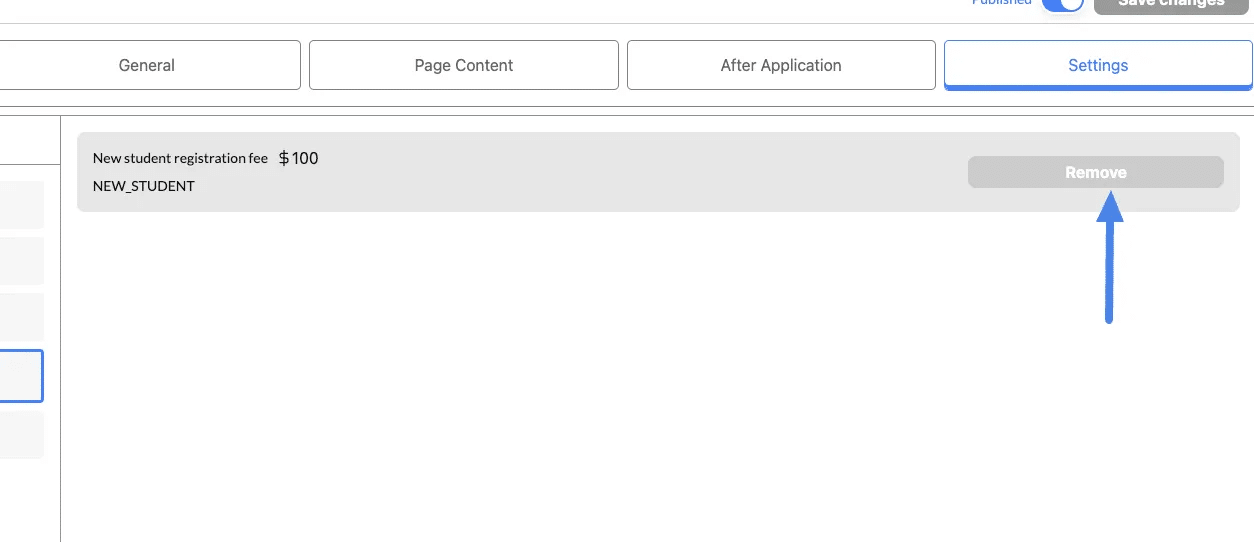The Additional Fee section allows you to add extra charges to courses or events, such as late registration fees, material costs, or administrative fees.
How Additional Fee Works #
Criteria for New Student Status #
A user is flagged as a new student if all three conditions are met:
- Email Address:
- The provided email does not exist in the database.
- Example: If a user signs up with
john@example.comfor the first time, they are considered new.
- Phone Number:
- The phone number is not already associated with any other records in the database.
- Example: A new phone number like
+1234567890will qualify as new if it hasn’t been linked to prior enrollments.
- Name:
- The student’s name is not already registered in the system.
- Example: A name like “John Doe” must not appear in prior entries for the student to qualify as new.
Examples of New and Existing Students #
| Application | Student Info | Database Status | Fee Triggered? |
|---|---|---|---|
| 1 | John Doe, john@example.com, +1234567890 | Not in database | ✅ Yes (New Student) |
| 2 | Jane Smith, jane@example.com, +9876543210 | Not in database | ✅ Yes (New Student) |
| 3 | John Doe, john@example.com, +1234567890 | Email, Phone & Name exists | ❌ No (Existing Student) |
| 4 | Mark Lee, mark@example.com, +1112223334 | Only Phone number exists | ✅ Yes (New Student) |
Use cases of additional fee
- New Student Registration Fee:
- Apply a one-time registration fee for new enrollees.
- Material Fees:
- Add charges for course materials, such as textbooks or equipment.
1. Payment Summary Breakdown
- Base Payment Amount:
- The primary cost of the course (
Monday Class) is HK$400.
- The primary cost of the course (
- New Student Registration Fee:
- An additional HK$100 is applied as a one-time fee for new students.
- This fee is triggered because the student’s email, phone, and name combination does not exist in the database (as explained earlier).
- Total Amount:
- The total payable amount is HK$500, combining the course cost and the new student fee.
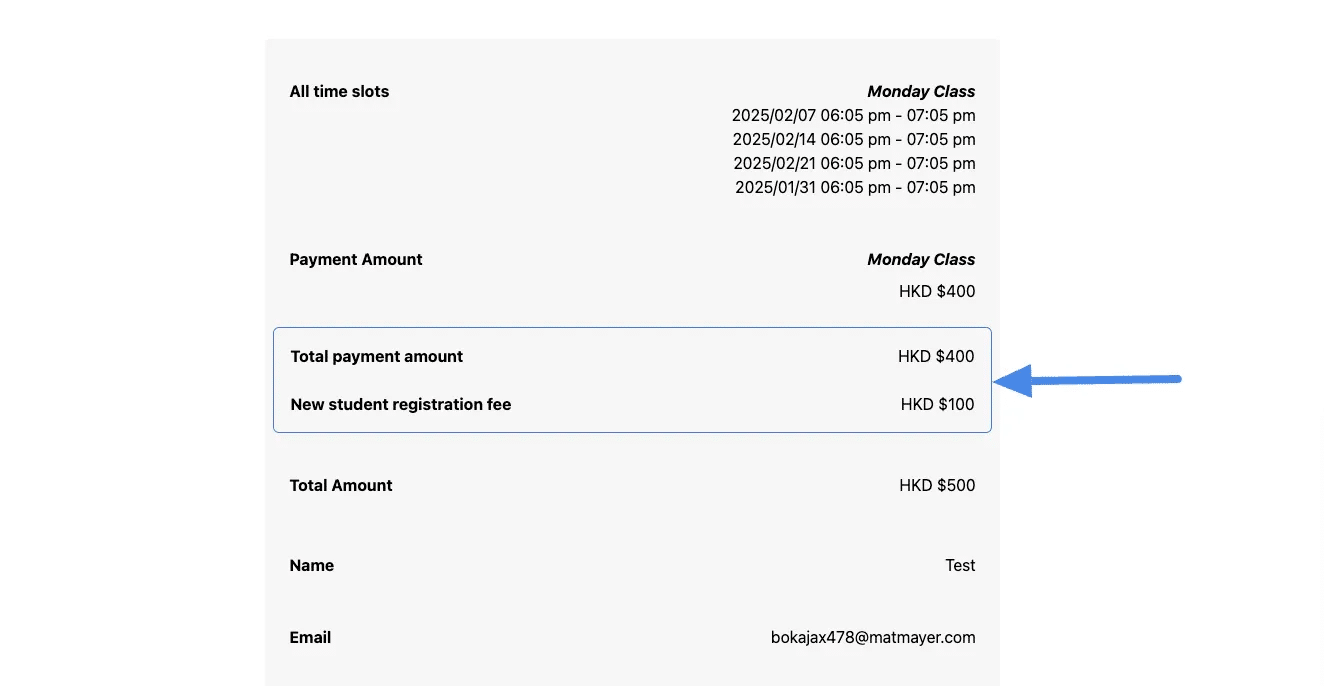
Detailed Fee Display
The payment summary clearly breaks down the charges:
- The course fee (
HK$400) is listed separately. - The New Student Registration Fee (
+HK$100) is itemized as a separate charge. - The total amount (
HK$500) is displayed at the bottom for transparency.
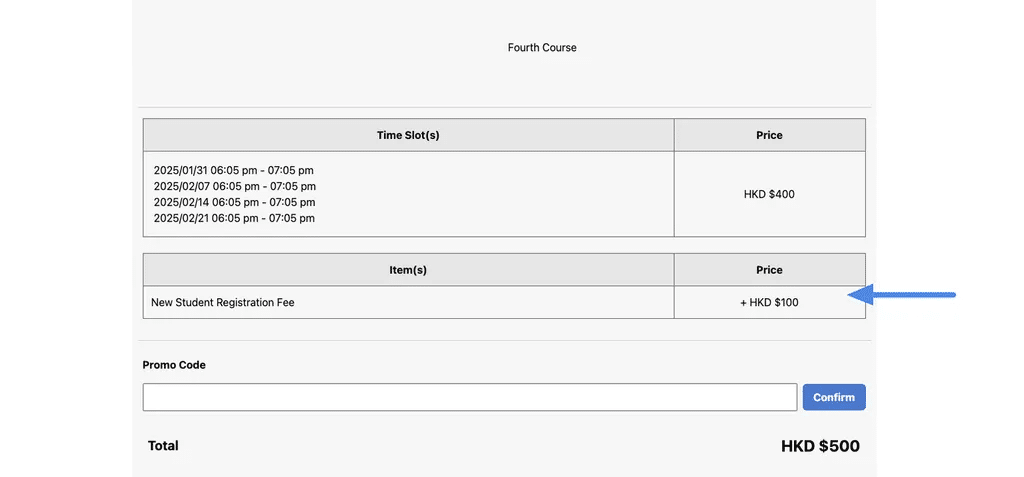
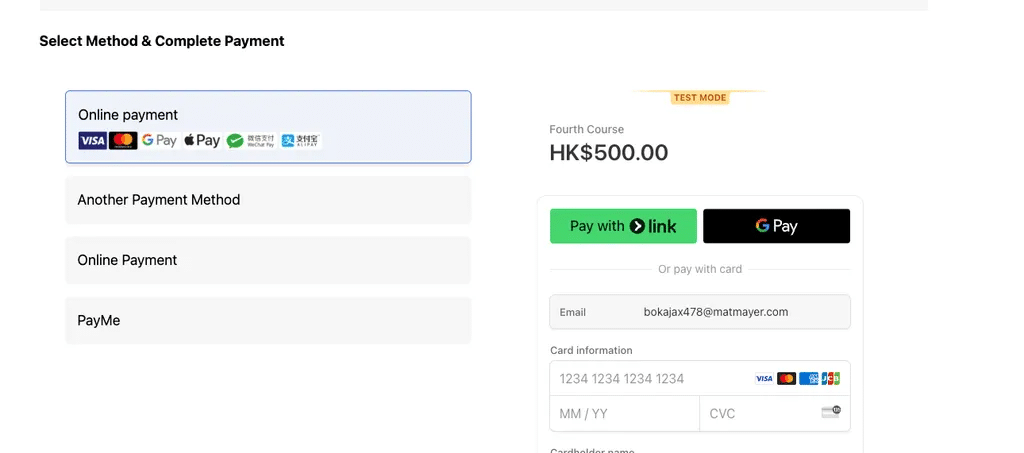
Steps to Add an Additional Fee #
1. Navigate to the Additional Fee Section #
- From the Dashboard, go to Promotion & Fees in the left-hand menu.
- Click on Additional Fee in the main panel.
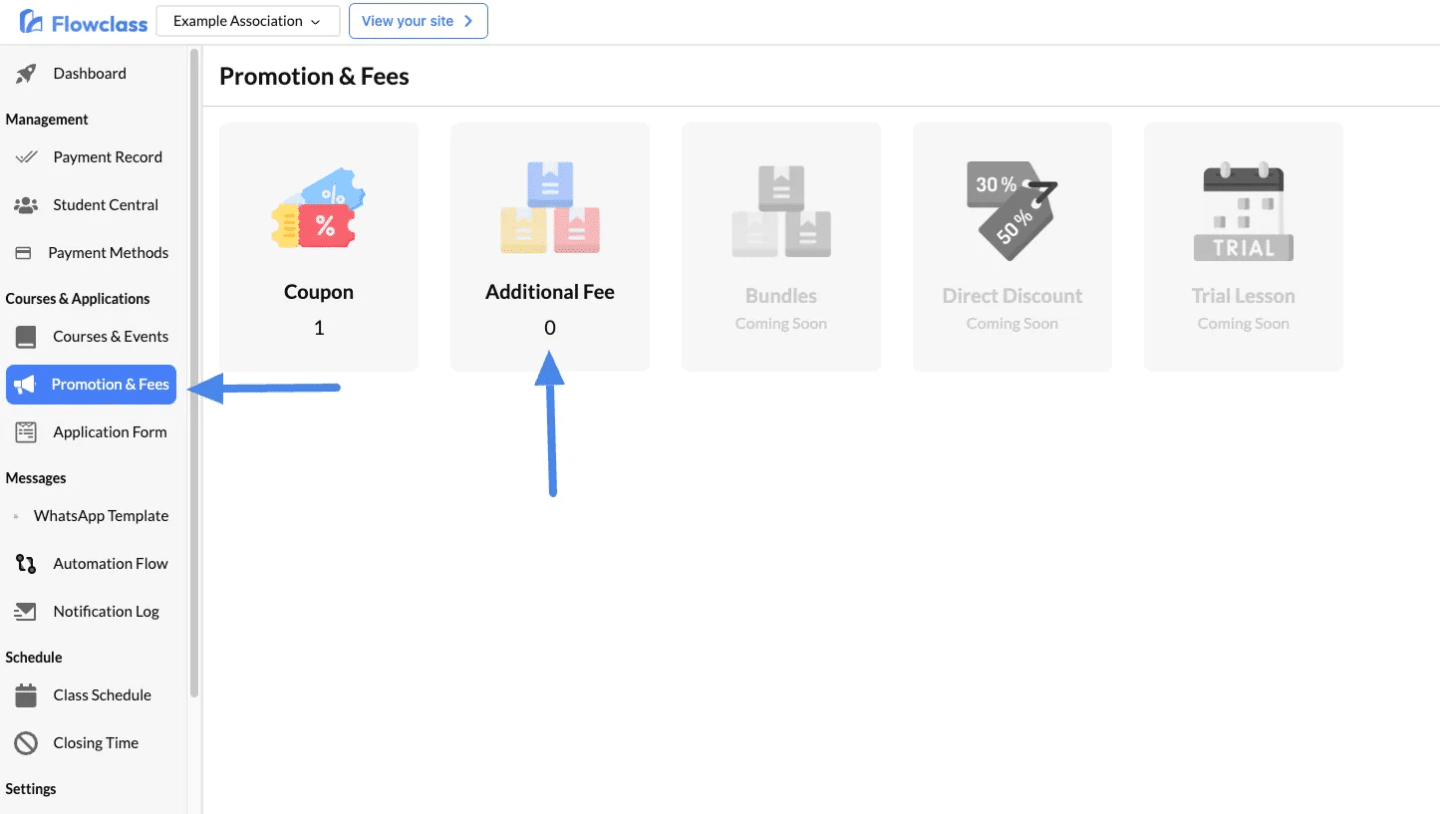
2. Add a New Fee #
- Click on the Additional Fee card.
- Click the “Add Fee” button in the top-right corner.
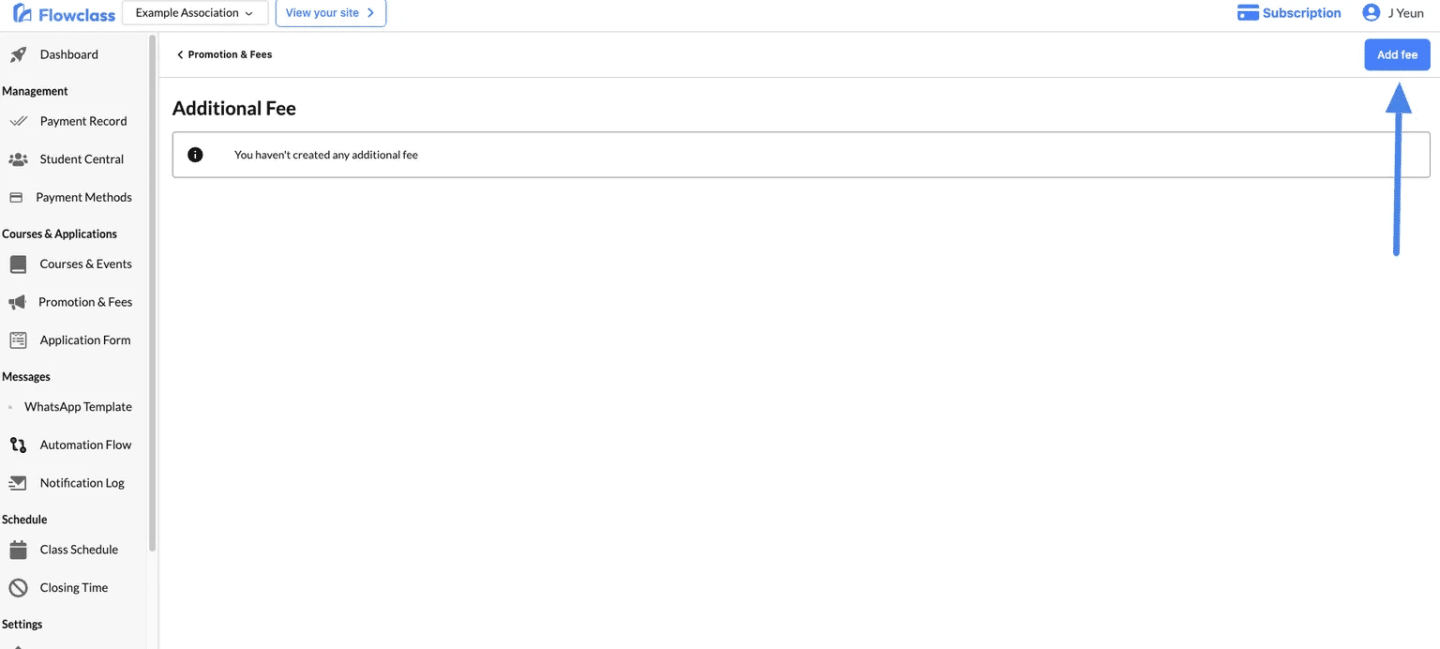
3. Configure the Additional Fee #
In the Add Fee window:
- Name:
- Enter a descriptive name for the fee.
- Example: “New Student Registration Fee” or “Material Fee.”
- Fee:
- Enter the amount for the additional fee.
- Example:
$50,$100, etc.
- Condition:
- This field may represent the purpose or trigger for the fee.
- Example: “New student registration fee” (as shown in the screenshot).
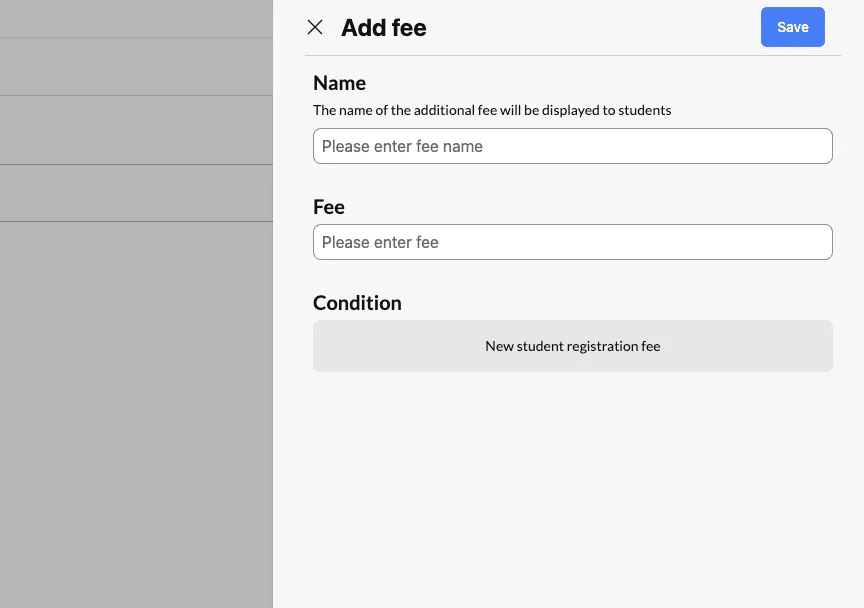
Assigning Additional Fee to Course #
1. Navigate to the Course Settings #
- Go to the Courses & Events section from the sidebar.
- Select a course from the list.
- Click the Settings tab at the top to access course-specific configurations.
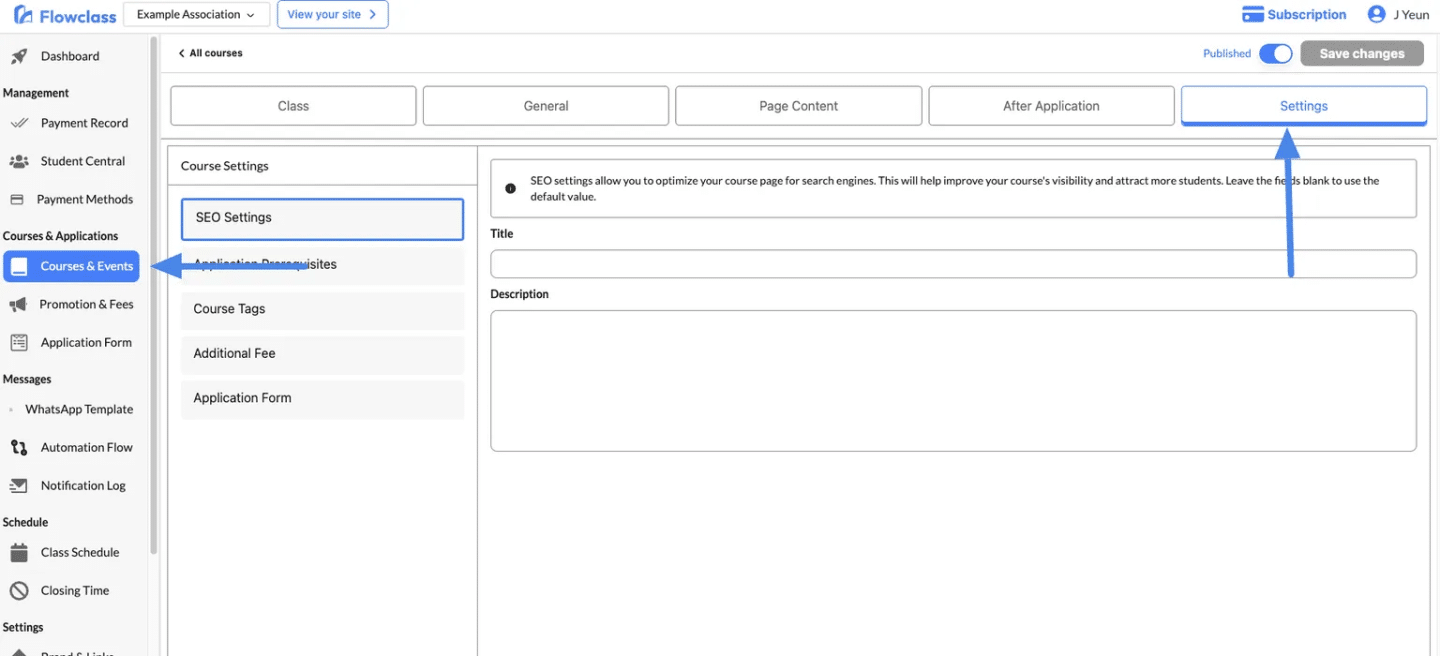
2. Access the Additional Fee Section #
- In the Course Settings menu on the left, select Additional Fee.
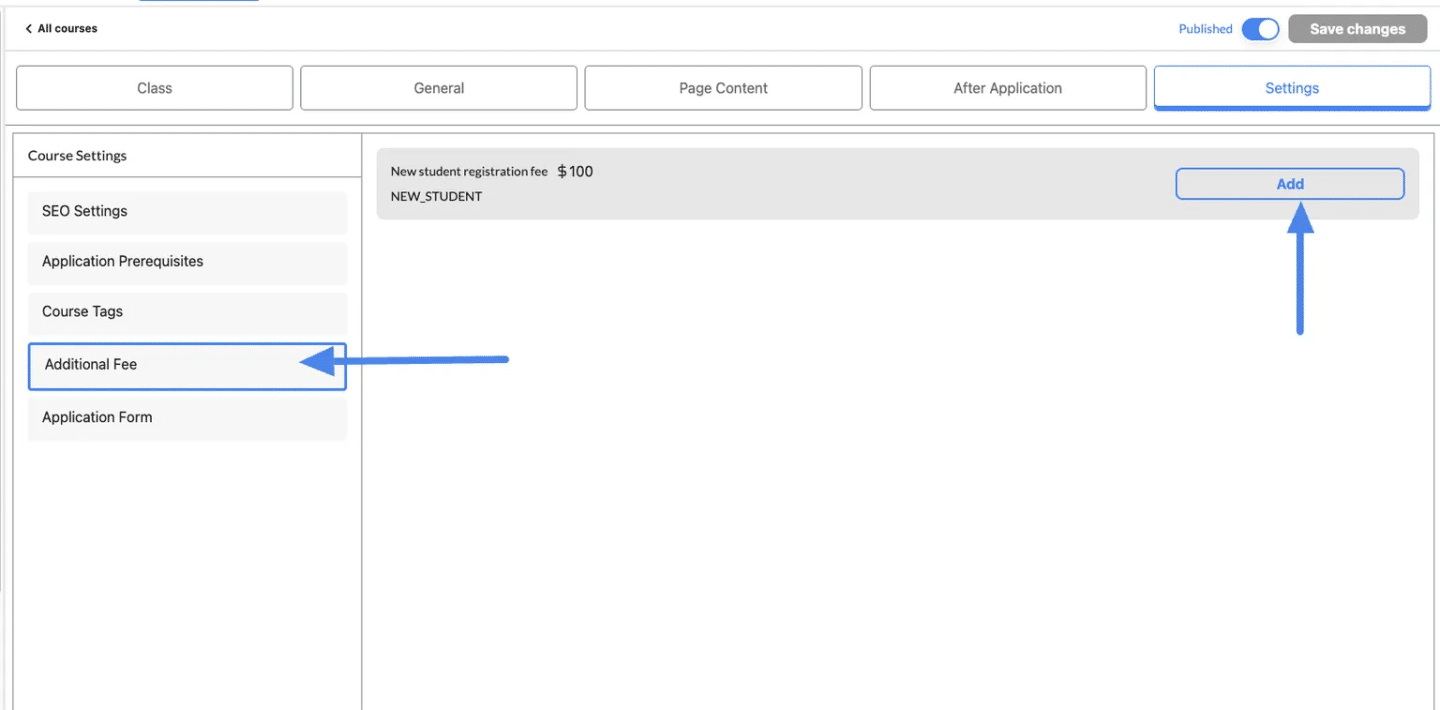
3. Add a New Fee #
- Click the Add button in the Additional Fee section.
- Choose an existing fee from the list (e.g., New Student Registration Fee).
- The fee will now be linked to the course and displayed in the list with its name and amount (e.g.,
$100).
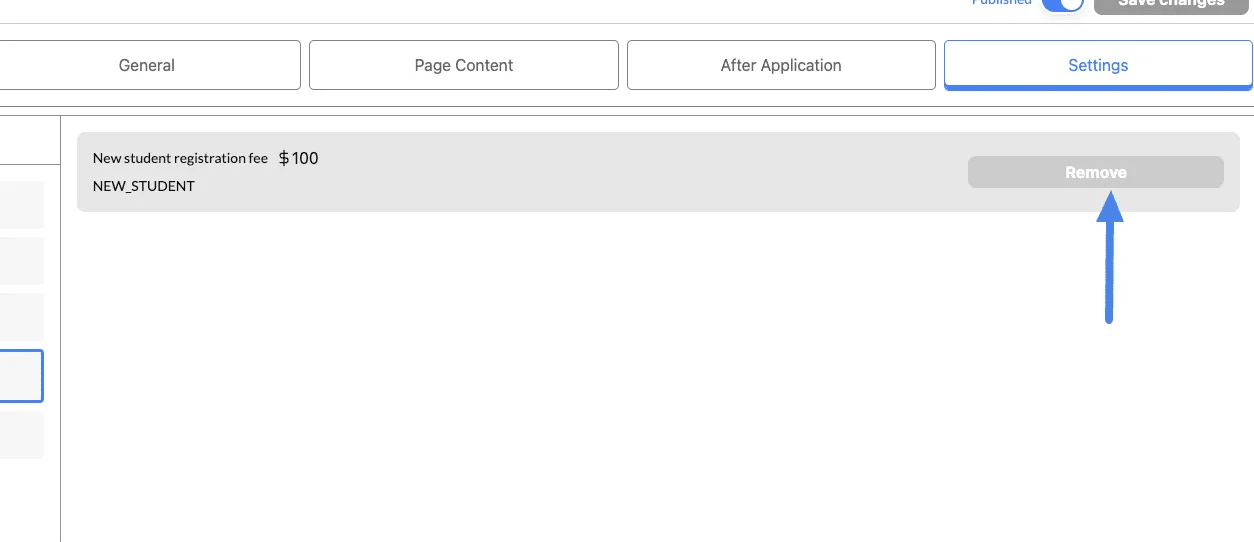
Demo Video
Remove an Additional Fee #
1. Locate the Added Fee #
- Open the Additional Fee section of the course settings.
- Find the fee you want to remove from the list.
2. Remove the Fee #
- Click the Remove button next to the fee.
- Confirm the action (if prompted).
- The fee will be unlinked from the course and no longer applied.