Notifications are essential for keeping students informed about payment reminders, overdue balances, and upcoming lessons. Admins can customize these settings to ensure students receive timely updates via their preferred communication channels.
How to Adjust Notification Settings for Students #
Step 1: Access the Student’s Profile #
- Navigate to the Student Central section on the admin dashboard.
- Search for the student by name, email, or phone number.
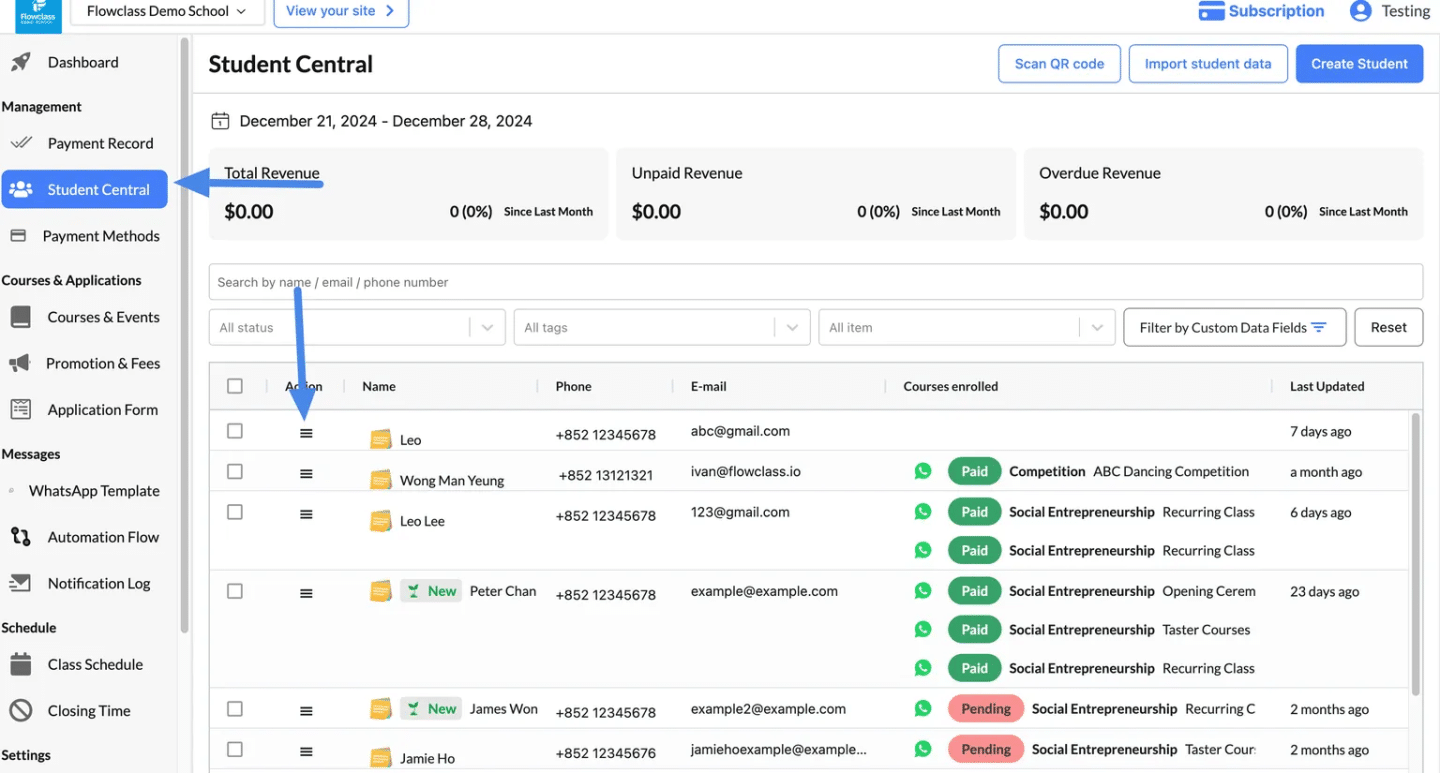
- Click the Action Button (☰) next to the student’s name and select View Detail.
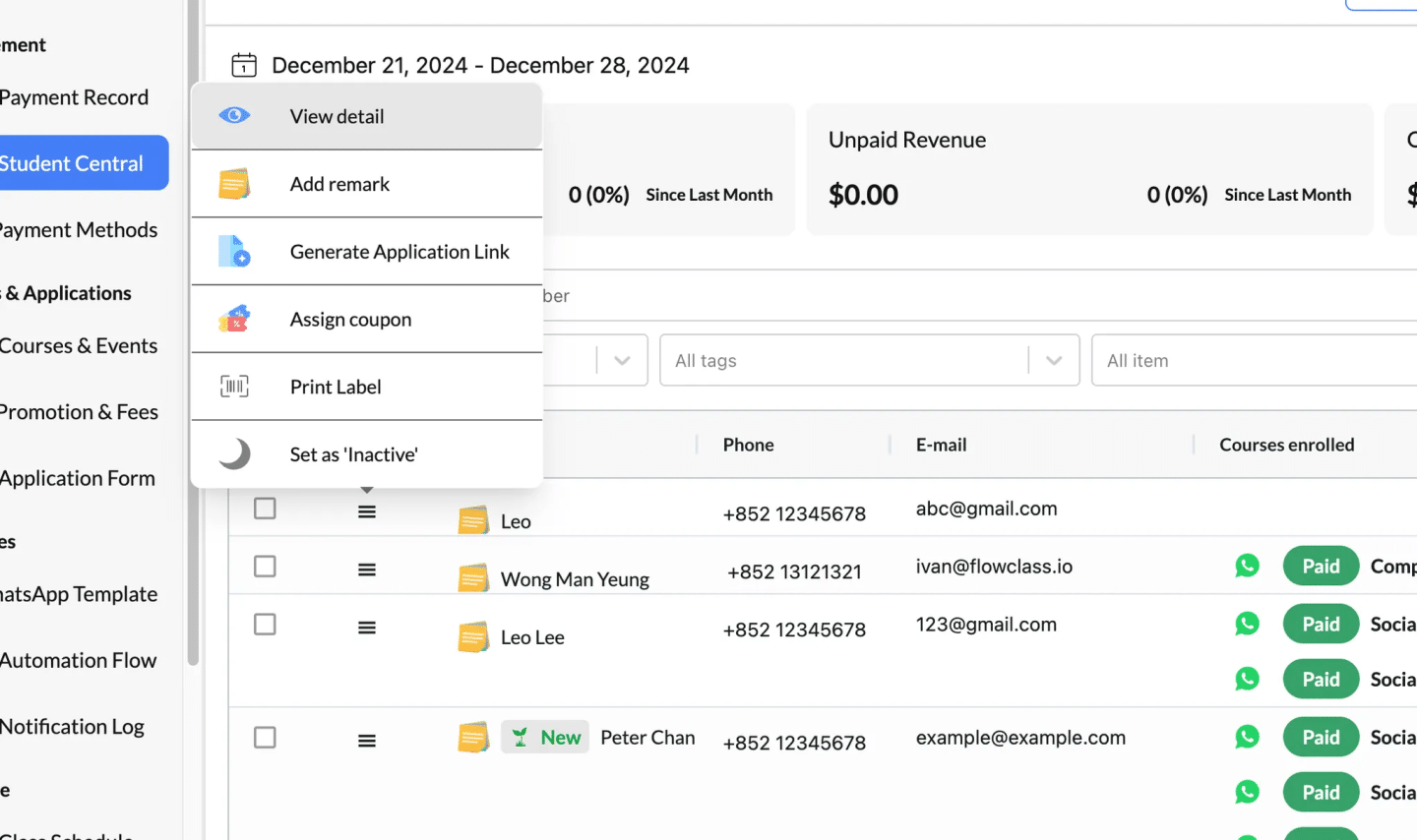
Step 2: Open the Notification Settings Tab #
- Once inside the student’s profile, click on the Notification Settings tab located at the top of the profile page.
- This will display the current notification preferences for the student.
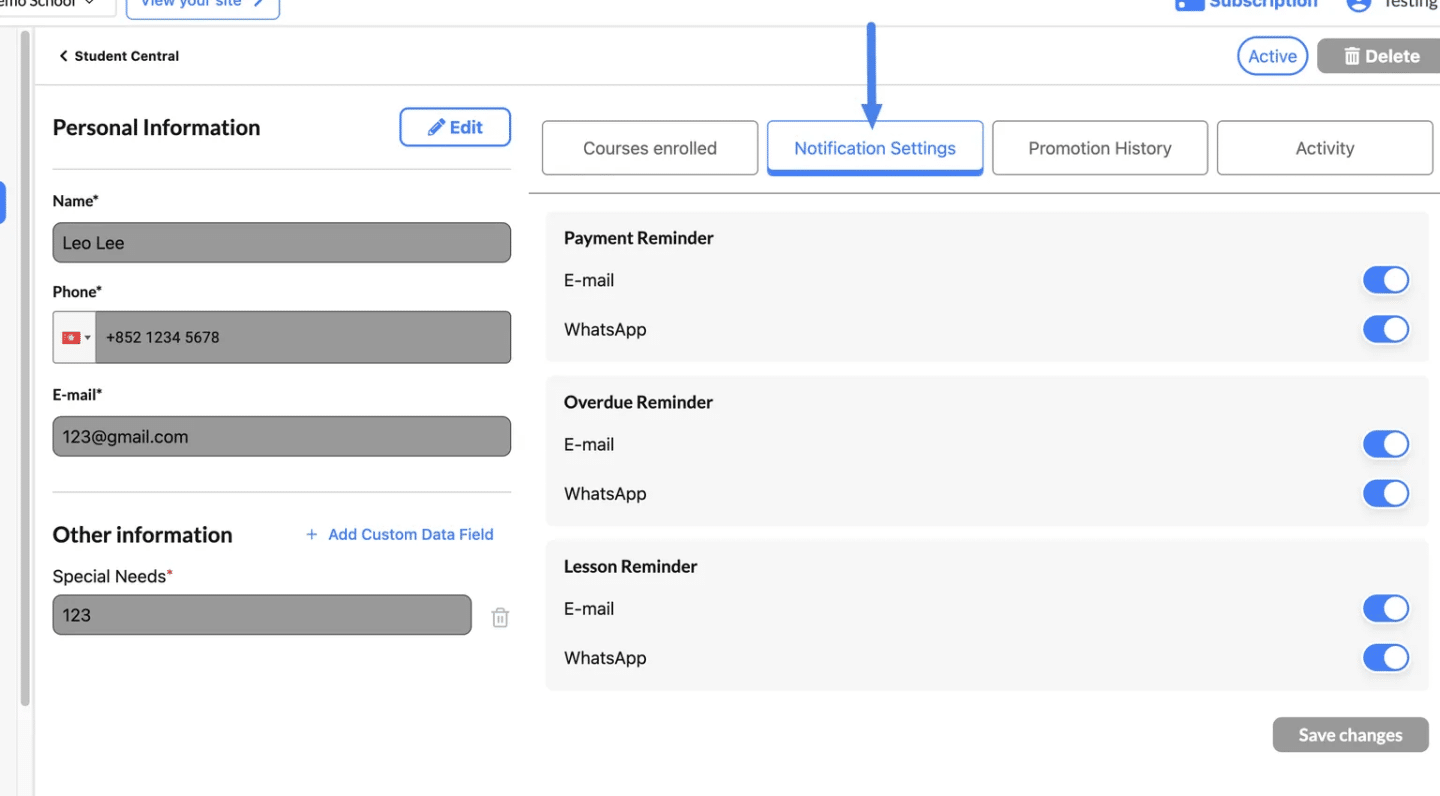
Step 3: Adjust Notification Preferences #
- Payment Reminder:
- Toggle E-mail or WhatsApp notifications ON/OFF.
- This sends reminders for upcoming or due payments.
- Overdue Reminder:
- Toggle E-mail or WhatsApp notifications ON/OFF.
- This sends alerts for overdue balances to prompt action from the student.
- Lesson Reminder:
- Toggle E-mail or WhatsApp notifications ON/OFF.
- This sends reminders about scheduled lessons to ensure attendance.
- Make adjustments based on the student’s communication preferences or requirements.
Step 4: Save Changes #
- After making the necessary adjustments, click the Save Changes button at the bottom of the page.
- The updated notification settings will immediately take effect.
What Each Notification Type Means #
1. Payment Reminder #
- Purpose: Notifies the student about upcoming or due payments.
- When It’s Sent:
- Before the payment due date.
- To remind students of pending balances.
- Delivery Methods:
- E-mail: Sent to the student’s registered email address.
- WhatsApp: Sent directly to the student’s WhatsApp number for instant visibility.
2. Overdue Reminder #
- Purpose: Alerts the student about overdue payments that require immediate attention.
- When It’s Sent:
- After the payment due date has passed.
- As follow-ups to unresolved balances.
- Delivery Methods:
- E-mail: For formal overdue notices.
- WhatsApp: For quick reminders to encourage action.
3. Lesson Reminder #
- Purpose: Reminds the student about upcoming lessons to ensure attendance.
- When It’s Sent:
- A few hours or a day before the scheduled lesson.
- Delivery Methods:
- E-mail: Includes lesson details like time, date, and topic.
- WhatsApp: Provides quick access to lesson information to avoid missed classes.




