🎯 Functional purpose #
After you create a tutor account and its available time for your school, you need to link this information with the actual class so that students can see the tutor’s available time slot and register when making an appointment.
In addition, after logging in, tutors will only see the class type and available time related to their account, ensuring clear system permissions and data security.
🪜 Steps #
Step 1: Go to the “Courses Activities” page #
- Log in to the Flowclass admin backend.
- In the left rib, click “Classes Activities”.
- In the list of courses, select the course to which you want to assign a tutor (as shown in the red arrow in the image).
👉 Only courses of the Book a class type require tutor availability to be set.

Step 2: Select a tutor account #
- In the course settings on the right, find the “Tutor” field.
- Click the drop-down menu and select the mentor account you want to assign.
- A list of all created tutors is displayed, such as:
Dennis Ho - dennis.ho@tutmusic.com.hk
- A list of all created tutors is displayed, such as:
- After selecting a tutor, the tutor for that class has been successfully set up.
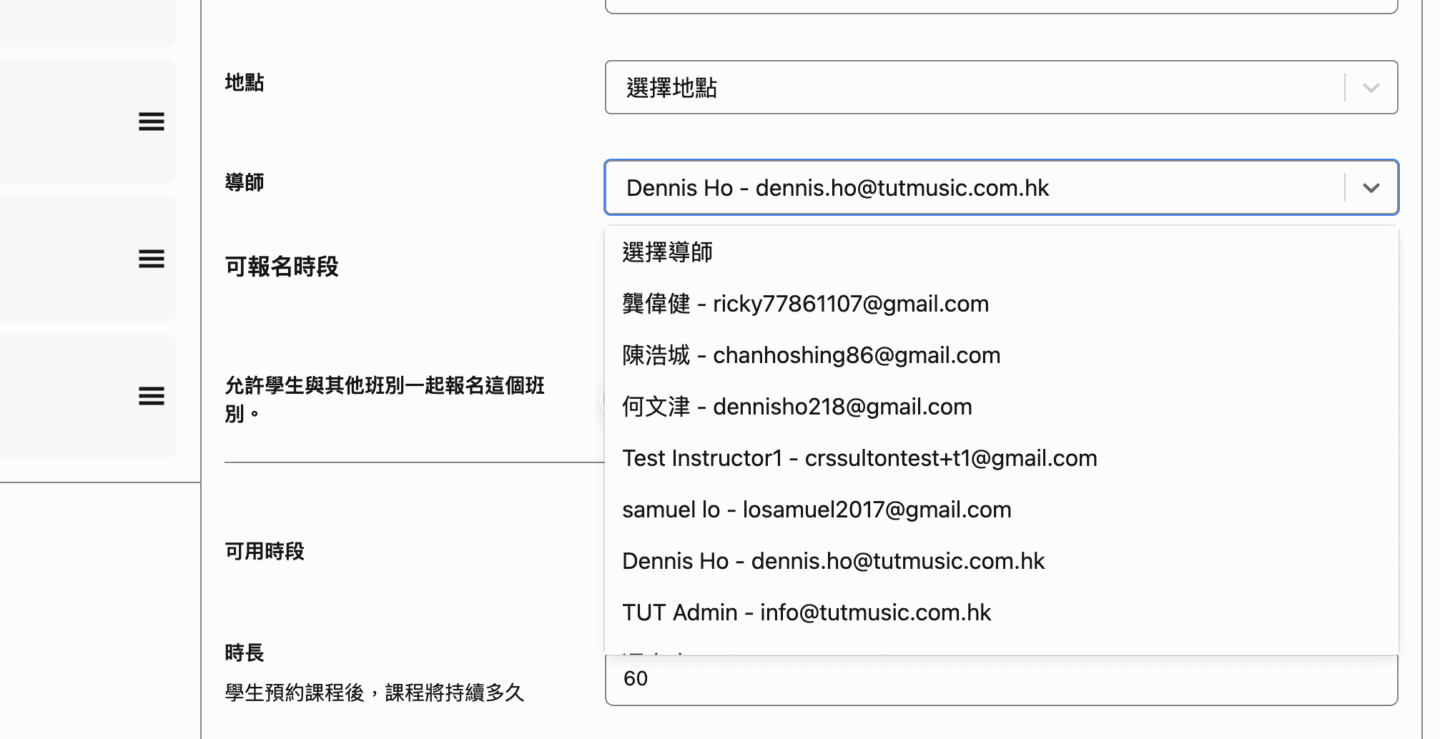
Step 3: Assign Tutor Availability #
- Scroll down to the Available time slots area.
- Select the tutor’s Availability in the drop-down menu.
- Available time is the personal time slot set by the tutor on the “Available Time” page in advance.
- Confirm the duration and interval of the lessons (e.g., 60-minute lessons, 15-minute intervals between lessons).
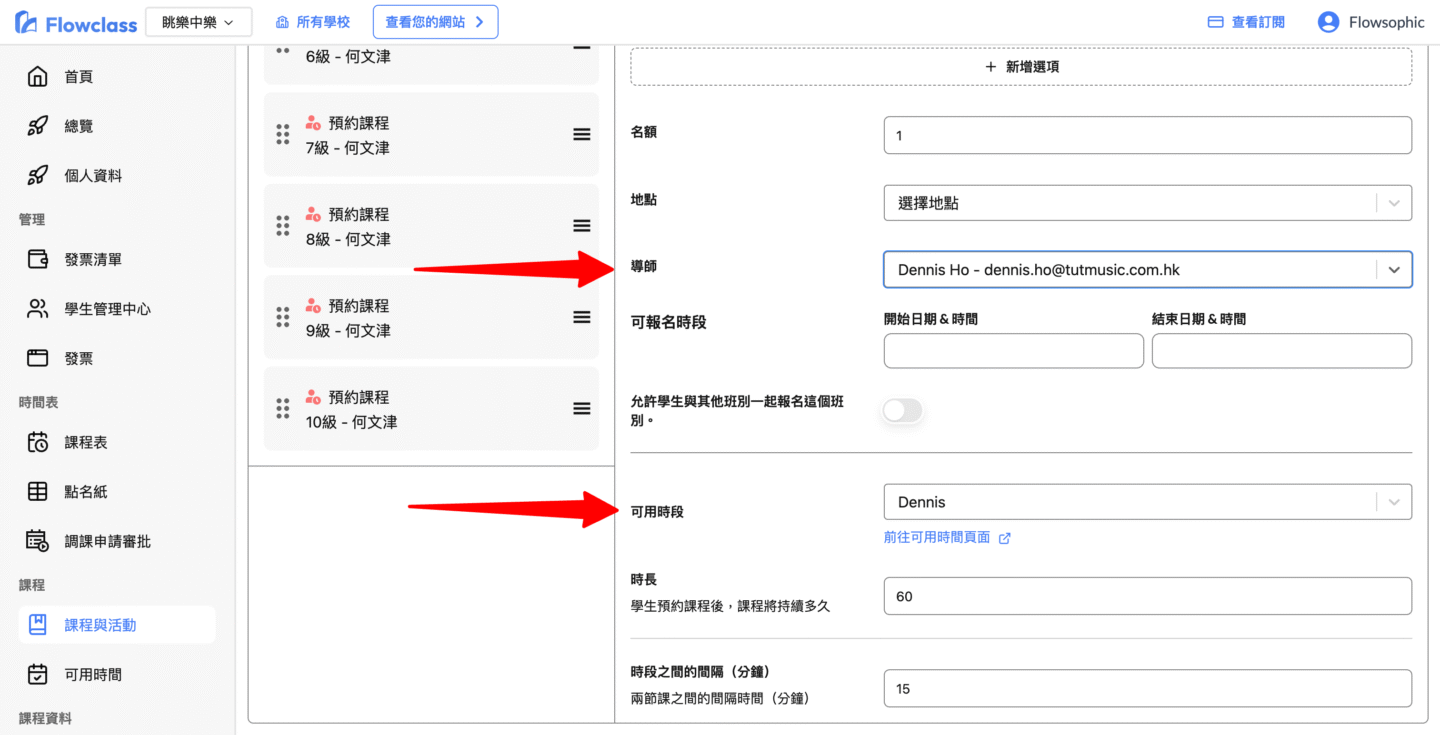
Step 4: Save the changes #
After completing the above settings, click the “Save Changes” button in the upper right corner.
⚠️ Notes #
- 🕓 The available time is only available for classes of the “Appointment” type.
For regular scheduling courses (such as weekly classes), there is no need to set available time. - 🔐 After the tutor logs in, he can only see the same available time as his class.
This ensures that tutors can only manage the courses and time slots they are responsible for, avoiding misoperations. - 🧩 If the tutor has multiple available schedules, please make sure you choose the version corresponding to the course to ensure that the student has the correct time slot.
💡 Tips #
- If your mentor account can’t select available hours, make sure that the tutor has created an available time slot on the “Available Hours” page.
- If you change the tutor or available time, remember to click “Save Changes” again to make sure the settings take effect.
By following these steps, you can successfully assign your tutor account and available time, allowing students to view and select the tutor’s available time slots in the corresponding scheduled course.




