As mentioned in Create Coupons, we support multiple ways to promote your courses, and creating coupons is one of them.
Step 1: Access the Student Record #
Navigate to the Student Central page from the menu. Locate the student to whom you want to assign a coupon.
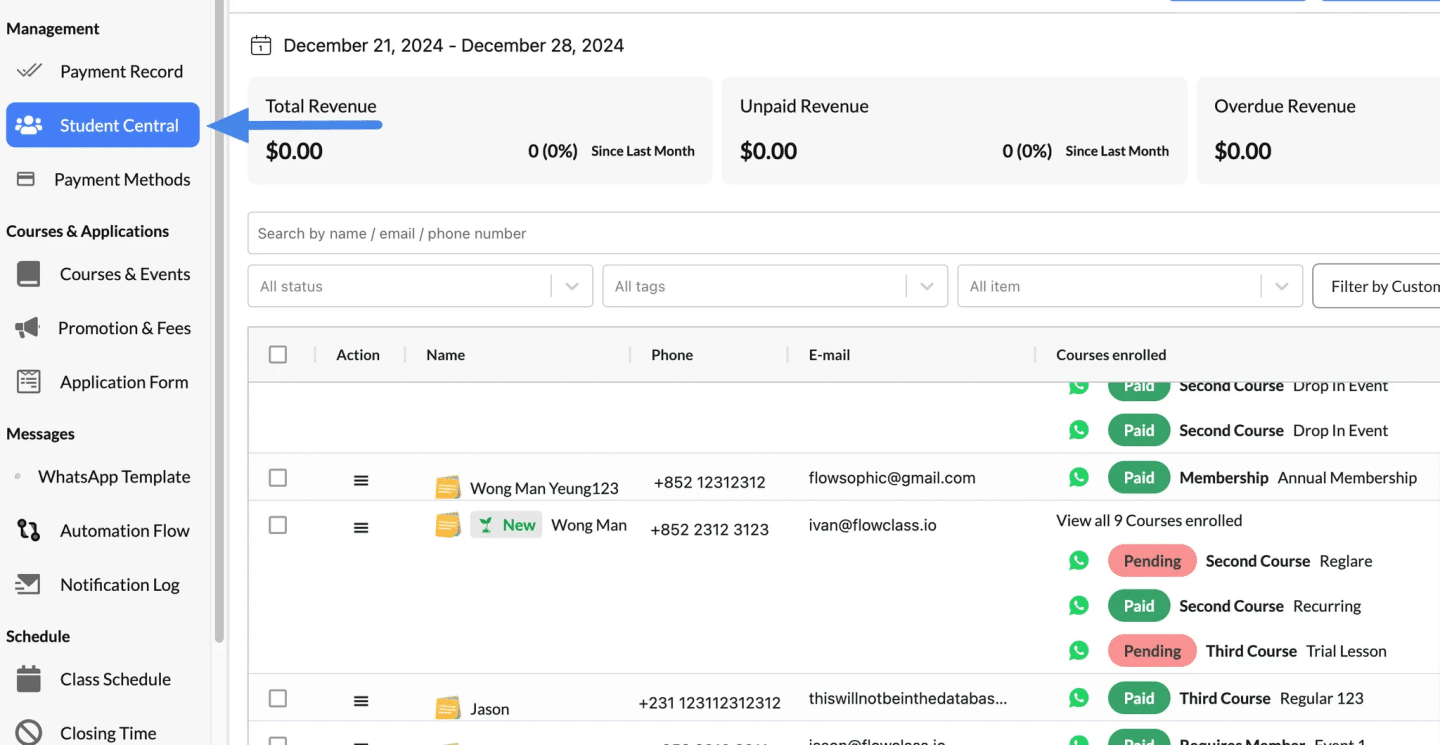
Step 2: Assign a Coupon #
- Click the Action Button (☰) next to the student’s name.
- Select Assign Coupon from the dropdown menu.
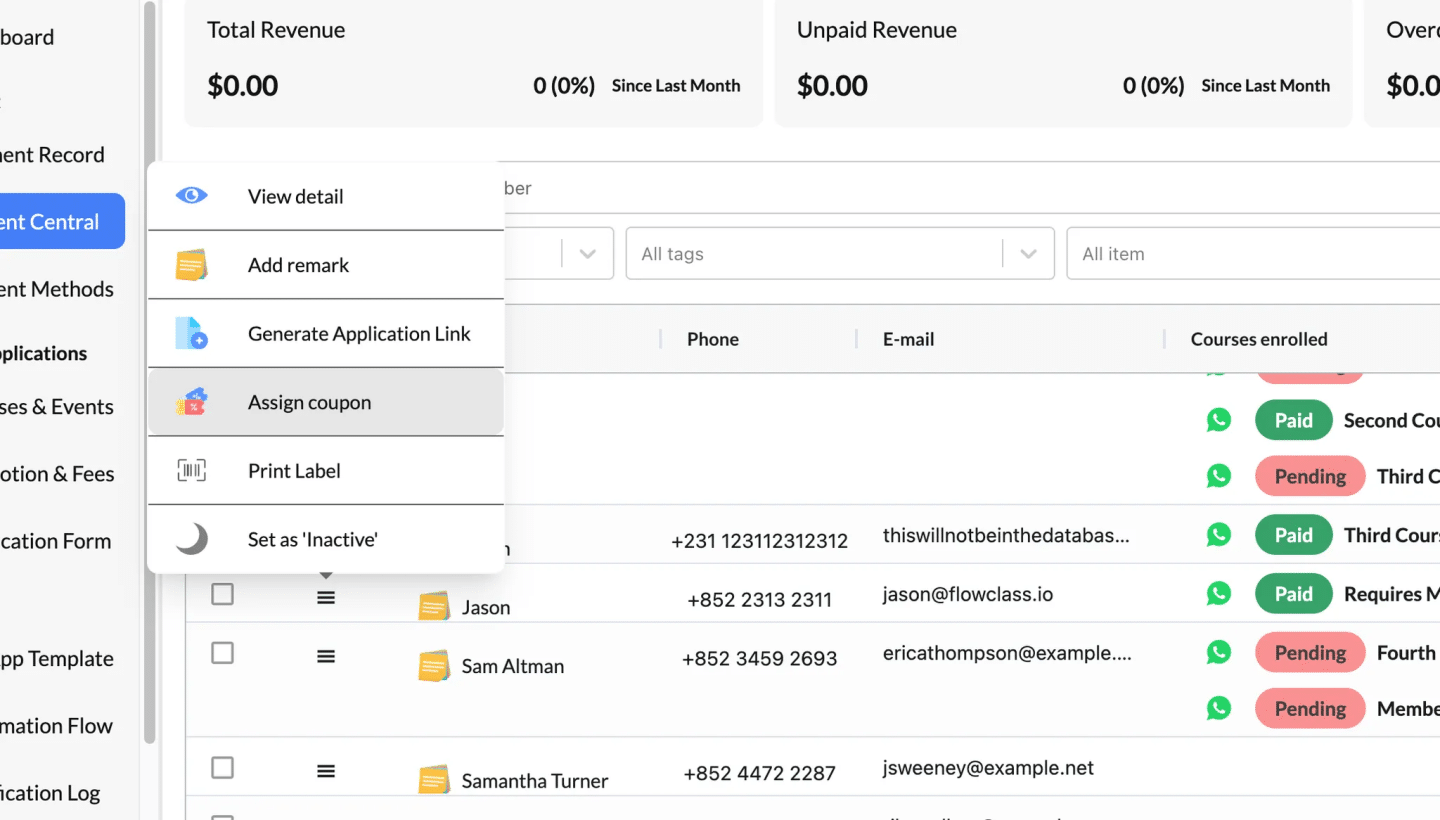
Step 3: Configure the Coupon Details #
In the Coupon Code popup:
- Coupon Code:
- Enter the unique code for the coupon (e.g., U43YED).
- This is the code the student will use to redeem the discount.
- Discount Amount:
- Choose between a Fixed amount (e.g., $100, $200, etc.) or a Percentage discount (e.g., 10%, 20%).
- Select pre-set options or customize the value.
- Expiration Date:
- Set when the coupon will expire (e.g., 1 month, 3 months, half-year, or customize).
- Redeemable Times:
- Specify how many times the student can use the coupon (e.g., Unlimited, 1, 10, 25, or customize).
- Notify Student by Email:
- Toggle the option ON if you want the student to receive an email notification about the assigned coupon.
- Click Save to finalize the coupon assignment.
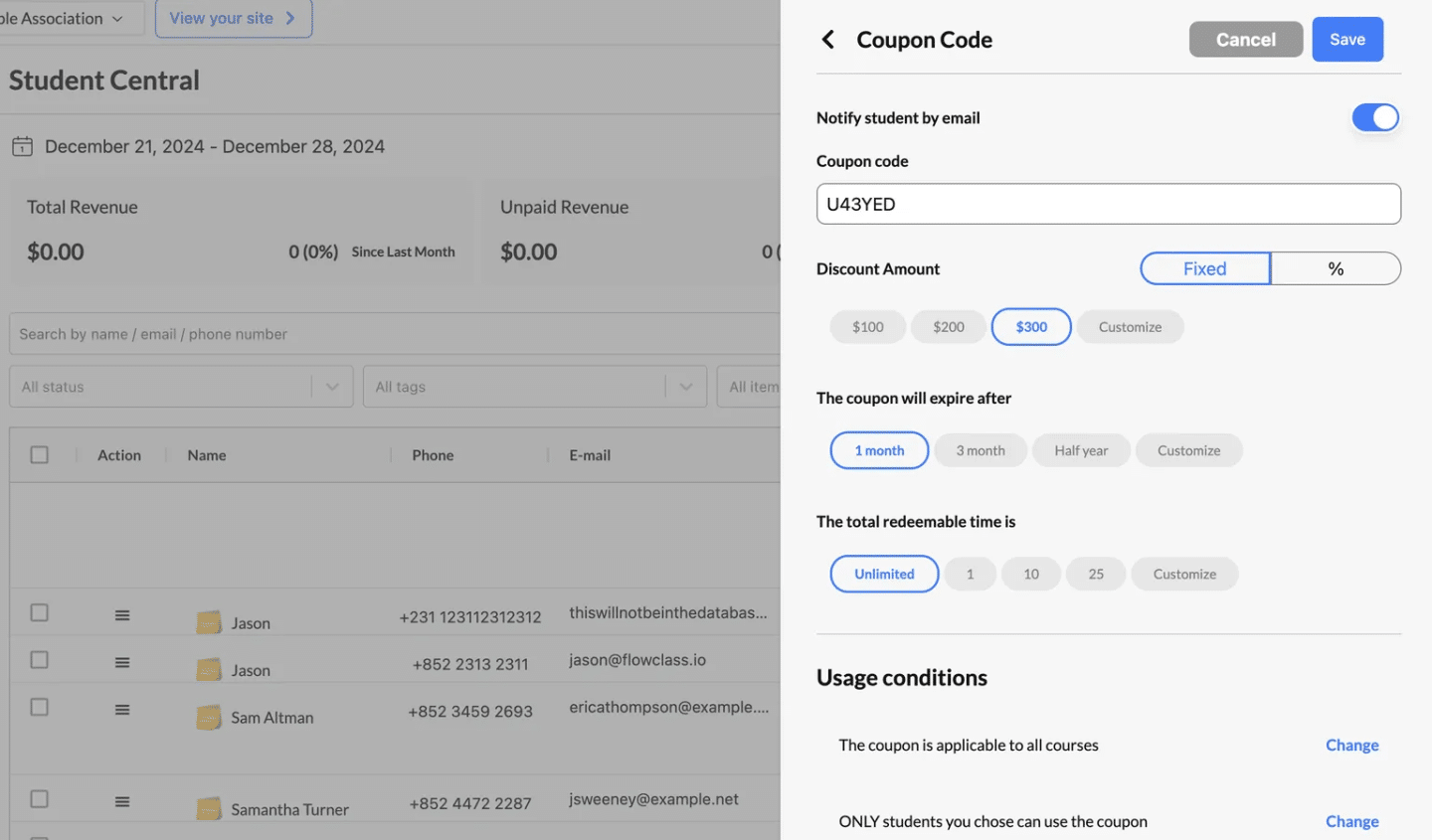
Step 4: Assign a Course #
- Click the Action Button (☰) for the same student again.
- Select Add Teaching Service to enroll the student in a specific course.
Step 5: Customize the Enrollment Details #
In the Teaching Service popup:
- Choose Course: Select the course the student will enroll in.
- Choose Class: Assign the relevant class for that course.
- Choose Period: Select the class schedule or time slot.
- Lesson Date Time: Set the start date and time for the course.
- Generate Link: Generate a personalized enrollment link and send it to the student via email or other communication channels.
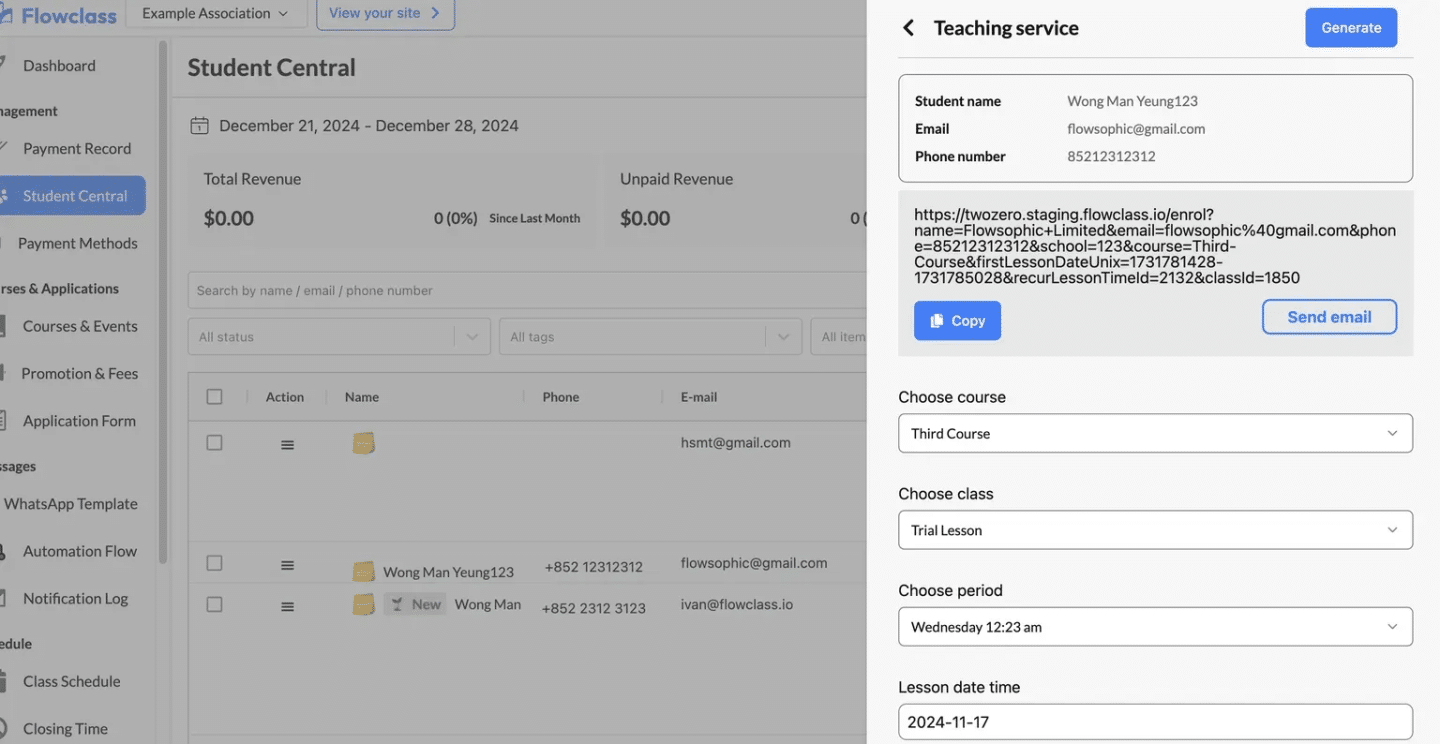
Step 6: Student Registration and Coupon Usage #
- The student receives the registration link and uses it to enroll in the assigned course.
- During the enrollment process, the student can select the assigned coupon from their available options and apply it to receive the discount.




