Step 1: Navigate to “Student Central” #
- Begin by logging into your admin dashboard on the Flowclass platform.
- Locate the “Student Central” option in the left-hand menu under the Management section.
- Click on “Student Central” to access the student management interface, where you can view and manage all active students.
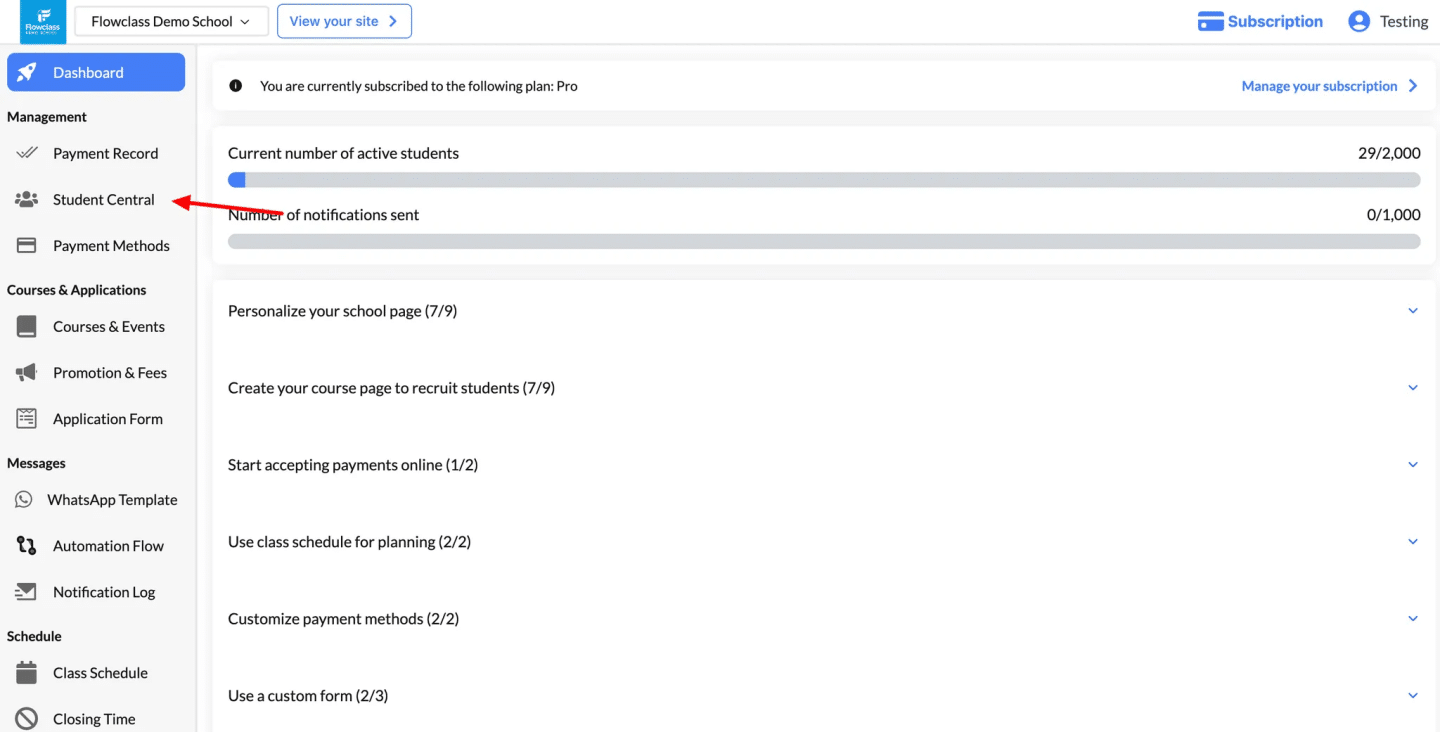
Step 2: Select the Student to Assign a Free Lesson #
- After accessing the Student Central page, locate the list of students.
- You can use the search bar, filters, or tags to find the specific student quickly.
- Identify the student to whom you want to assign the free lesson.
- Click the three-dot menu (dropdown menu) next to the student’s name.
- In the dropdown menu, select the “View Detail” option.
- This will allow you to assign a free lesson or coupon to the student.
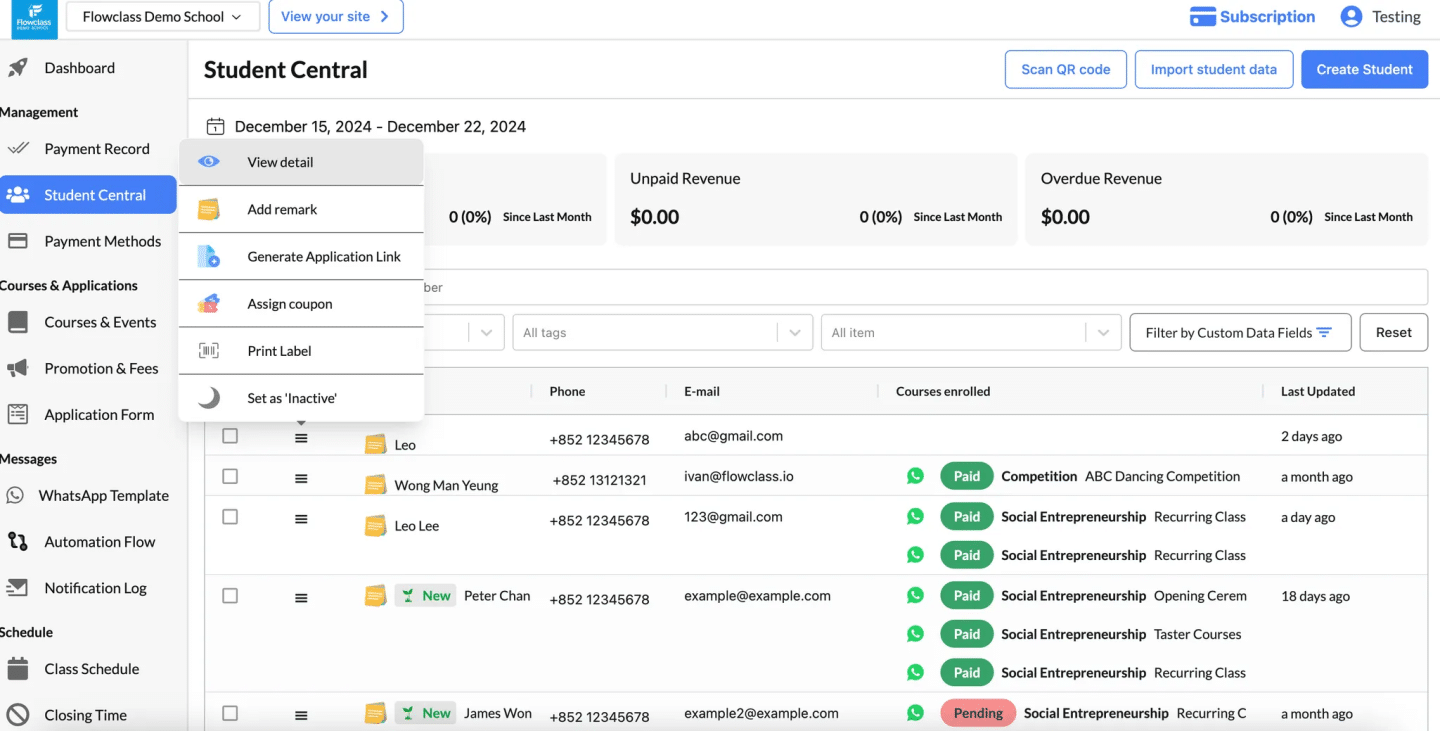
Step 3: Add a Lesson for the Selected Student #
- After selecting the student, you will be redirected to their Personal Information page.
- Here, you can view the student’s details and their enrolled teaching services.
- Under the Teaching Service Enrolled section, locate the list of active or pending services.
- If there are multiple records, ensure you identify the correct enrollment record for which you want to assign the lesson.
- Click on the “Add Lesson” button next to the relevant enrollment record.
- This action allows you to add a new lesson to the selected teaching service.
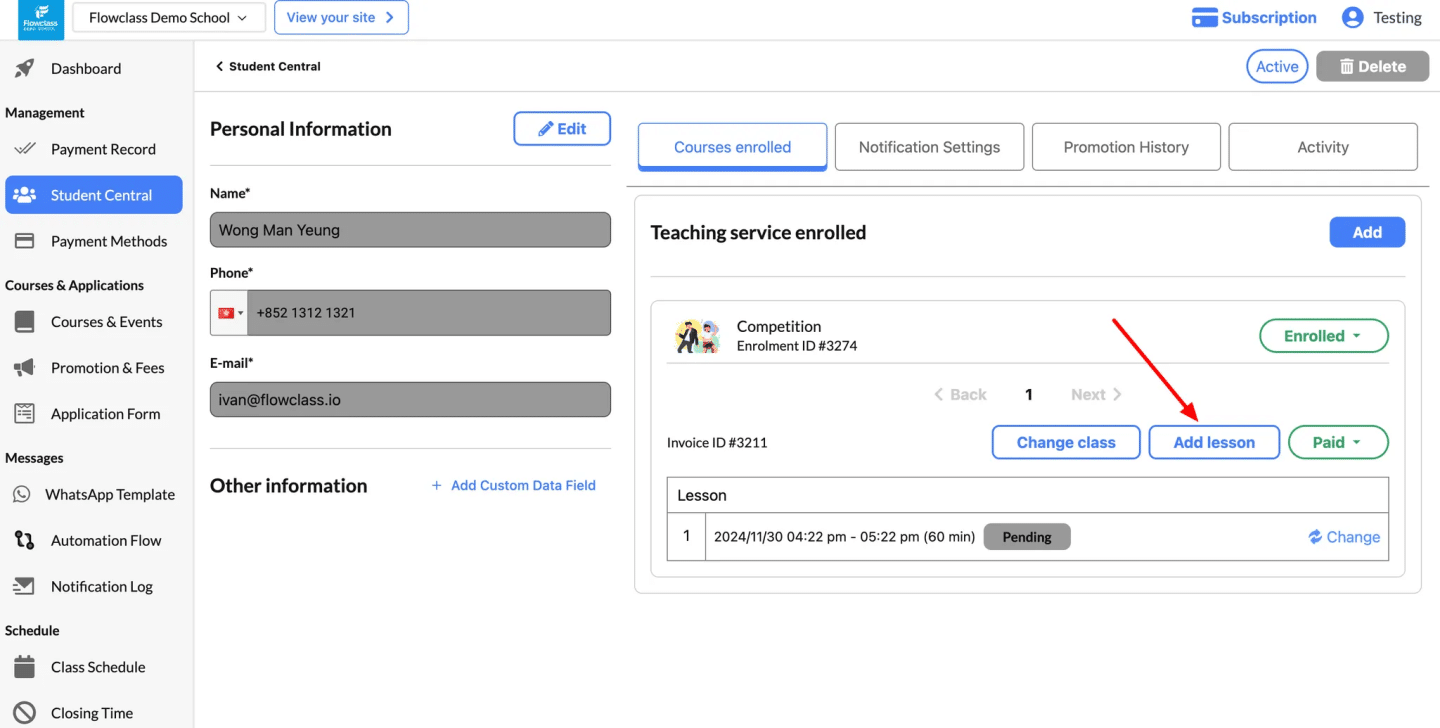
Step 4: Fill in the Lesson Details #
- After clicking “Add Lesson”, a form will appear on the right-hand side of the screen.
- Send Email to Student (Optional):
- Toggle the switch if you want to notify the student by email about the assigned lesson.
- Free of Charge:
- Toggle the “Free of Charge” option if the lesson is being offered for free.
- If not free, enter the course fee in the Course Fee field.
- Select the Course:
- Use the dropdown menu under Choose course to select the relevant course (e.g., “Competition”).
- Select the Class:
- Choose the specific class you want to assign from the dropdown under Choose class.
- Choose Period:
- Select the period for the lesson (e.g., a predefined time slot or session duration).
- Set Lesson Date and Time:
- Enter the date and time for the lesson in the provided field.
- Review all the details to ensure accuracy before proceeding to the next step.
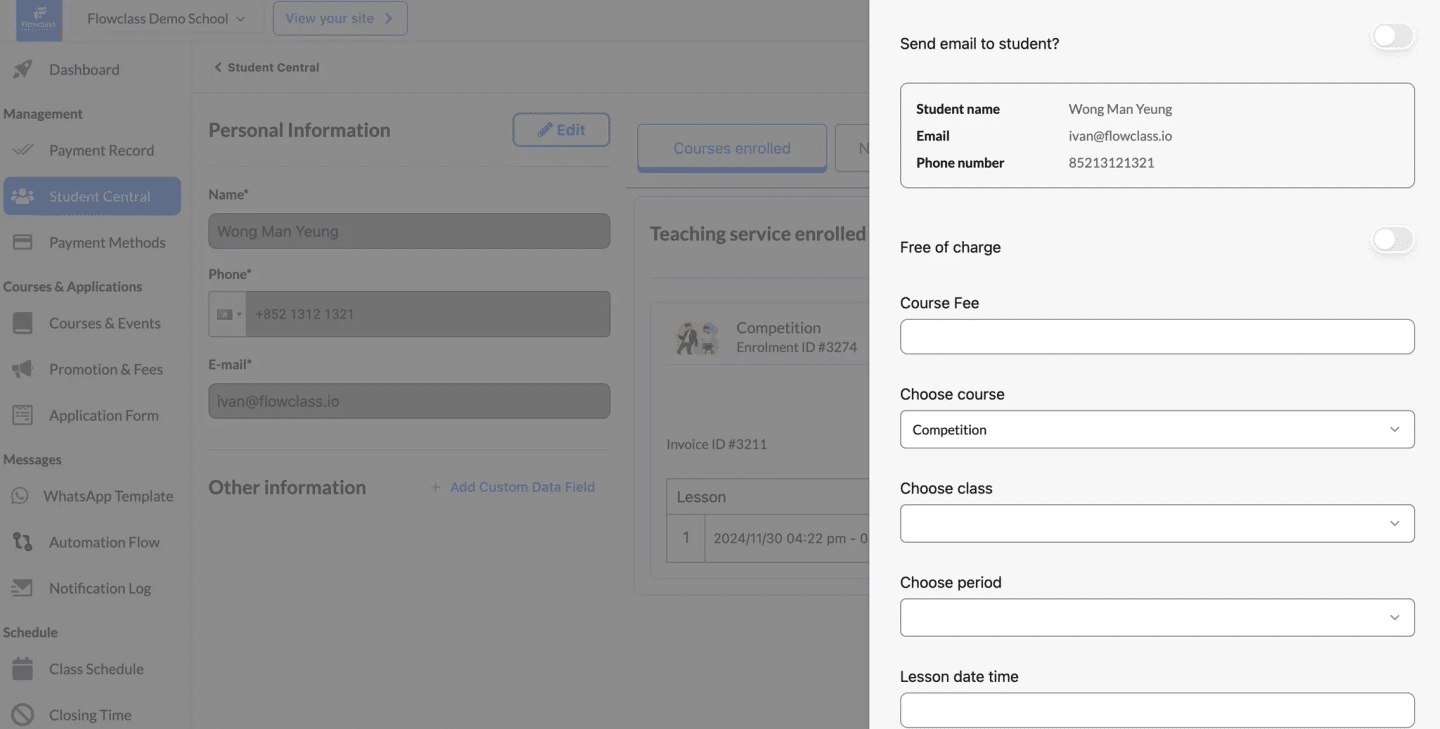
Here is a full demo




