Interactive Guide #
Step-by-Step Guide #
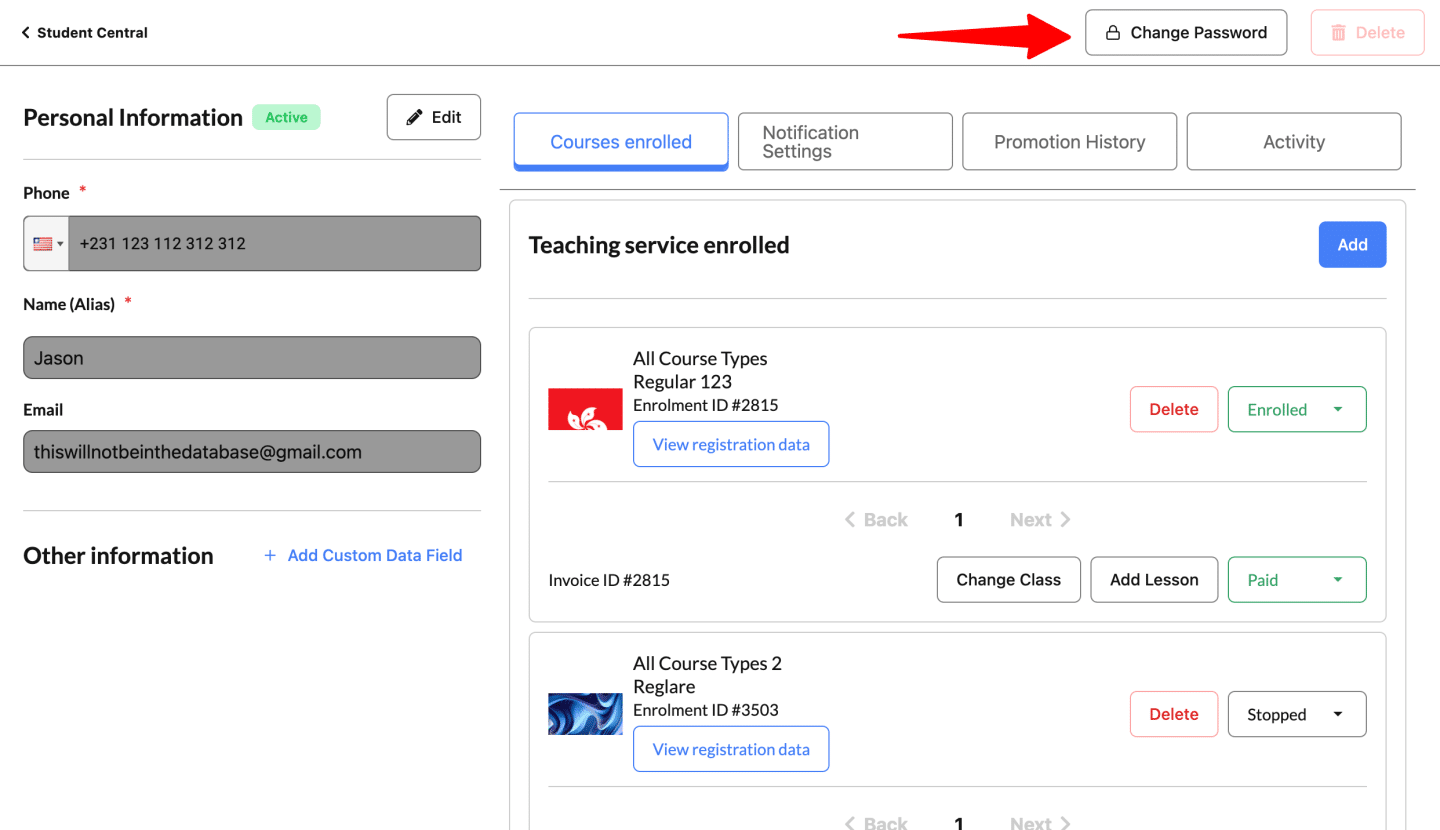
- Go to the Flowclass Dashboard
- Open your browser and visit https://app.flowclass.io
- Enter the Student Central
- Click on “Student Central” in the dashboard menu.
- Open the Password Settings
- Click the settings icon (usually a gear or profile icon).
- Select “Change Password” from the menu.
- Set Your New Password
- Click the “New Password” field and enter your desired new password.
- Click the “Confirm Password” field and re-enter the same new password to confirm.
- Save Changes
- Click the “Save Changes” button to update your password.
How to Log In Next Time #
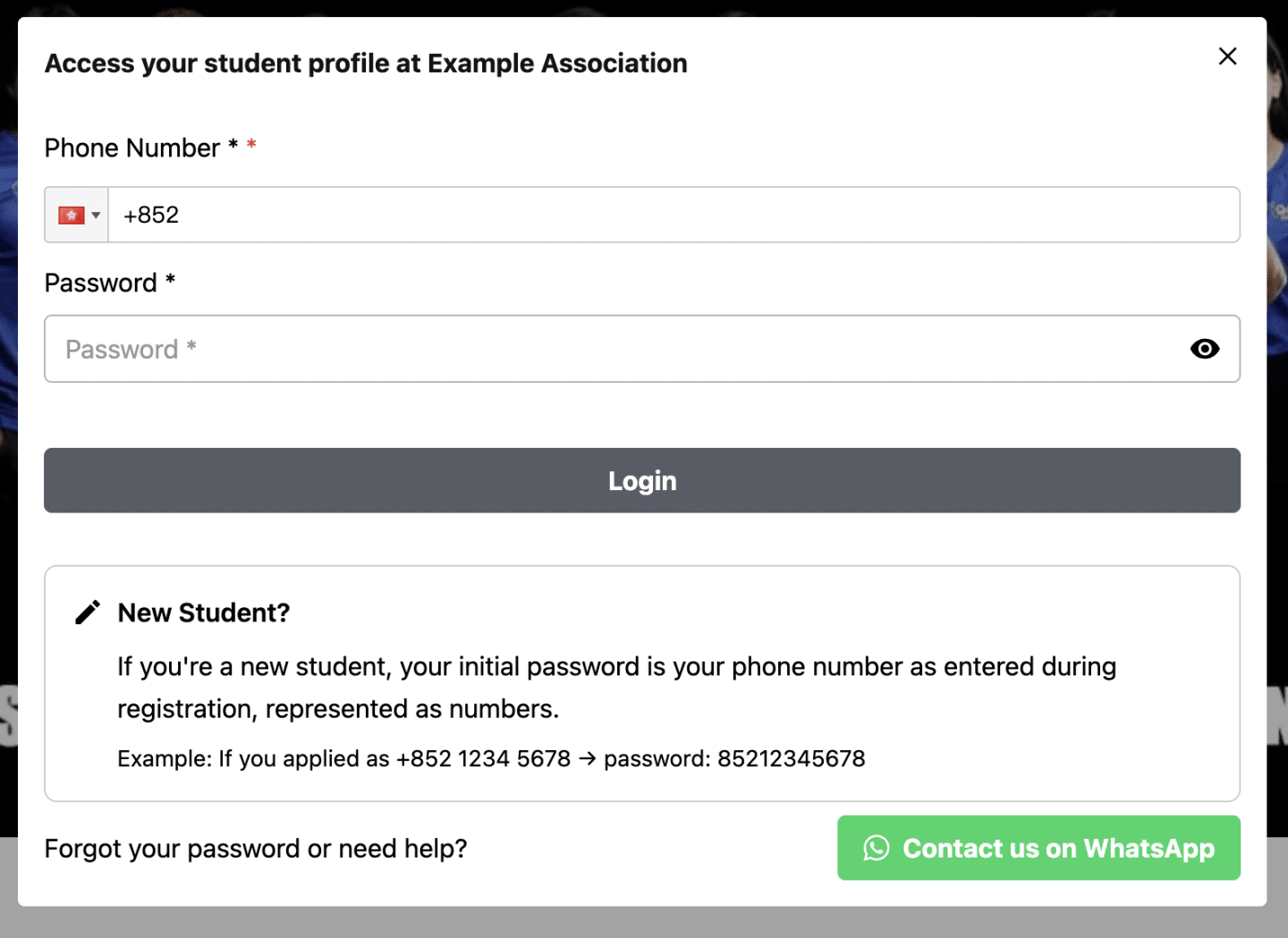
- Go to the Login Page
- Click “View your site” or go directly to your school’s Flowclass login page.
- Enter Your Phone Number
- In the “Phone Number” field, enter your registered phone number.
- Enter Your Password
- In the “Password” field, enter your new password.
- Click “Login”
- You will now be able to access your account securely.
Important Reminders #
- First-time login: The initial password is set as your phone number. Please log in and change it as soon as possible for security.
- Forgot your password?
If you forget your password, you can contact your class administrator, who can help reset it for you. - Admins can help: Administrators have the right to reset any student password if needed.




