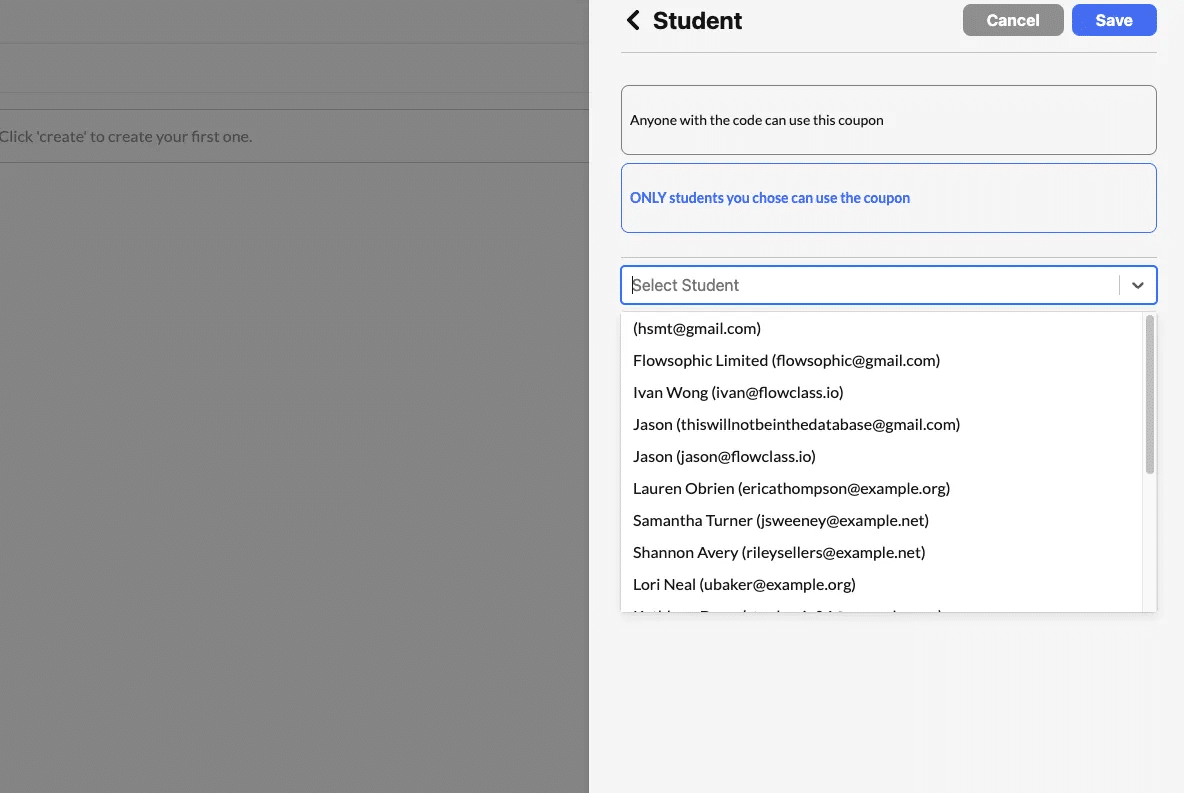How coupons are used #
We support multiple ways to promote your courses, one of them is to offer coupons. The coupons will be applied in the last step of the enrollment process.
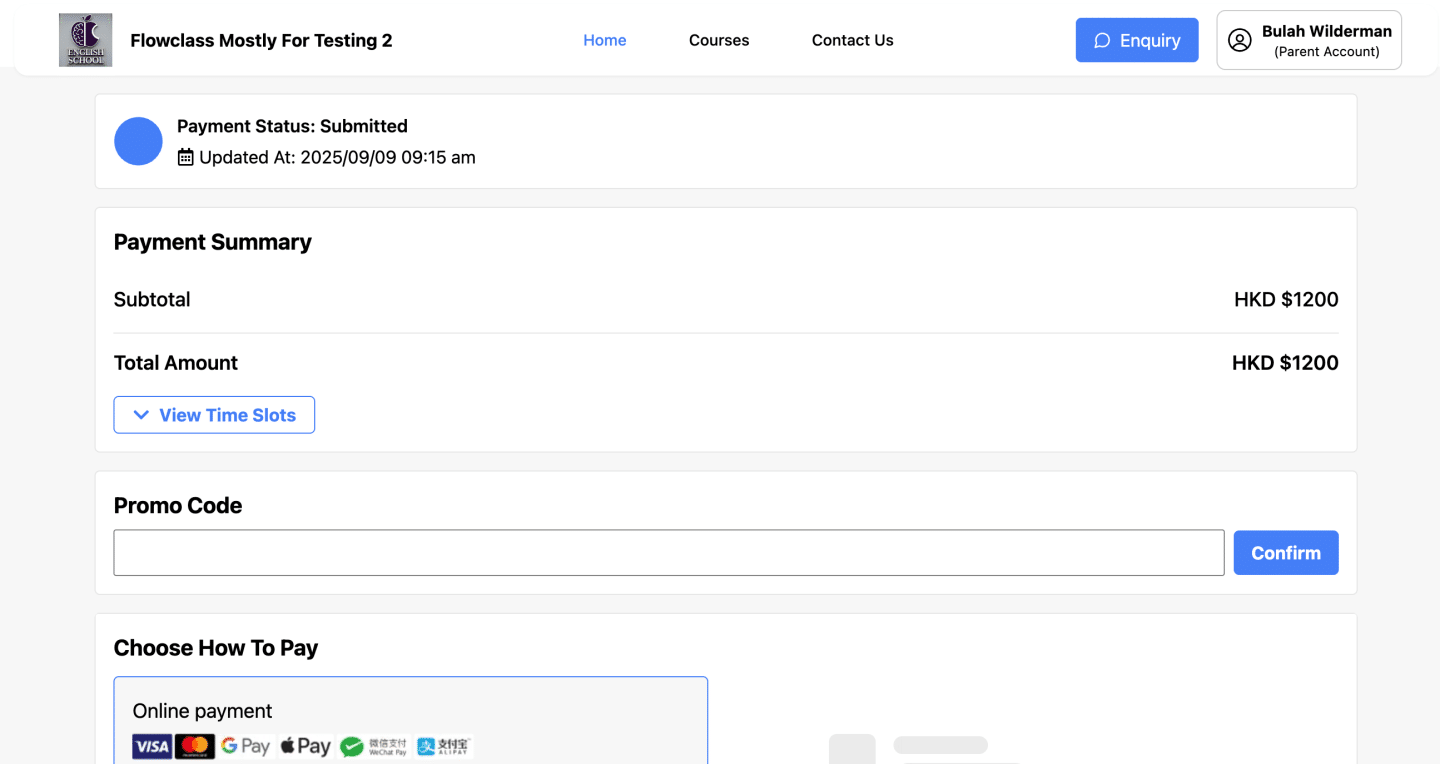
Note that students will only have access to coupons that are created by you and assigned to the school. If the coupon code does not exist in your site, it will show an error.
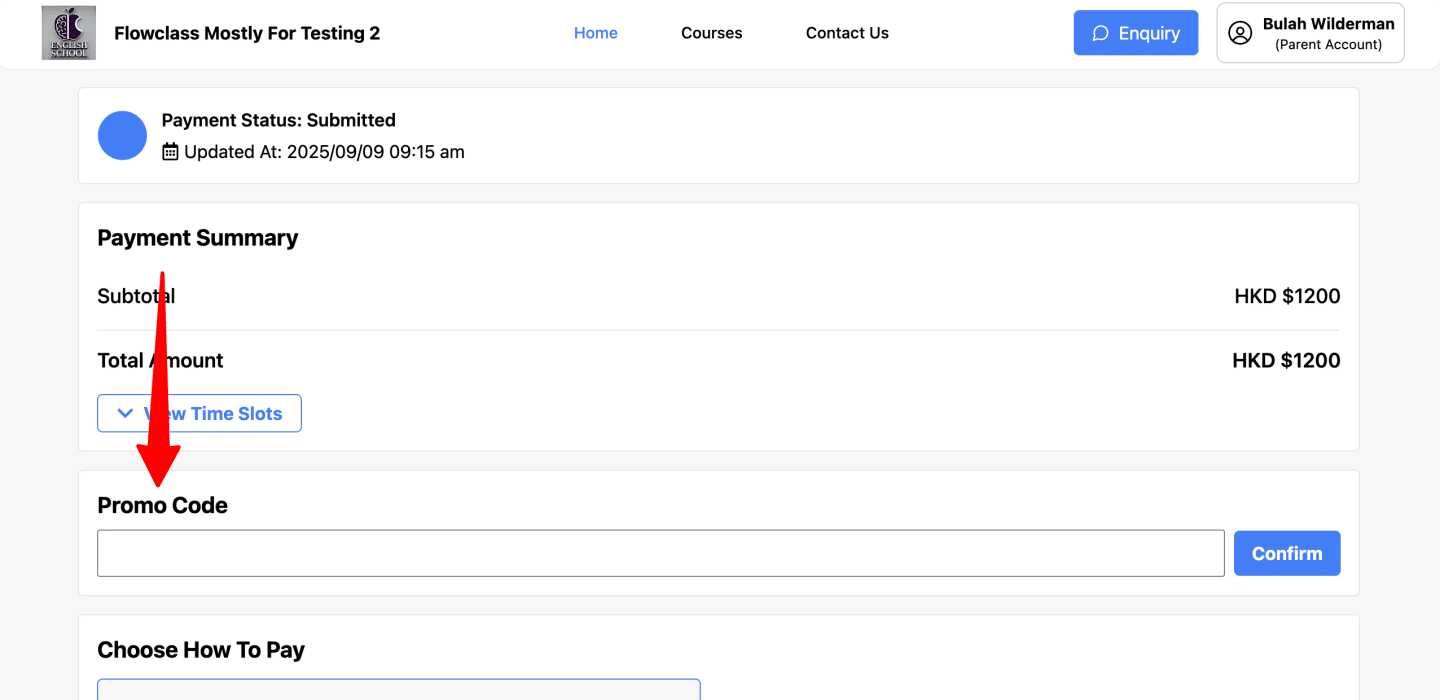
If the coupon is successfully applied, there will be a message under the coupon box and the price will be adjusted immediately. Then students will enroll with the new price.
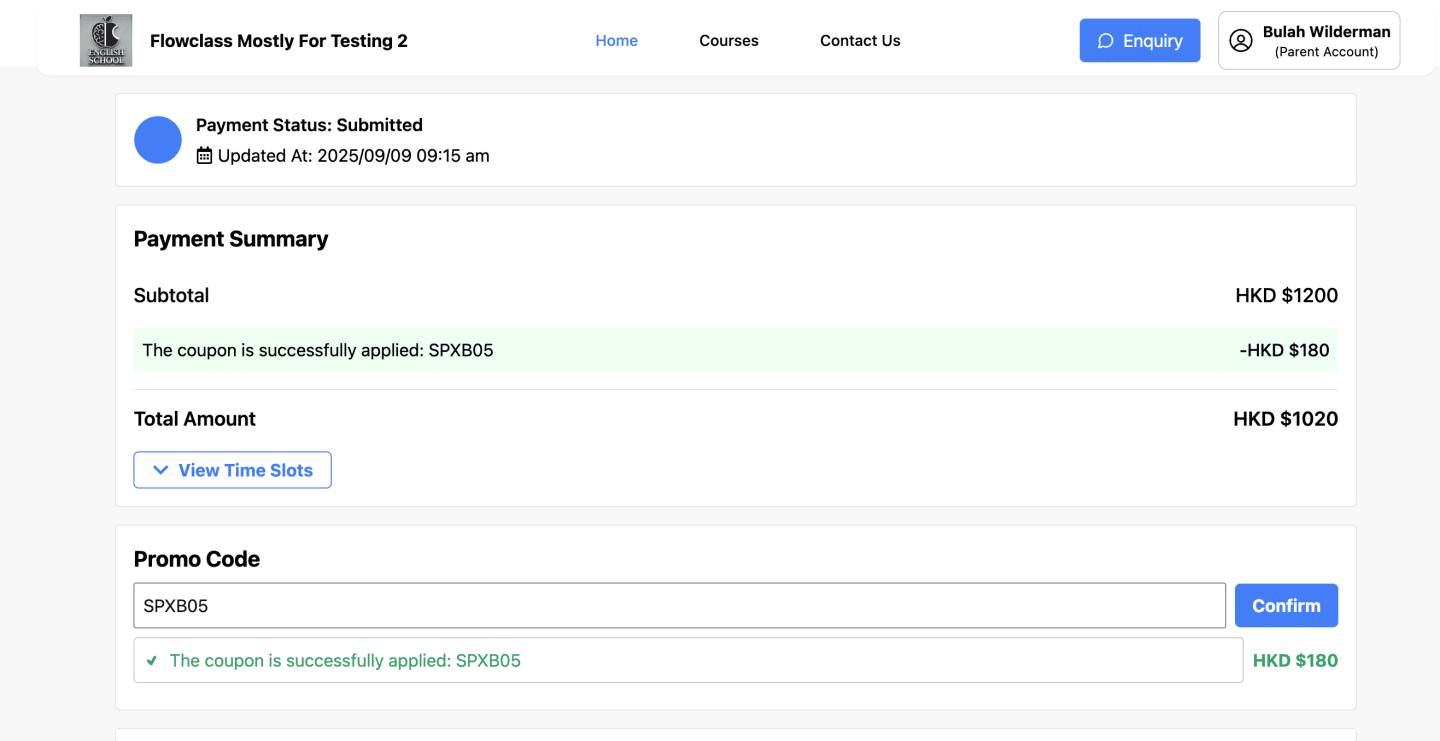
Setting up the coupons #
1. Navigate to the Section #
- From the left-hand menu, click on Promotion & Fees under the Courses & Applications category.
- The available options will be displayed:
- Coupon
- Additional Fee
- Upcoming features: Bundles, Direct Discounts, Trial Lessons.
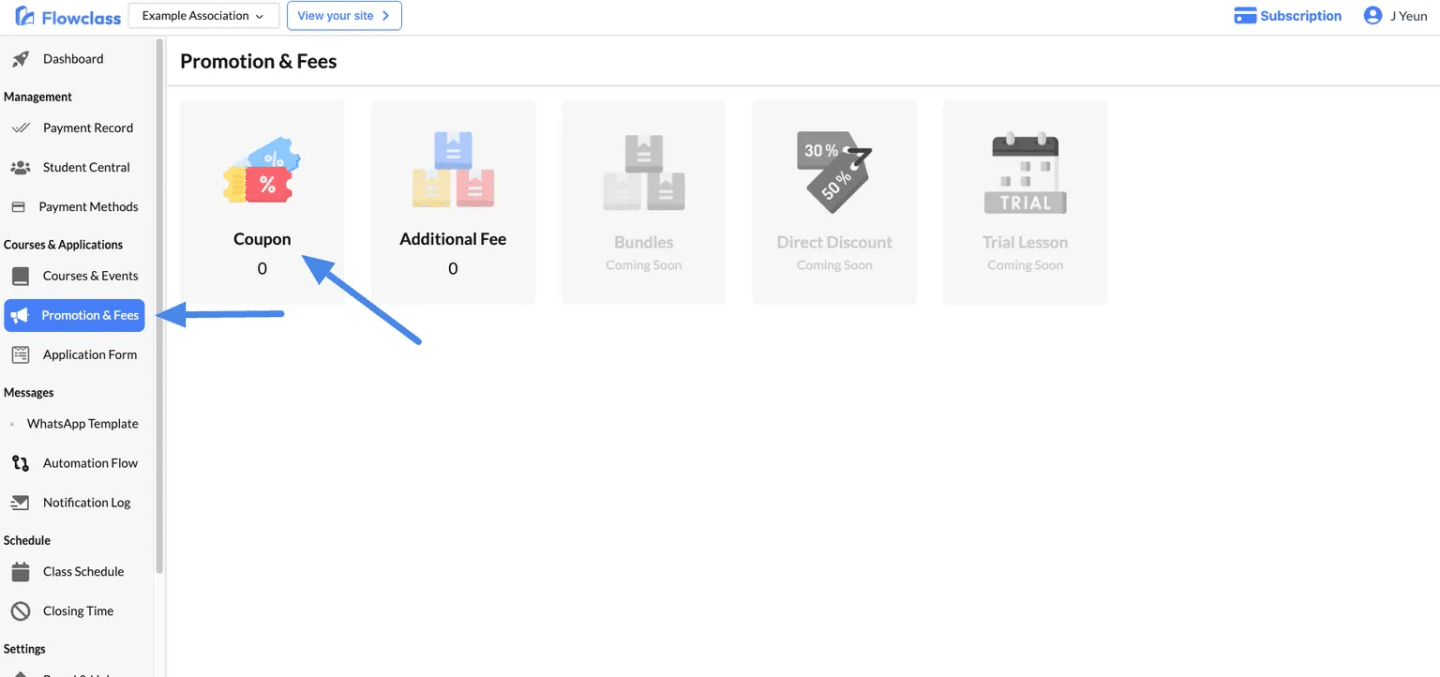
Then, click the “Add” button in the upper right-hand corner and a popup will appear on the right side.
- Coupon Code is the code that students will use in order to redeem the coupon
- Discount Amount is the amount that will be deducted from the price when the coupon is redeemed. For “Fix”, it means an absolute amount.
- Coupon Expiration Date is the duration that the coupon is applicable for. It can also be set to expire at a particular date
- Redeemable Times is the total number of times that the coupon can be redeemed. This is set so that you won’t give out too many discounts.
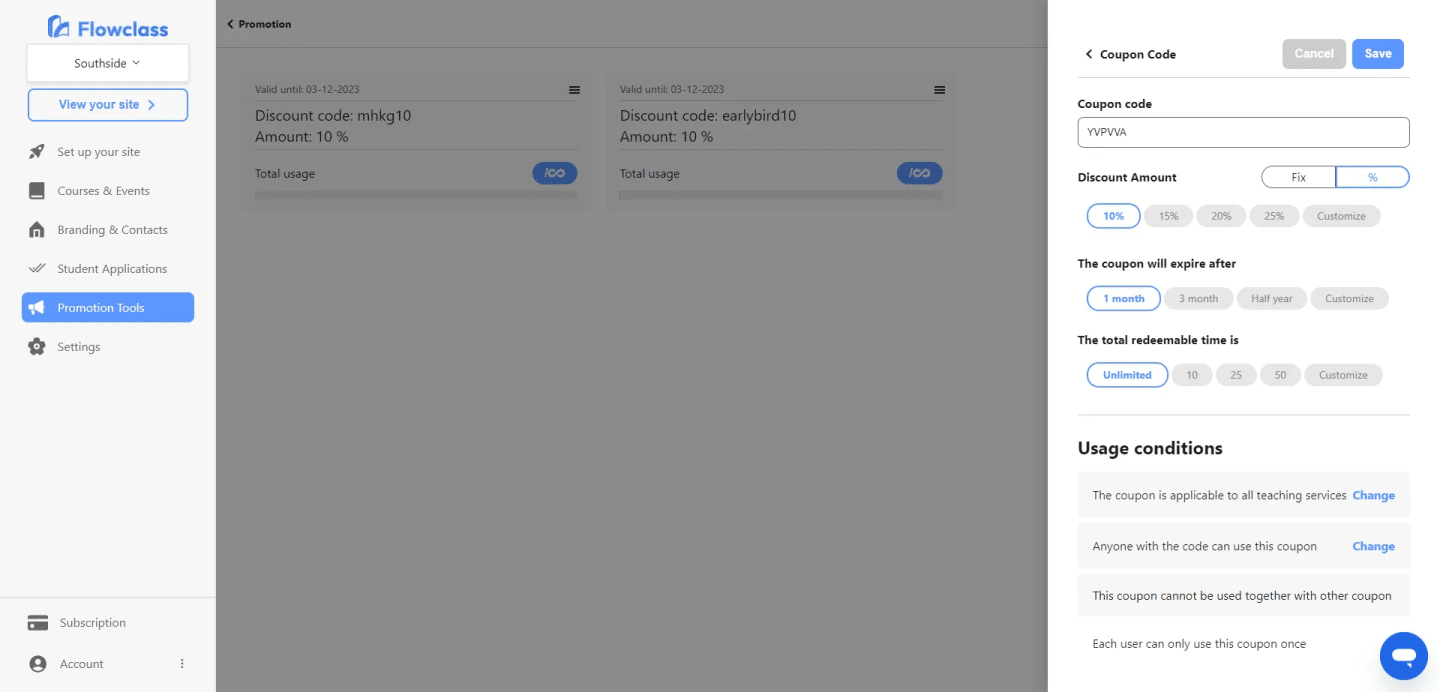
After you finish setting the details, you can click on “Save” and the coupon will be created, ready to be used.
Additional Settings #
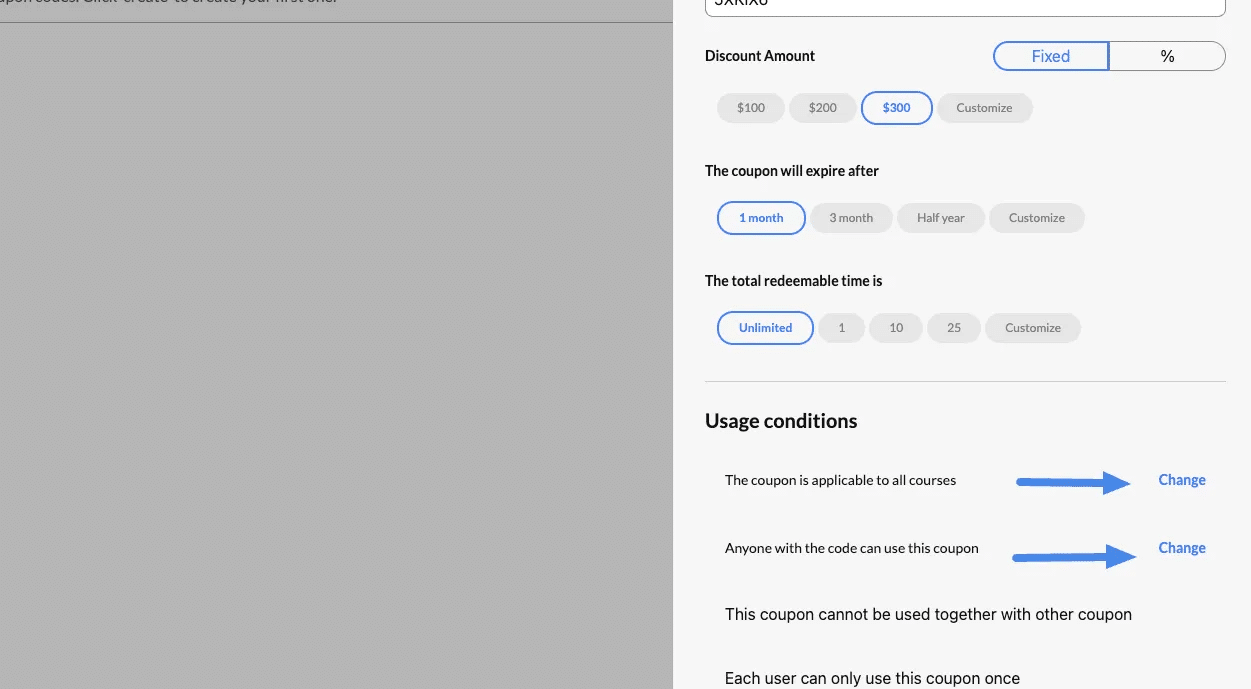
1. Restrict Coupons to Specific Courses #
By default, coupons are applicable to all courses. If you want to limit them to certain courses:
Steps to Restrict Coupon Usage to Selected Courses
- Select the option “The coupon is ONLY applicable to the selected courses.”
- Use the dropdown menu to choose the courses where the coupon will be valid.
- The list includes all available courses, memberships, subscriptions, and trial lessons.
- Example: Apply the coupon to “Monday Class” or “Annual Membership” only.
- You can select multiple courses if the coupon should work across several offerings.
- Click Save to confirm your changes.
Use Case Examples
- Promotional Campaign: A discount code for new students enrolling in “Monday Class.”
- Membership Discounts: Apply the coupon exclusively to “Annual Membership” renewals.
- Trial Incentives: Offer discounts for trial lessons to encourage new signups.
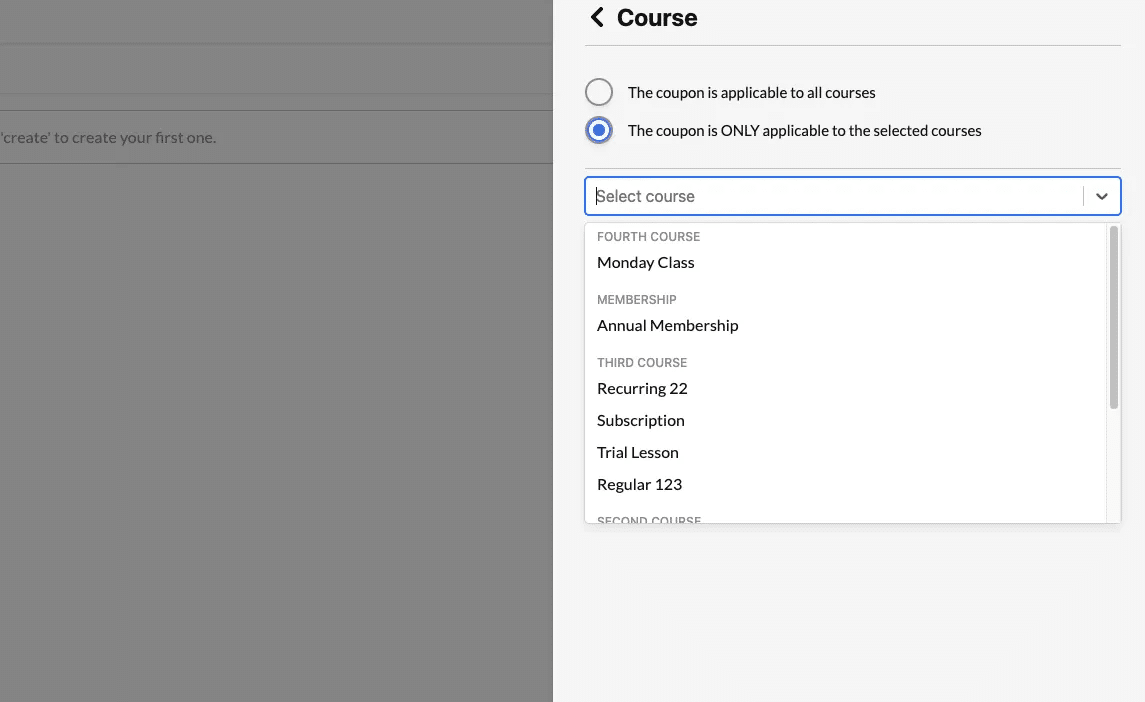
2. Restrict Coupons to Specific Students #
Coupons can also be limited to a predefined list of students, ensuring only selected individuals can redeem them.
Steps to Restrict Coupon Usage to Specific Students
- Select the option “ONLY students you choose can use the coupon.”
- Use the dropdown menu to search and select students by name or email address.
- Example: Select students like “Ivan Wong” or “Lauren Obrien.”
- Add multiple students if the coupon needs to be shared with a group.
- Click Save to finalize the restriction.
Use Case Examples
- Exclusive Offers: Provide discounts to loyal or VIP students.
- Targeted Promotions: Send personalized coupons to students who recently inquired about a course.
- Retention Campaigns: Offer discounts to students who haven’t enrolled in a while.