Embedding into Existing Website #
Easily integrate your course offerings into popular website builders like WordPress, Wix, Shopify, Squarespace, or Elementor. This guide will walk you through selecting your platform and configuring the widget for seamless integration.
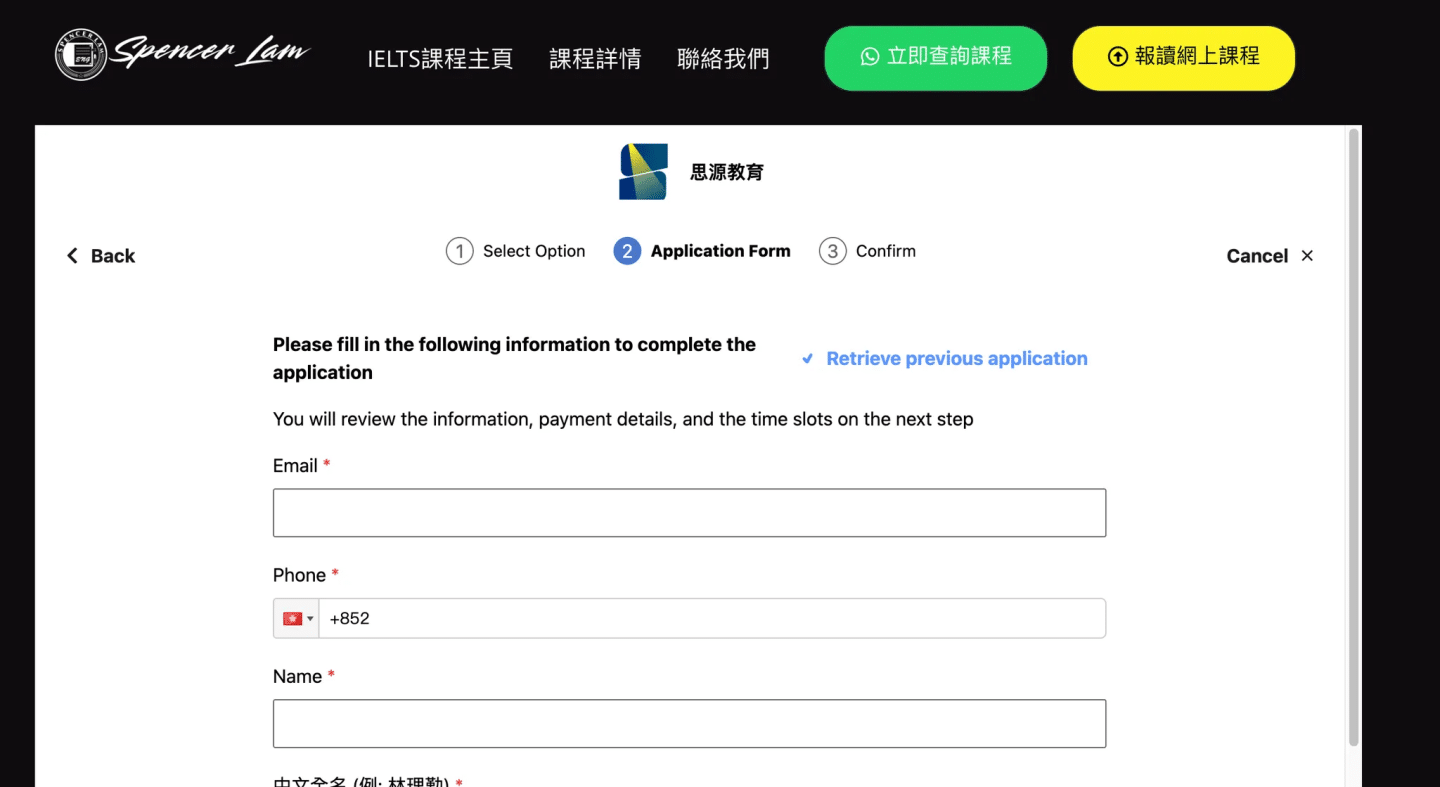
Step 1: Configure the Widget #
- Select the Course or School:
- Use the dropdown menu to choose the course or the entire school you’d like to link.
- The selected option will display in the preview box (e.g., “Entire School”).
- Set the Widget Height:
- Enter the desired height for your widget in pixels or viewport height (e.g.,
90for90vh). - Adjust this size to ensure the widget fits seamlessly into your website layout.
- Enter the desired height for your widget in pixels or viewport height (e.g.,
Step 2: Copy the Embed Code #
- Locate the Embed Code:
- Below the configuration section, you’ll see the generated HTML code for the widget.
- Example:
<iframe src="<https://demo.flowclass.io/@flowclass-demo-school>" width="100%" style="position: relative; height: 90vh" frameborder="0"></iframe>
- Copy the Code:
- Click the “Copy” button to copy the embed code to your clipboard.
Step 3: Add the Embed Code to Your Website #
- Open Your Website Editor:
- For platforms like WordPress, Wix, Shopify, Squarespace, or Elementor, navigate to the section where you want to embed the widget.
- Access the HTML editor or custom code block feature.
- Paste the Embed Code:
- Paste the copied iframe code into the HTML editor.
- Save the changes.
- Test the Integration:
- Open your website and navigate to the page where the widget is embedded.
- Verify that the widget displays correctly and is functional.




