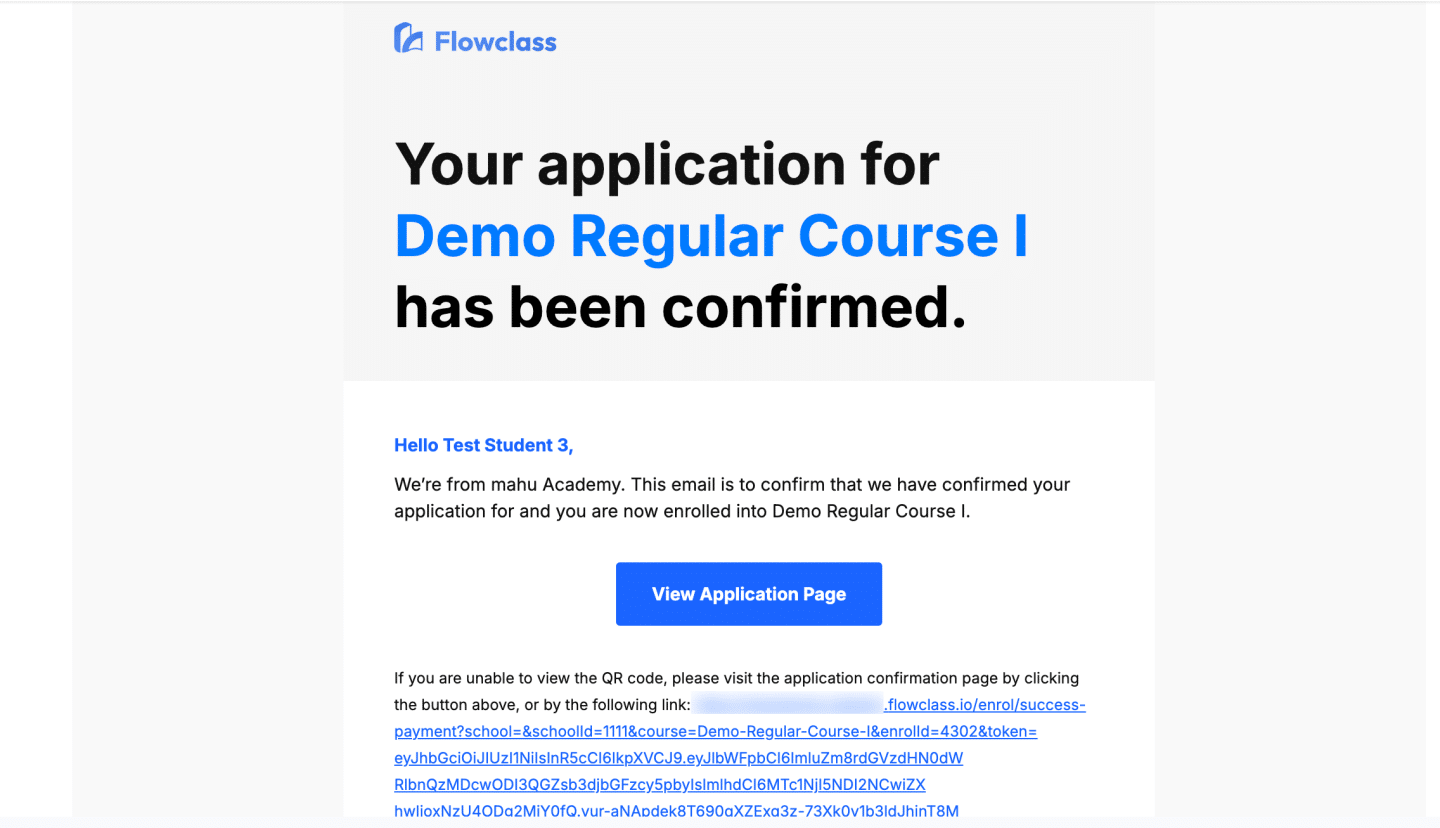Demo Video (Offline Payment Methods) #
Demo Video (Credit Card) #
Step 1: Navigate to the Payment Record Page #
You can arrive at the “upload payment” page right after finishing the application, or… you can get the link for the “upload payment” page in the email
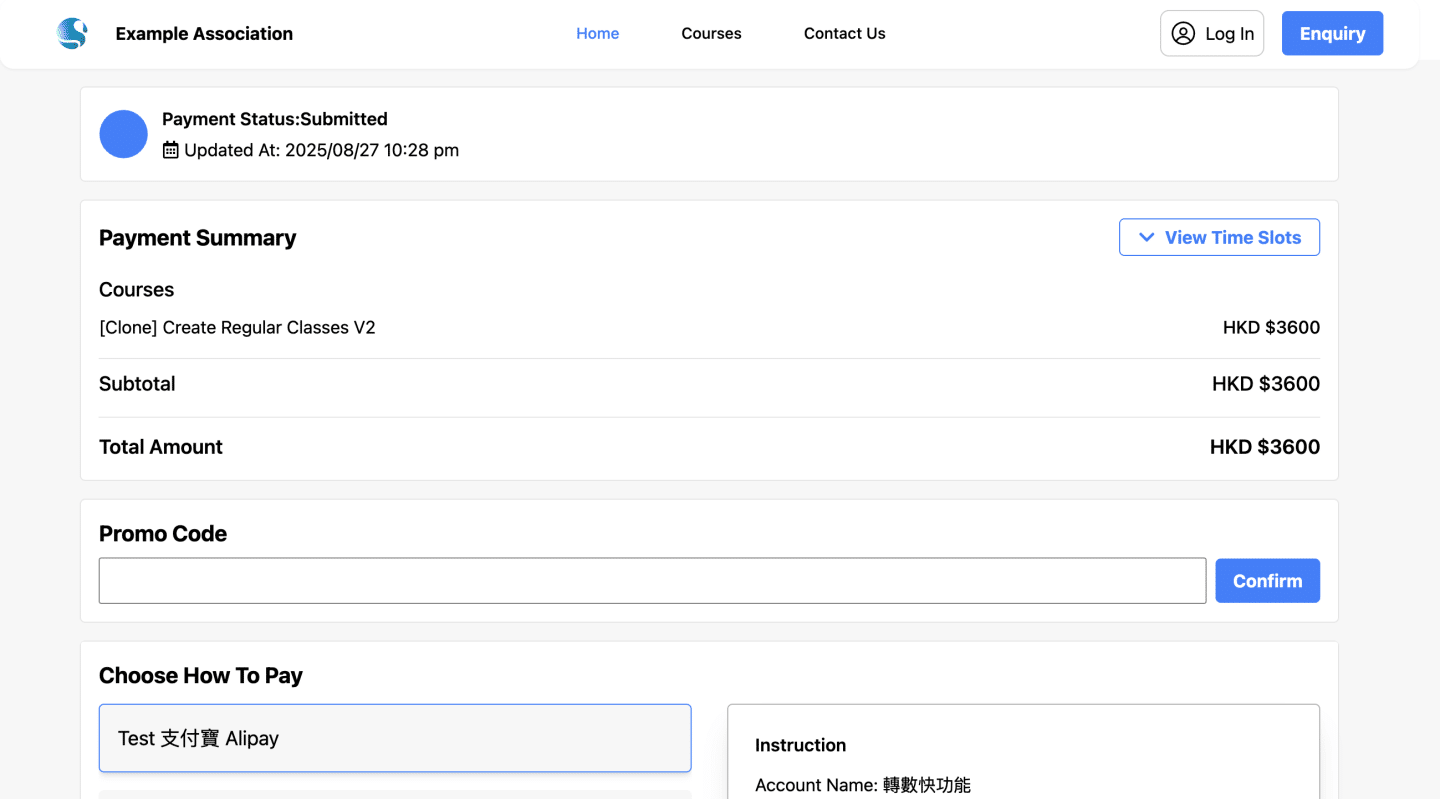
Step 2: Select Payment Method #
- Open the payment link or navigate to the Upload Payment Receipt section.
- Select the payment method used for the transaction.
- Example: Bank Account in the screenshot.
- If you have chosen a method other than credit card
Step 3.1: Payment via Credit Card (Stripe) #
If you have chosen to pay by card, you will be able to view the secure Stripe payment gateway, where you can enter your credit card details to complete the payment without having to wait for confirmation.
- Follow the instructions provided on the screen to enter your card details, such as card number, expiration date, CVV, and billing information.
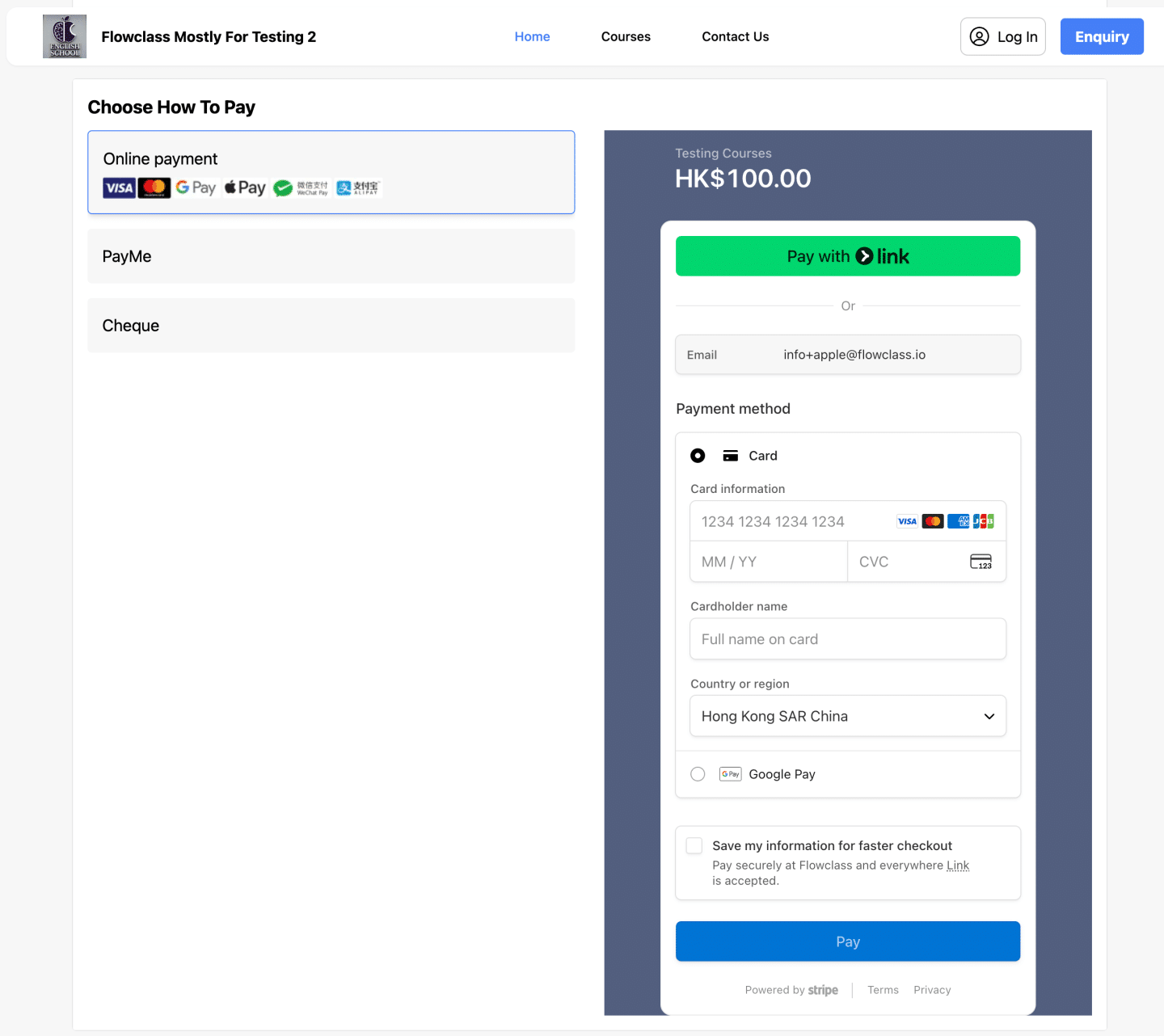
Please stay on the screen for 5-10 seconds. If the transaction fail for some reason, you will be able to view the status of the tranaction.
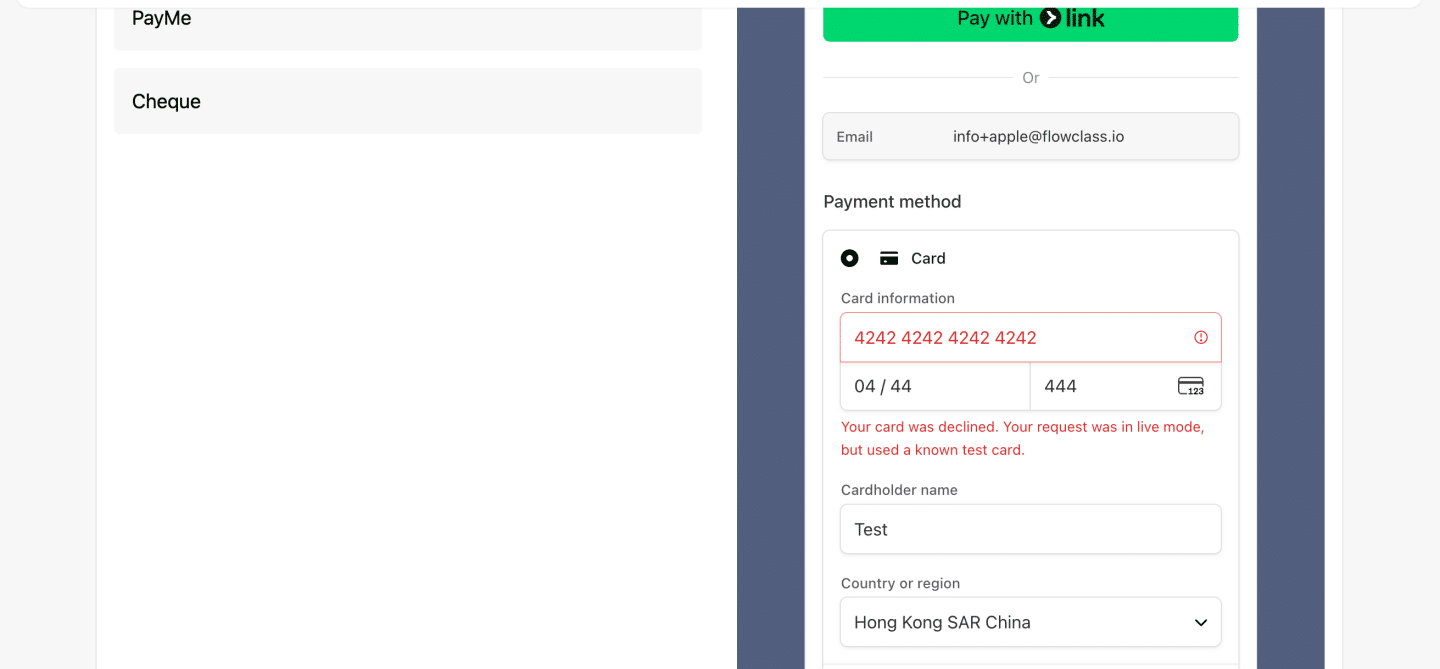
If the payment succeeds, you will be redirected to the payment success page directly.
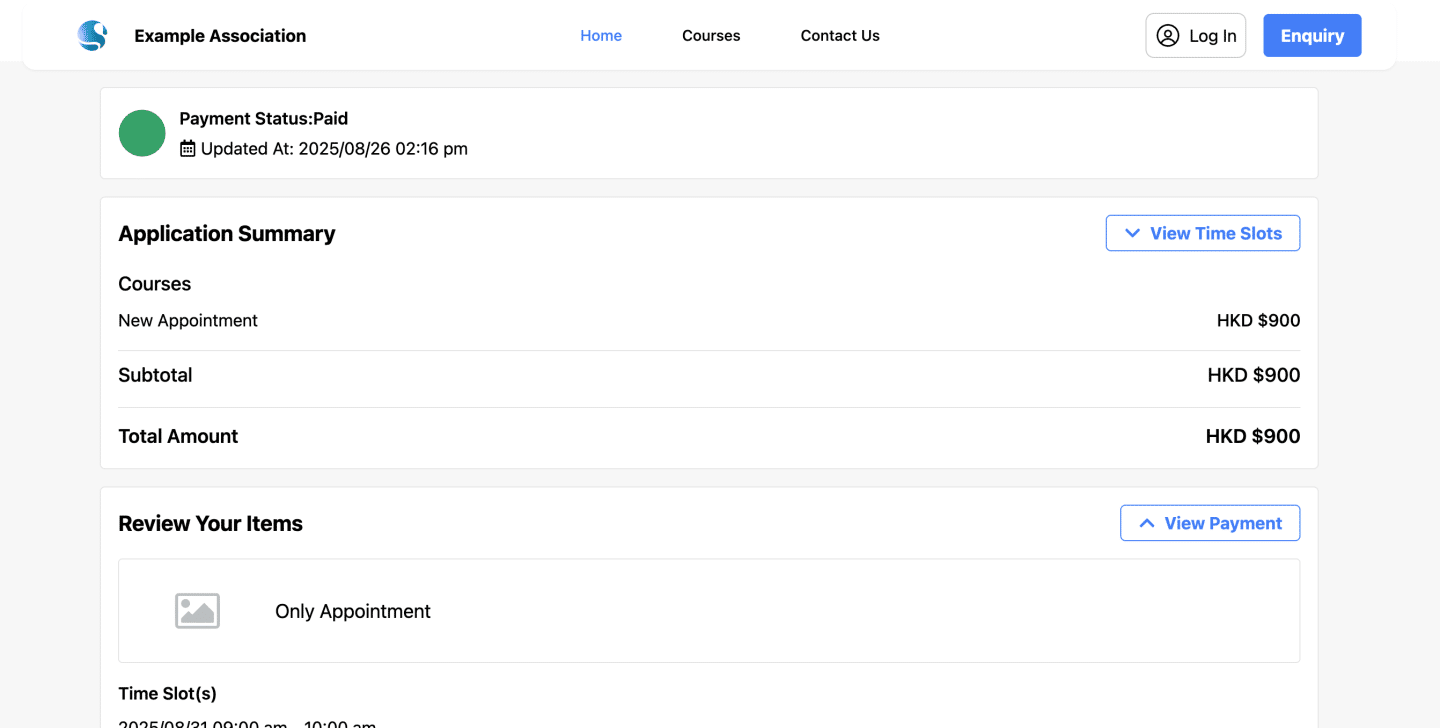
Step 3.2: Payment via Bank Transfer #
- If you have chosen to pay by cash or bank transfer, you will be redirected to a new page displaying payment details.
- Follow any instructions or guidelines mentioned on the page, such as the amount to be paid and the deadline for payment.
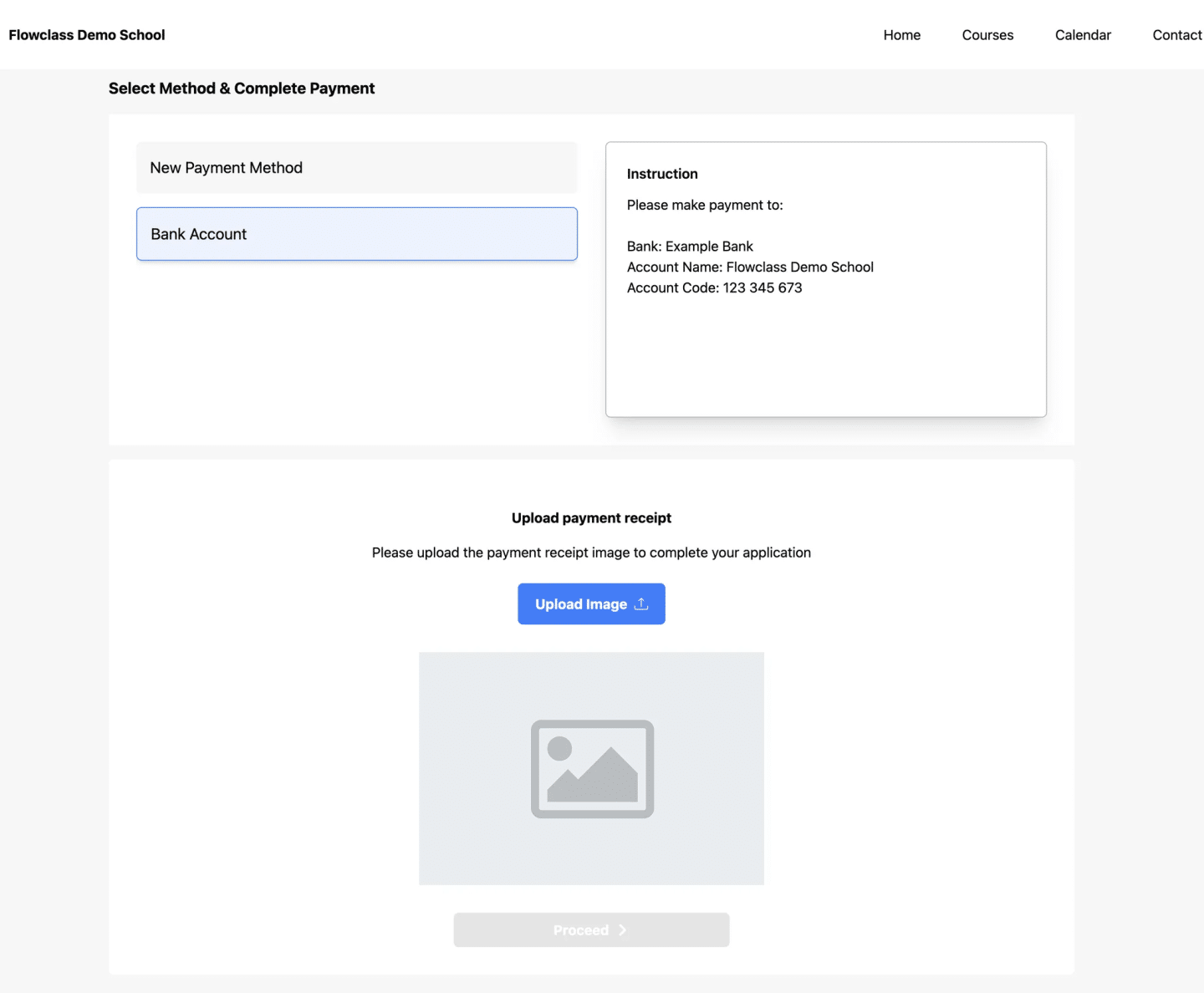
After you have completed the payment, please return to the same upload receipt page. Click on the “Upload Image” button and select your proof of payment, for example:
- A photo of Payment Slip
- A screen capture of Transaction Record
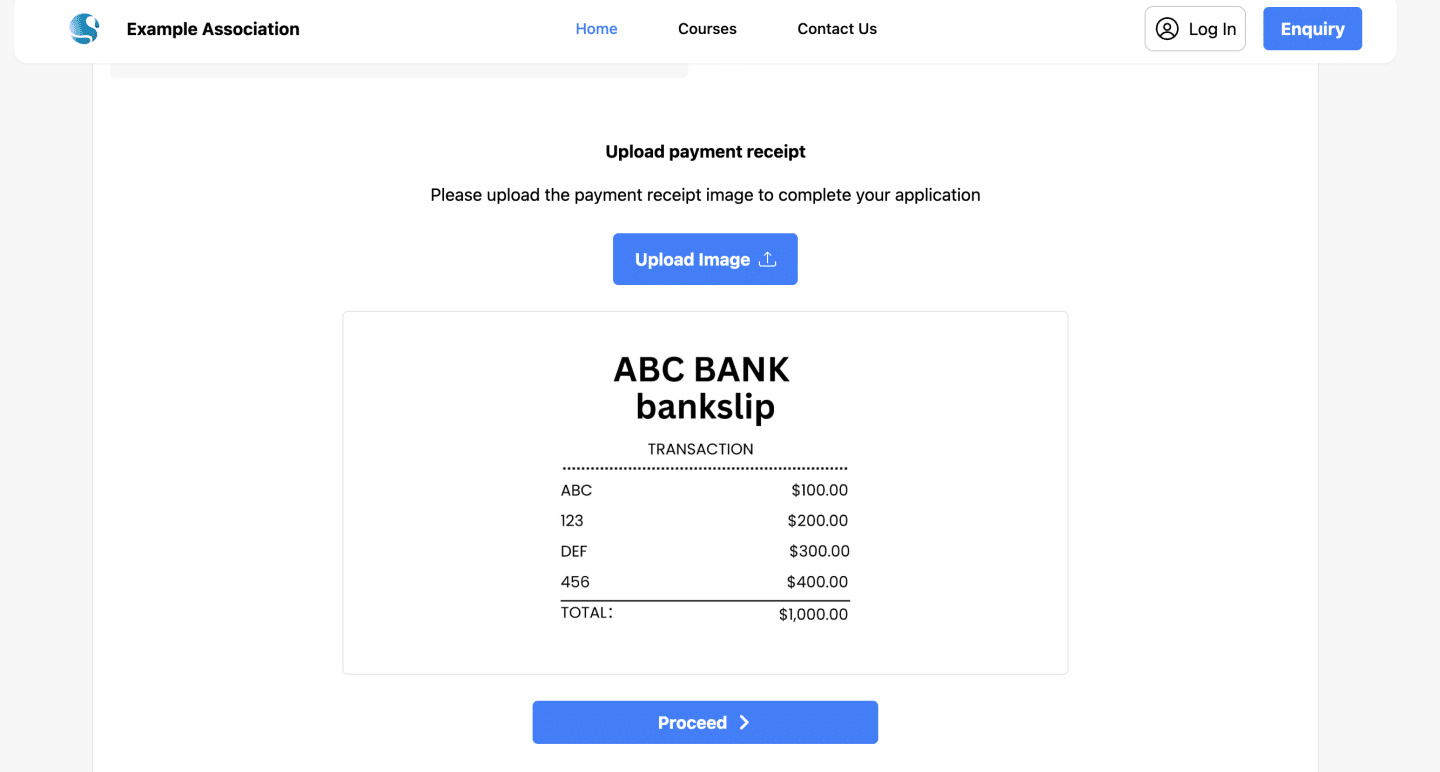
- Once the image is uploaded, click Proceed to finalize the upload.
- A confirmation message should appear, indicating that the payment proof has been successfully submitted.
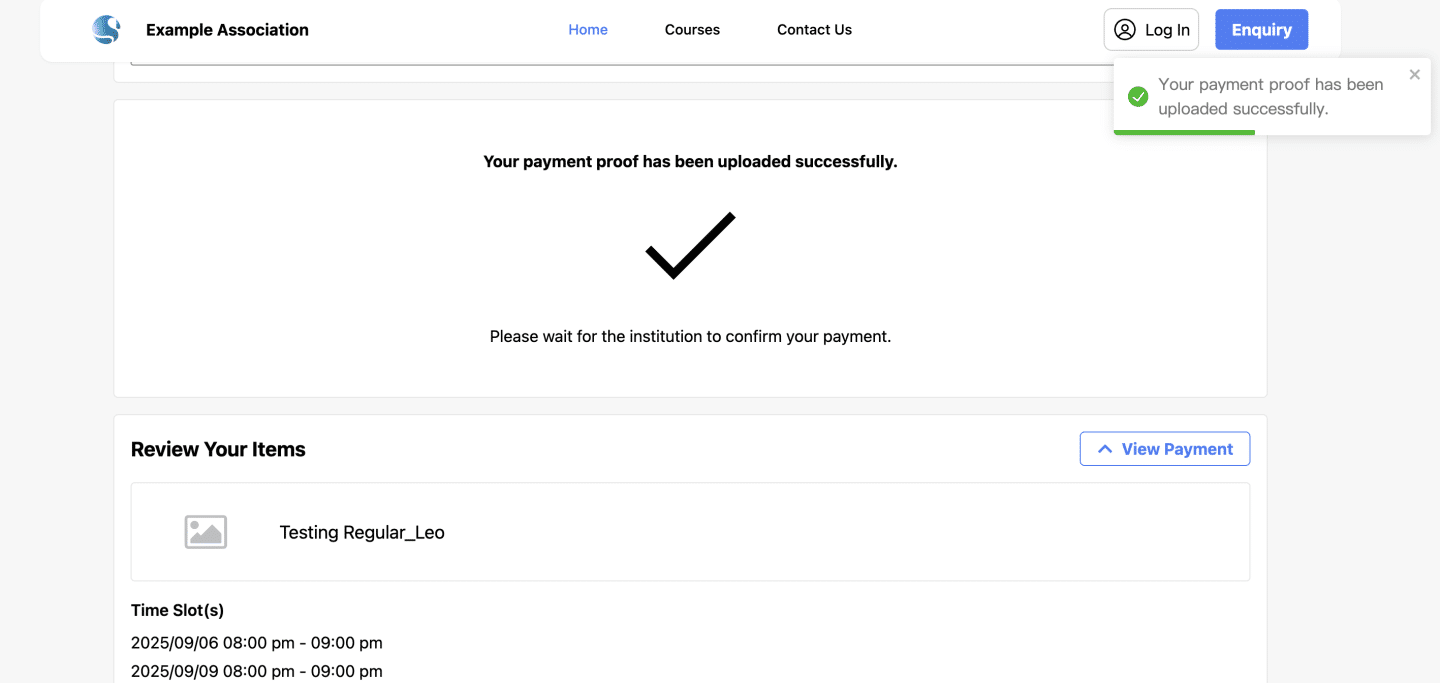
After that, please wait until our management team to approve your payment proof. After which, you will receive a confirmation email once the payment has been approved
Step 4: Receive Confirmation #
- Upon successful enrollment and payment, expect to receive a confirmation email from Flowclass.
- Check your email inbox, including the spam or junk folder, for the confirmation email.
- Ensure that the email address provided during the enrollment process is correct and accessible.