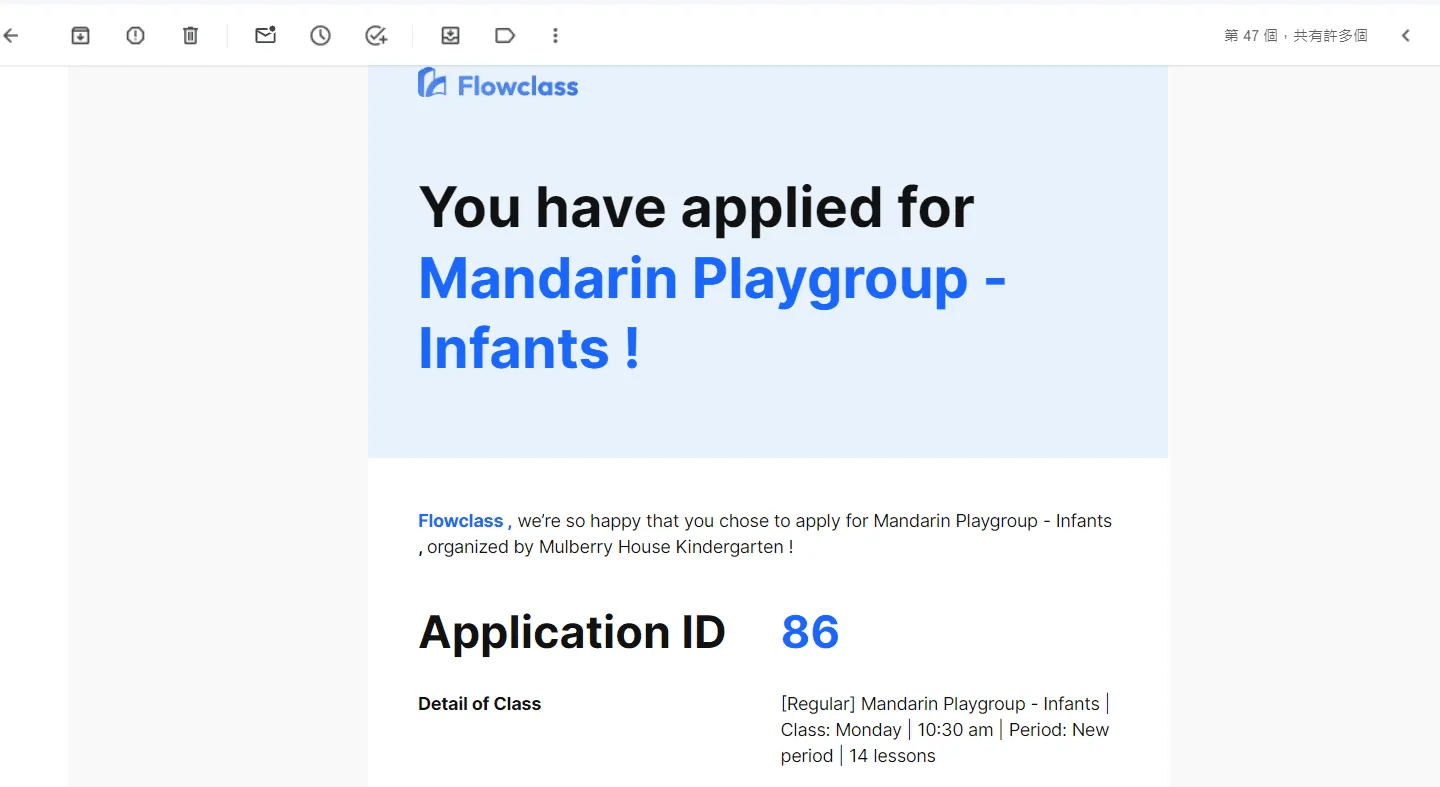Congratulations! You’ve got a new student. Our platform sends email notifications to both you and your student so the application can be confirmed over emails.
You can also access a user-friendly dashboard to review student application records.
Learn about how to manage student payment records on Process Application Records
Notifications After Application Submitted #
1. Email Notification to students #
When a student finish the application procedure and reaches the “upload receipt” page, regardless of whether or not the payment has been paid, the student will get an email. Here is an example:
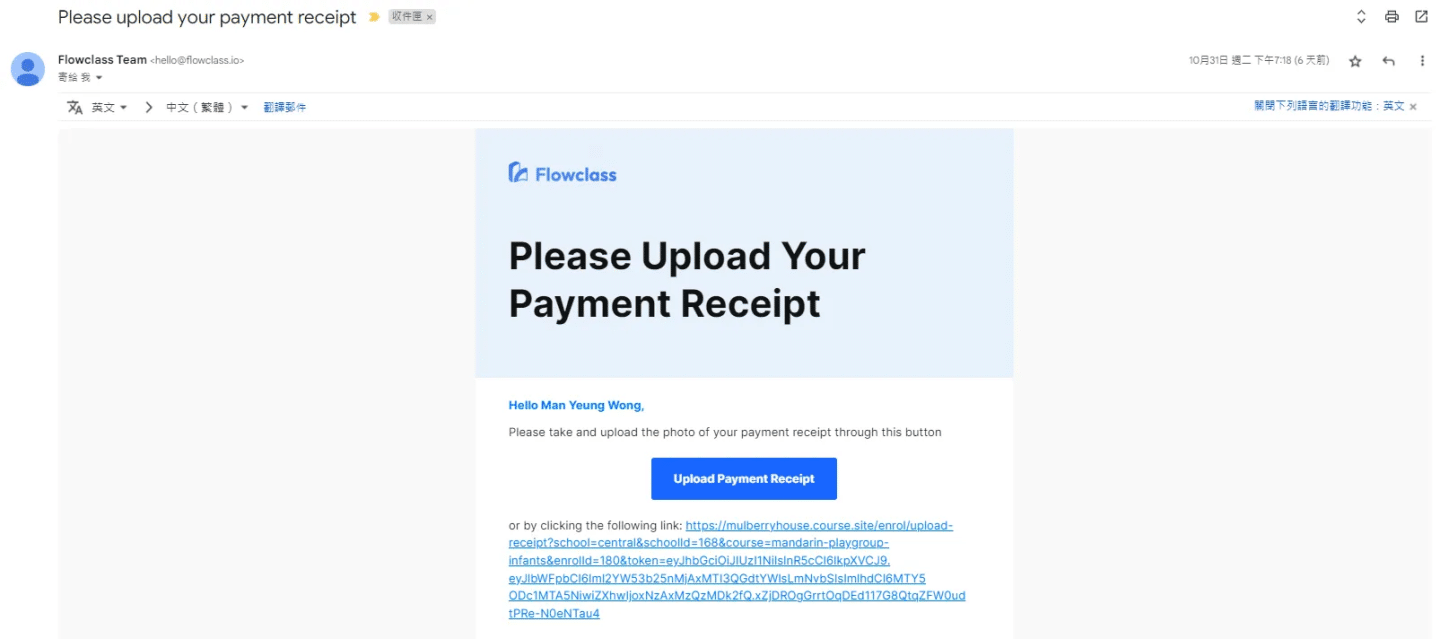
All the fields of the enrolment form filled in by the student, the price of the course, the timeslots picked, and any important details will be sent to the student.
2. Email Notification to admin #
At the same time, an additional email will be sent to the email entered in the “Contact” tab of “Educator Homepage”.
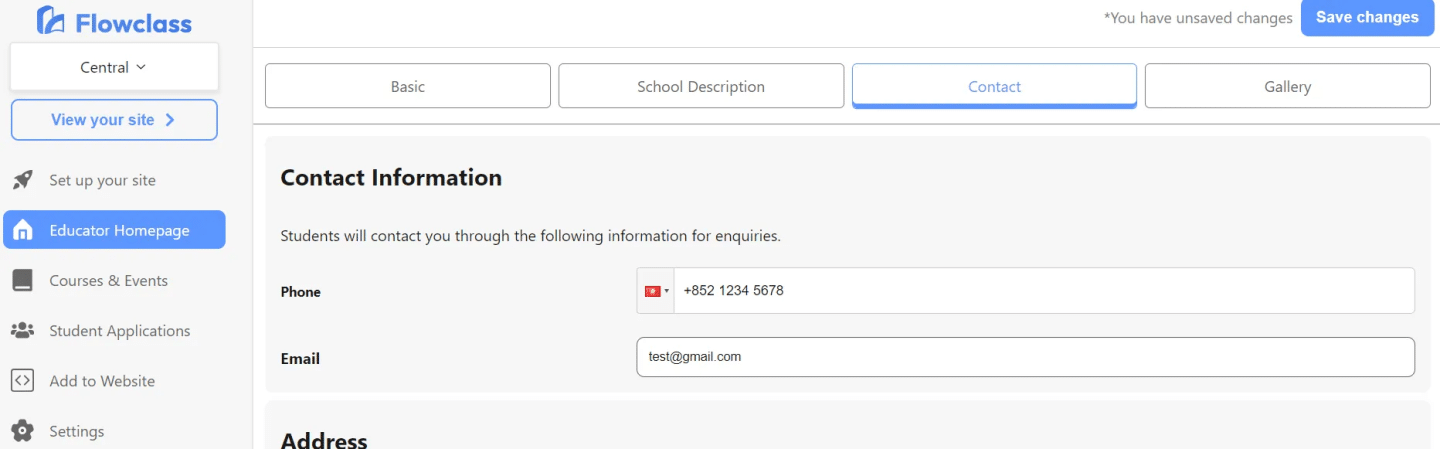
The email will contain the details of the student’s contact information, enrollment form as well as the classes and lessons picked.
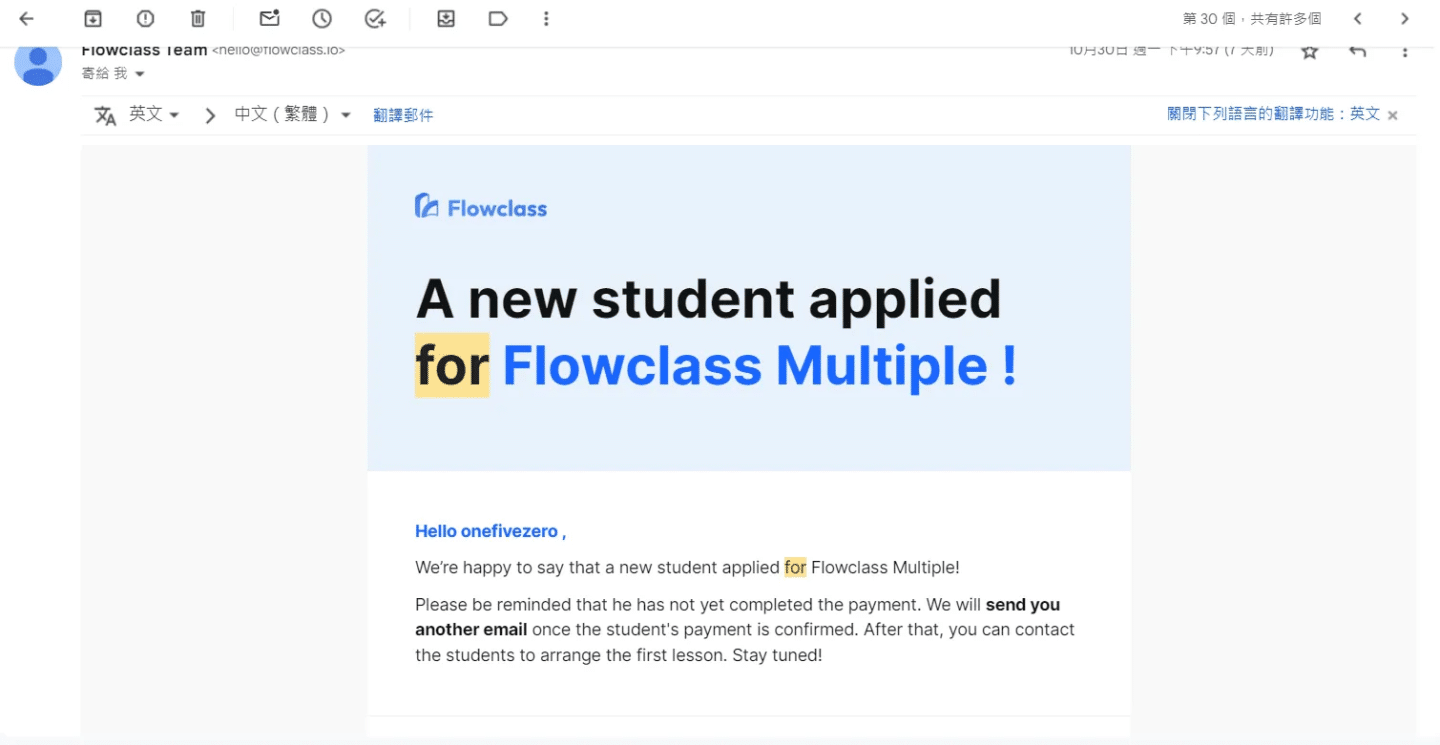
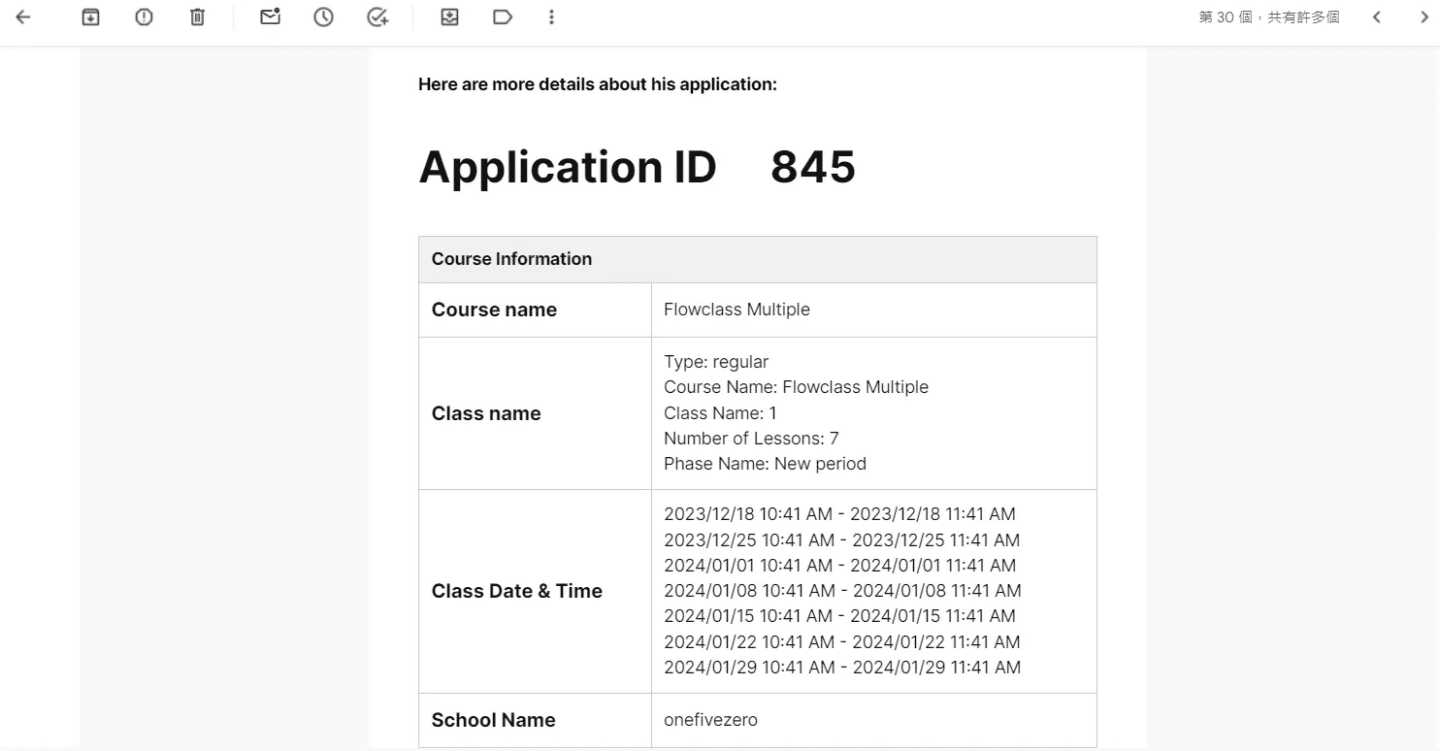
There is also a button at the bottom of the email where you can head back to the Flowclass dashboard to check the student’s enrollment records.
Notifications After Paying by Credit Card #
1. Email sent to admin: Payment Success #
The student will immediately be directed to the credit card payment link if he chooses to pay by credit card. After the payment is completed, you will get an email stating that the student has paid for the course.
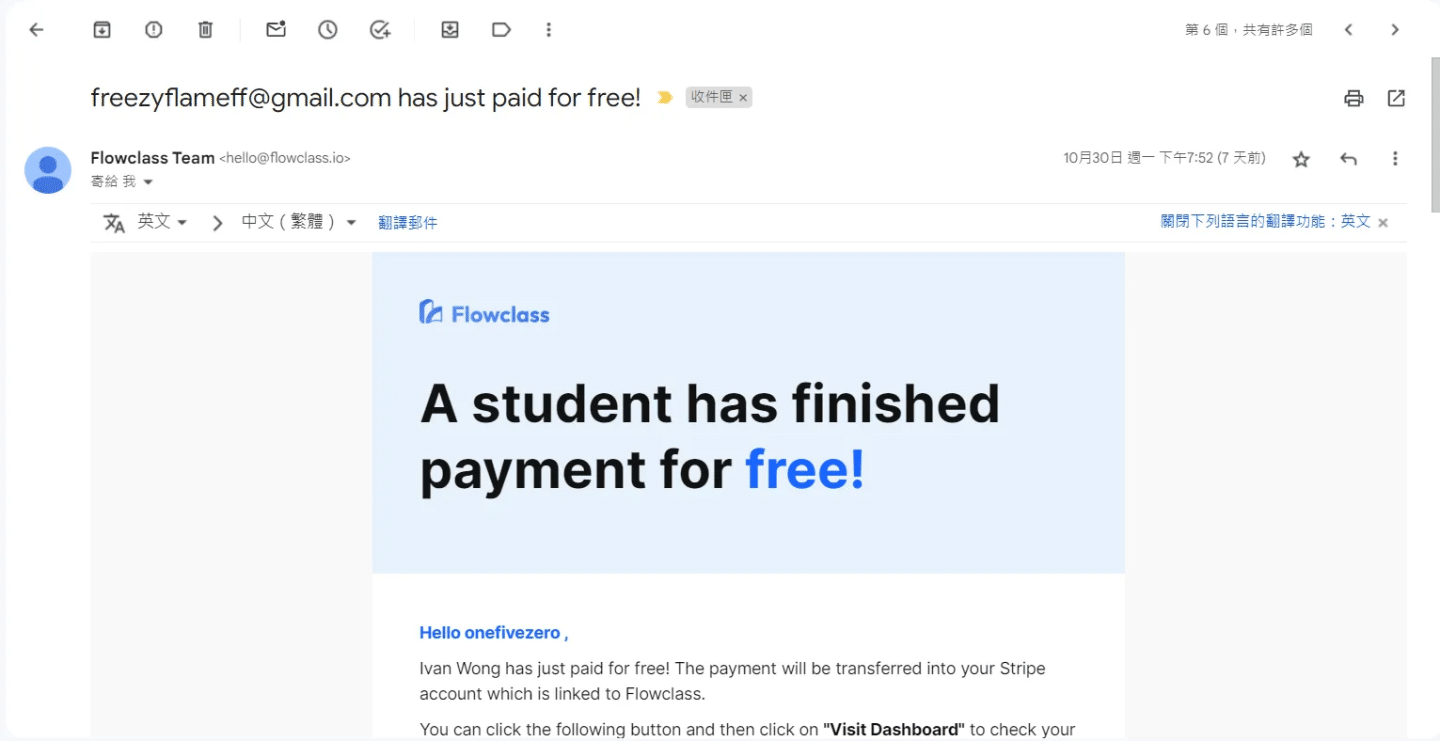
2. Reviewing the Payment #
To review the payment, you can visit the “Payment Settings” in the “Settings” page or visit this link: https://app.flowclass.io/settings/payments
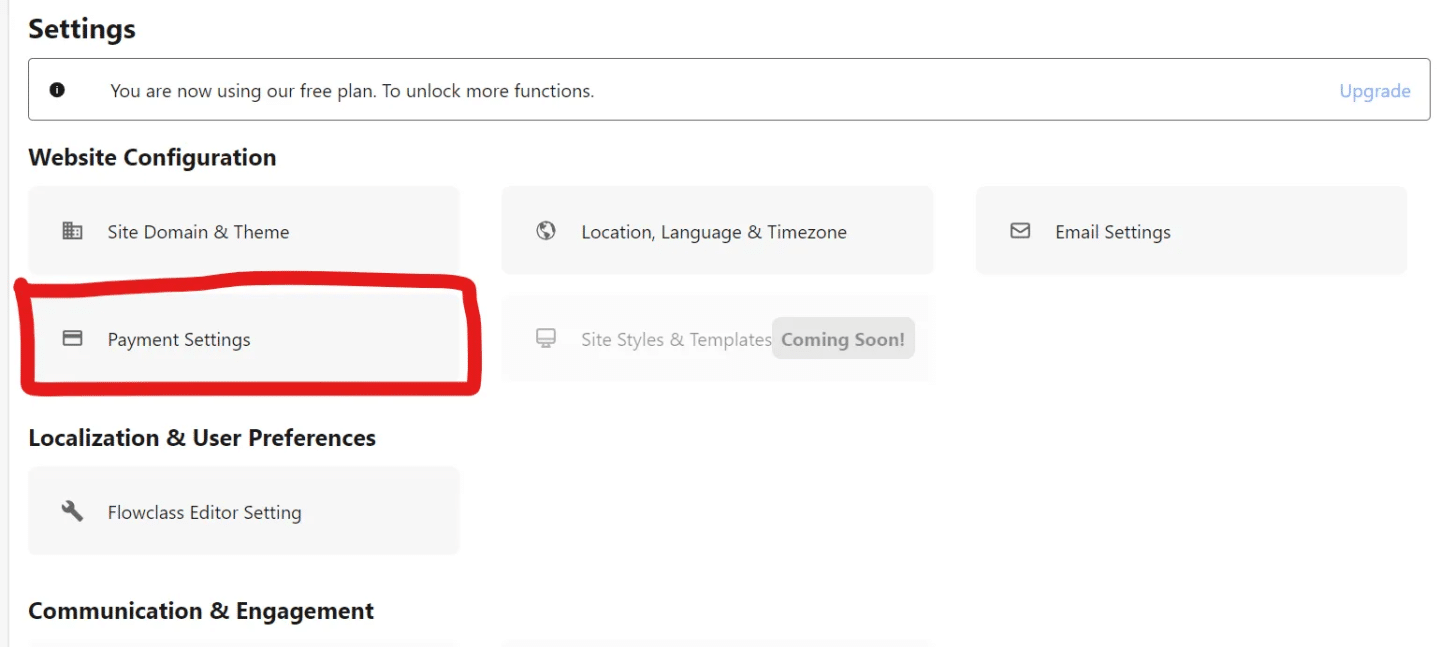
Then, click on “Visit your dashboard” to view the list of payments. You will be prompted to verify your phone number for security purposes.
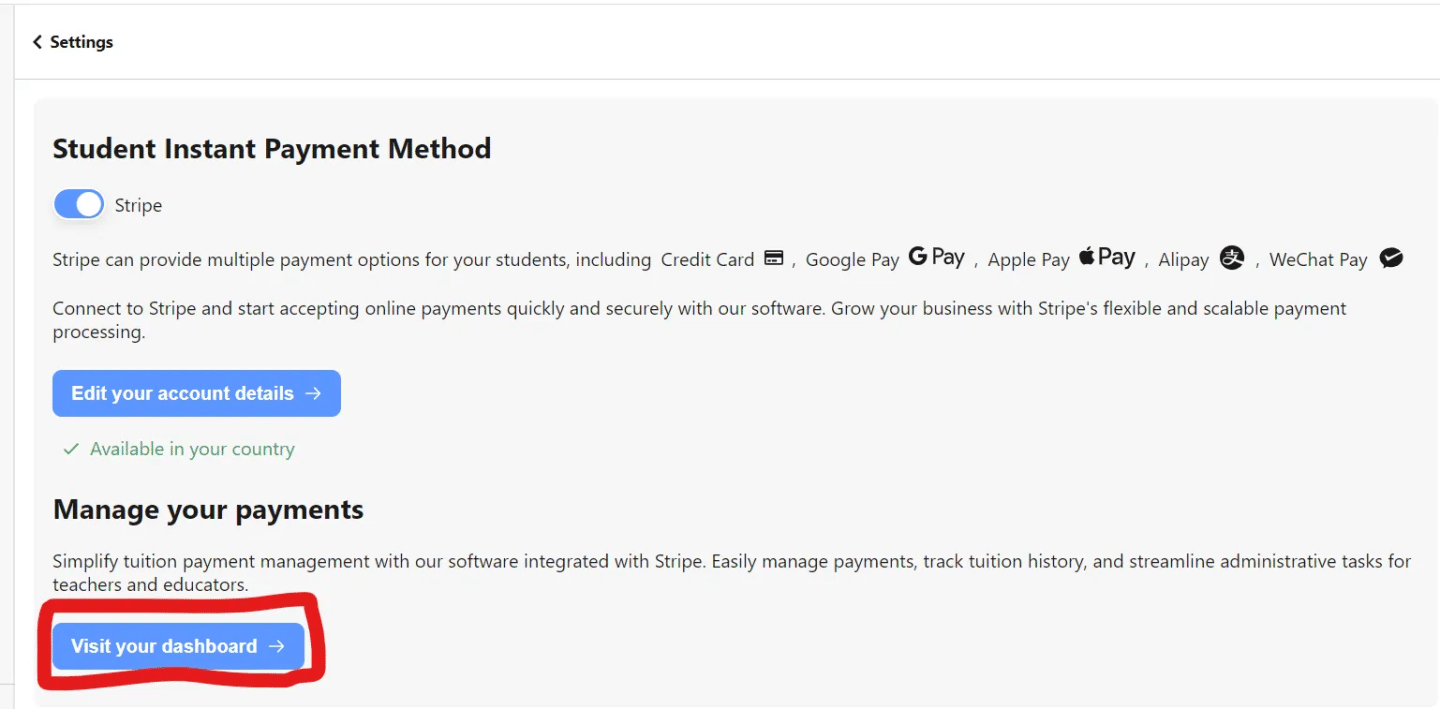
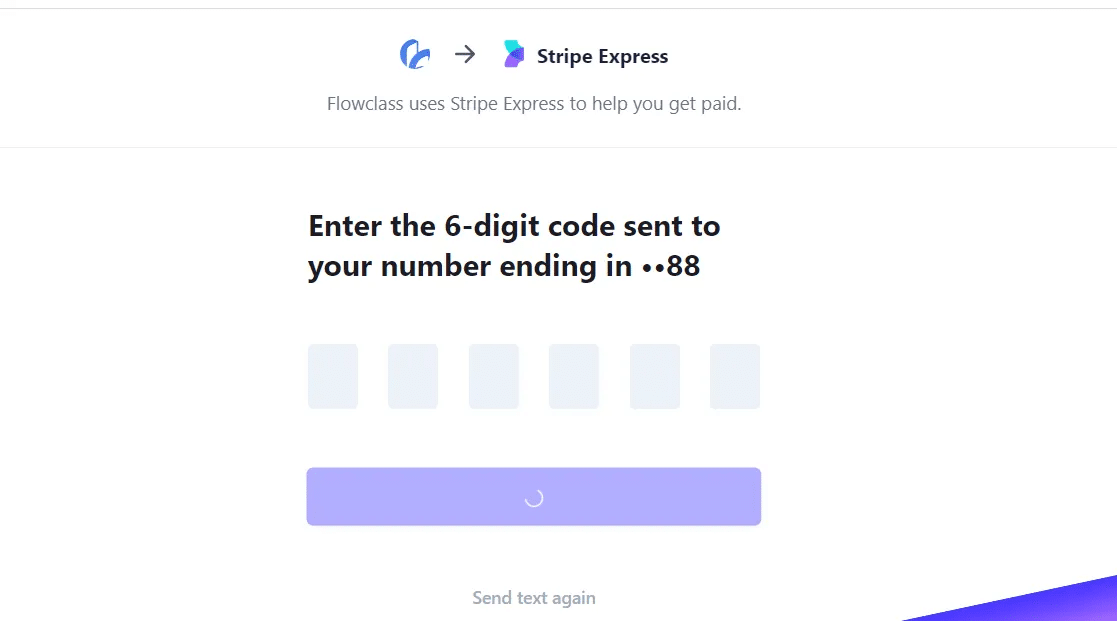
Afterwards, you will reach the dashboard where you can view all the payments you have gotten.
The payments will be deposited into the bank account specified during set-up, in roughly 3 business days.
Notifications After Paying by Offline Methods #
The student can choose to pay by offline methods, such as cash, cheque or bank account. In this case, you will need to approve the transaction.
1. Email sent to admin: After the student uploads the payment receipt #
Another email will be sent to your team when the student has uploaded a payment receipt. There is also a link that leads back to the student dashboard where you can approve or reject the receipt.
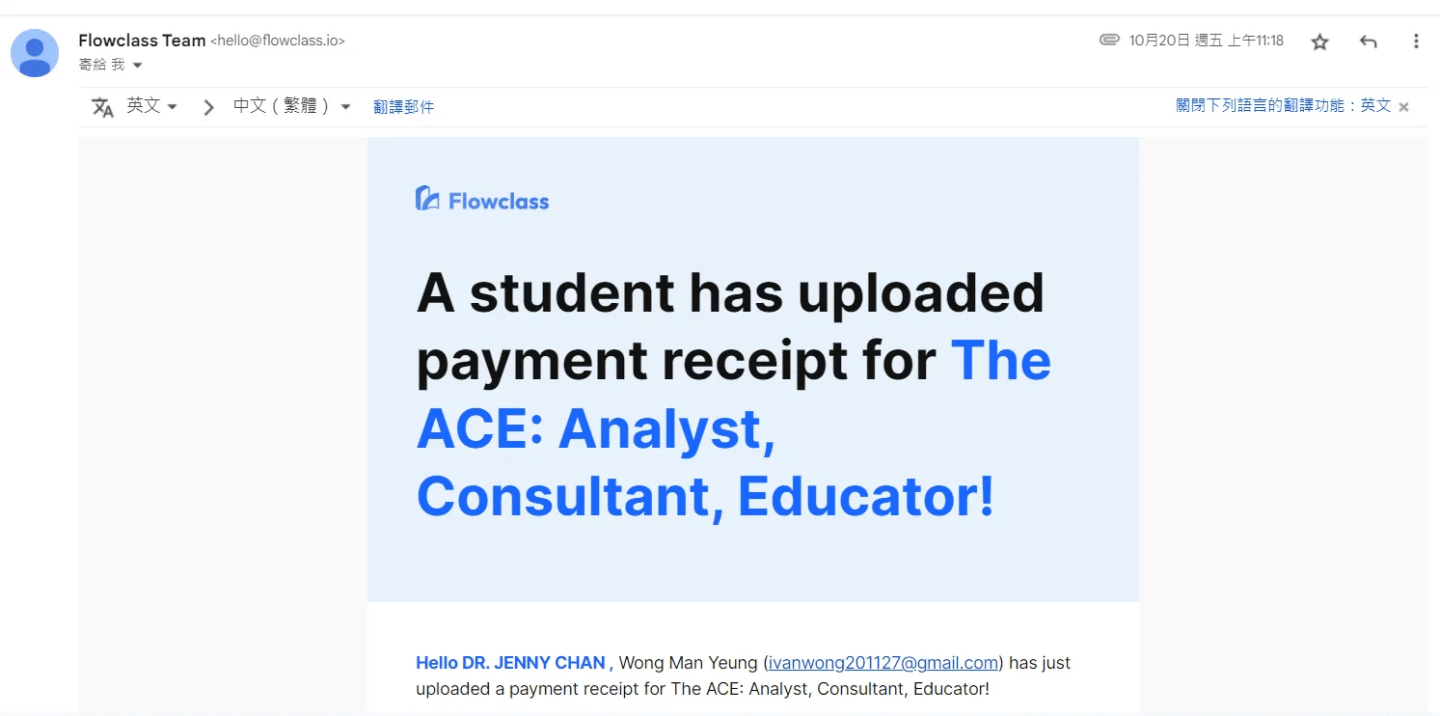
The receipt is also attached the email.
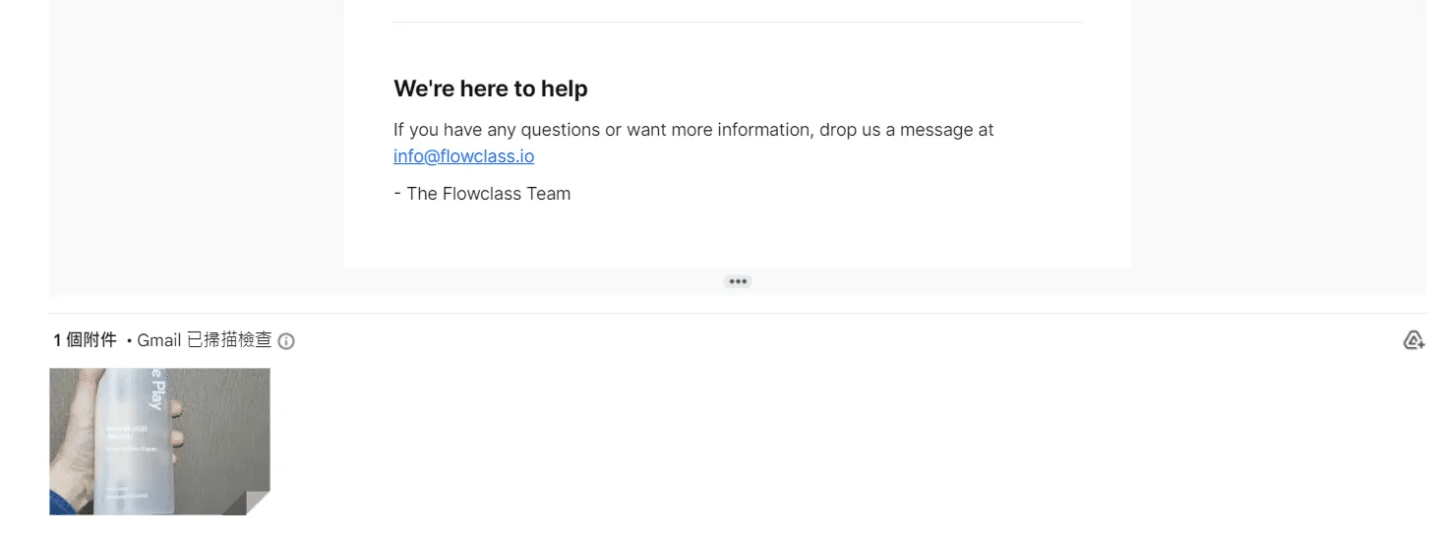
To approve or reject the receipt, you can go back to https://app.flowclass.io/student. After clicking on the “Review Receipt”, you can view the same receipt to check whether you have got the payment as stated in the receipt.
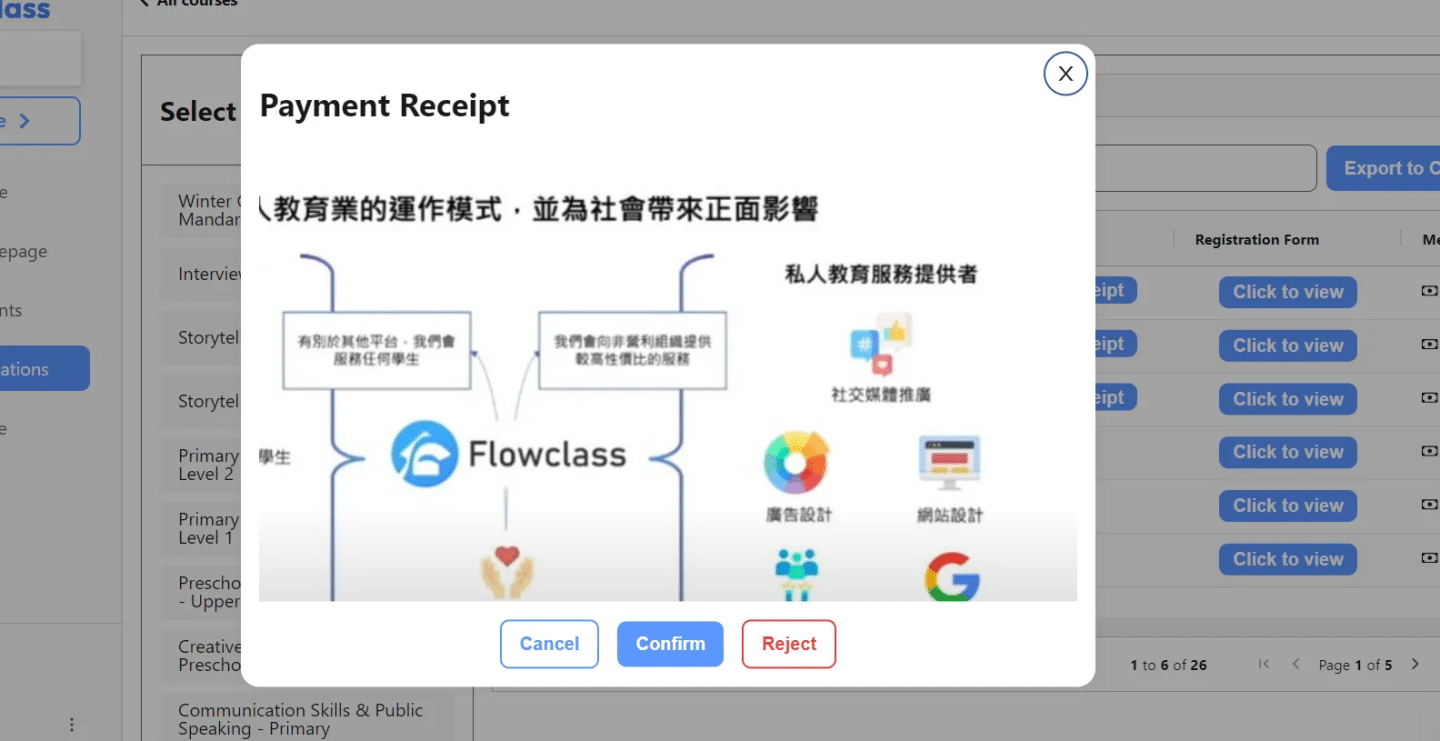
2. Rejecting the receipt #
If you rejected the receipt (i.e. you have not received the payment stated), the student will immediately get an email to notify them to upload another payment receipt.
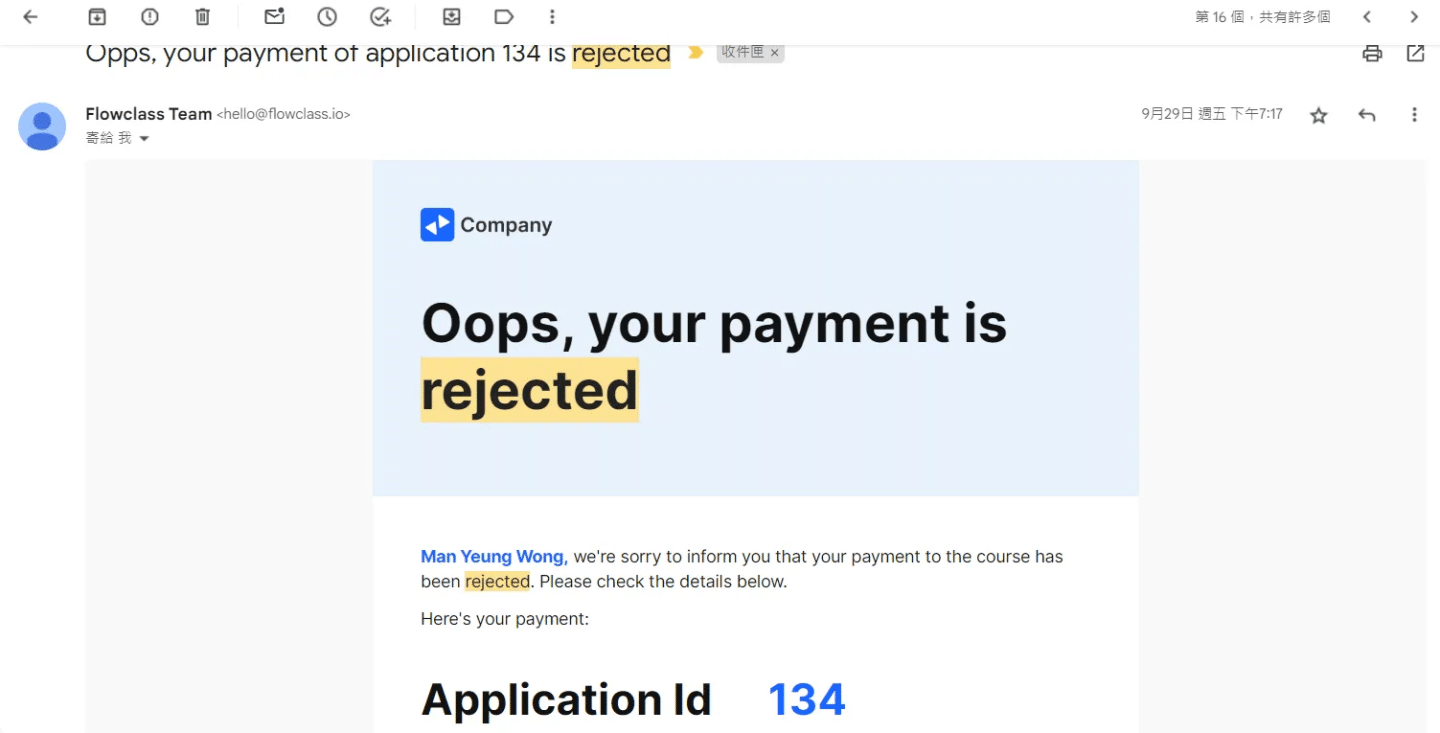
After the student has uploaded a new receipt, you will get the same email as stated above and you can check the receipt again.
3. Approving the payment #
If you have chosen to approve the payment, the entire application flow is now complete. The student will receive an email like below with the application ID and relevant information. You can verify the student’s identity using the email sent to them.