Re-sending notification emails is a critical feature to ensure recipients stay informed and complete pending tasks. Follow these step-by-step instructions to re-send notification emails using the interface shown in the screenshot.
Re-Send Email Notifications #
Step 1: Access the Payment Record Page #
- From the left-hand navigation menu, click on Payment Record under the Management section.
- Confirm you are on the correct page by reviewing the summary data (e.g., “Amount Received” and “Payments Received”).
Step 2: Filter or Select Specific Records #
- Use the filter options above the records table to narrow down the list if necessary:
- Search by name, email, or phone.
- Use dropdowns to filter by status (e.g., “Unpaid”) or payment method.
- Manually select the records for which you want to re-send notifications by checking the boxes in the first column of the table.
- In the screenshot, three records are selected (Peter Chan, Ivan Wong, and Wong Man Yeung).
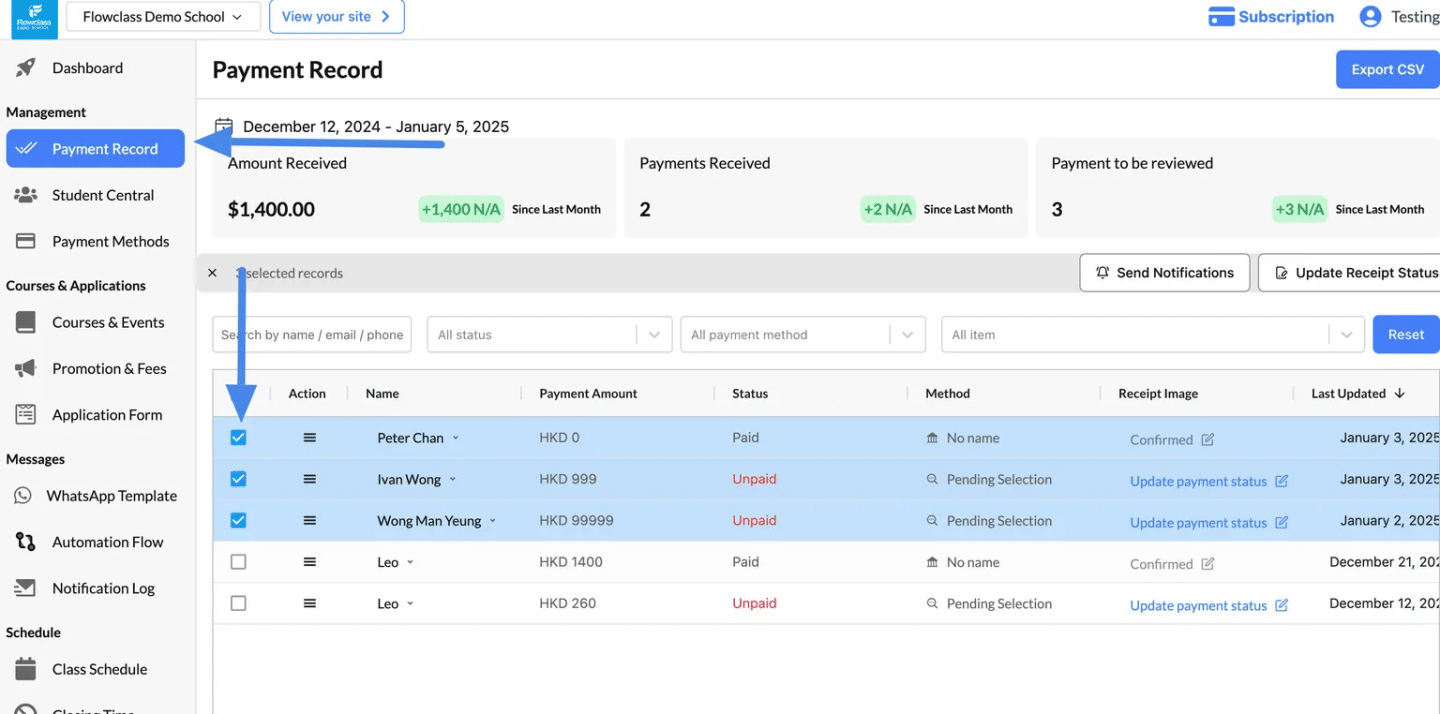
Step 3: Click “Send Notifications” #
- Once the records are selected, click the Send Notifications button located above the records table.
- A confirmation prompt may appear to ensure you want to re-send notifications to the selected recipients.
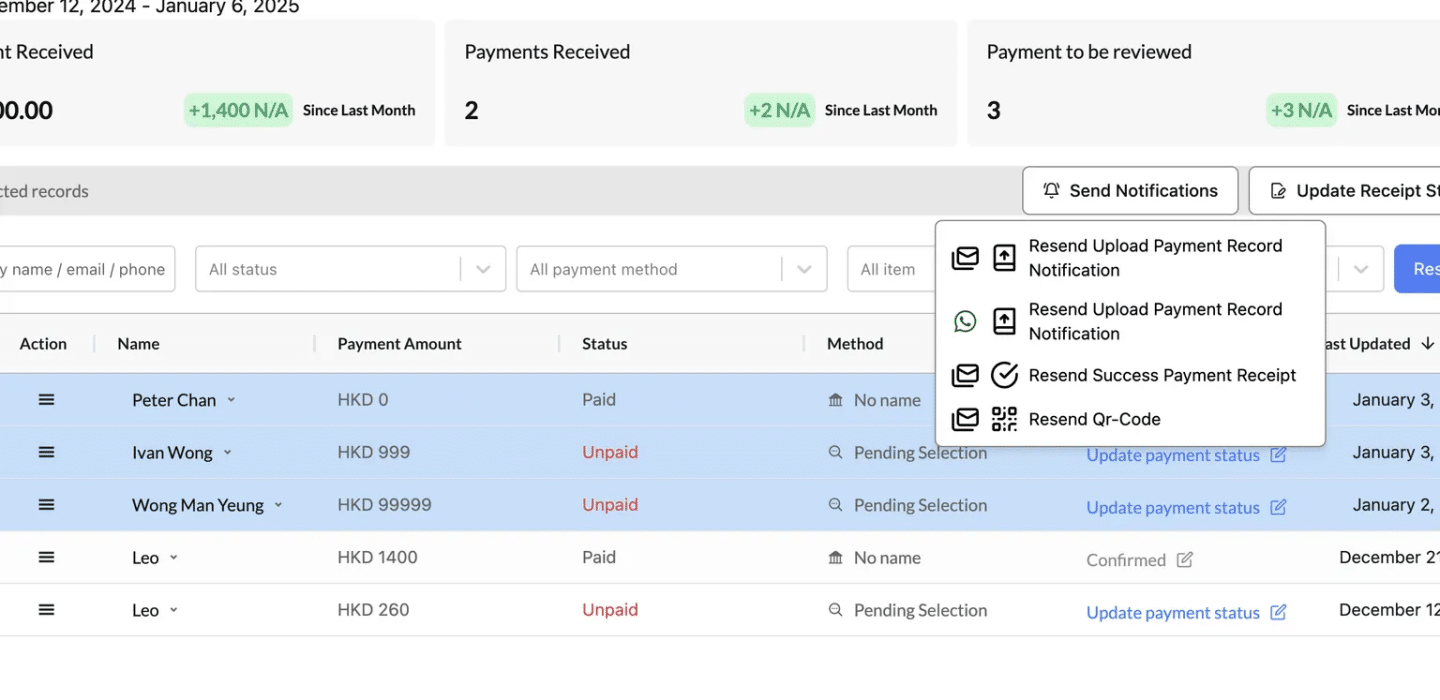
You can check the following document for more information about the notifications
1. Resend Upload Payment Record Notification
- Purpose: Sends a reminder to recipients to upload their payment record for verification.
- Use Case:
- When the payment status is “Unpaid” or “Pending Selection.”
- Use this for recipients who forgot to upload proof of payment or need to update their submission.
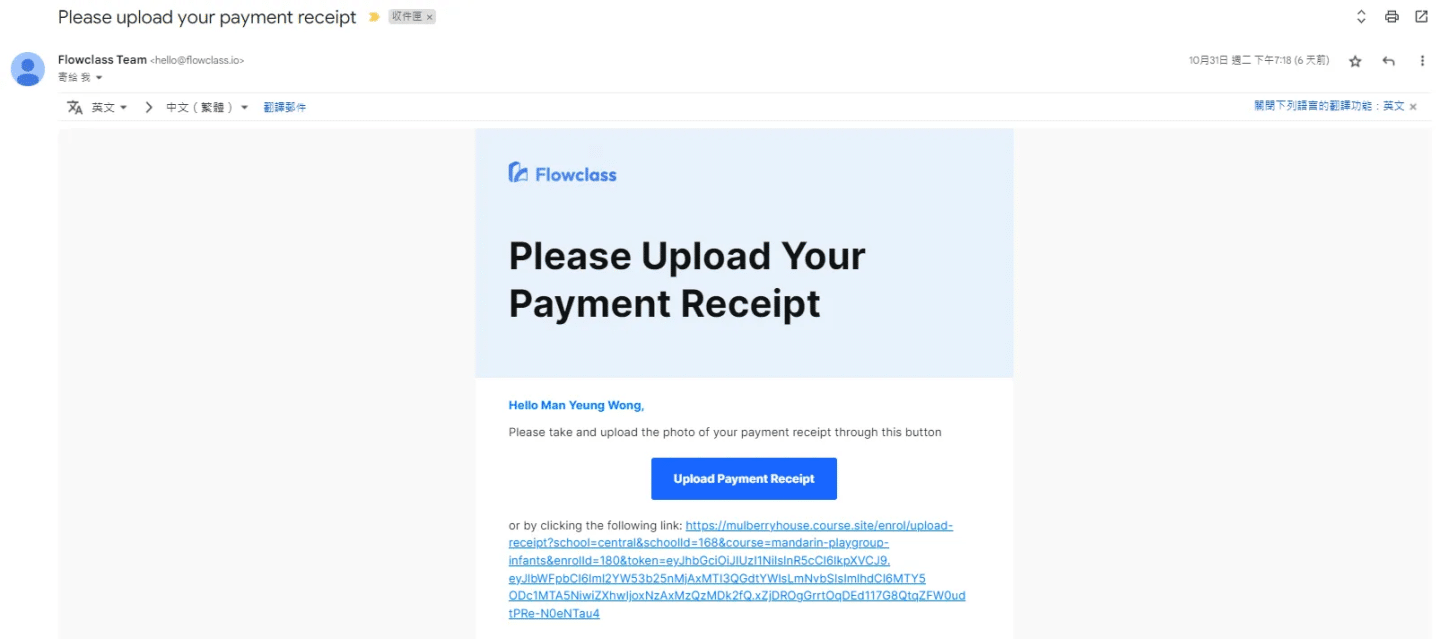
2. Resend Upload Payment Record Notification (Through WhatsApp)
- Purpose: The second option in the “Send Notifications” dropdown sends the notification via WhatsApp, using the message template assigned to a specific type of action.
- Use Case:
- The screenshot provided shows that the message template can be customized and assigned to different actions, ensuring the correct communication is sent via WhatsApp.
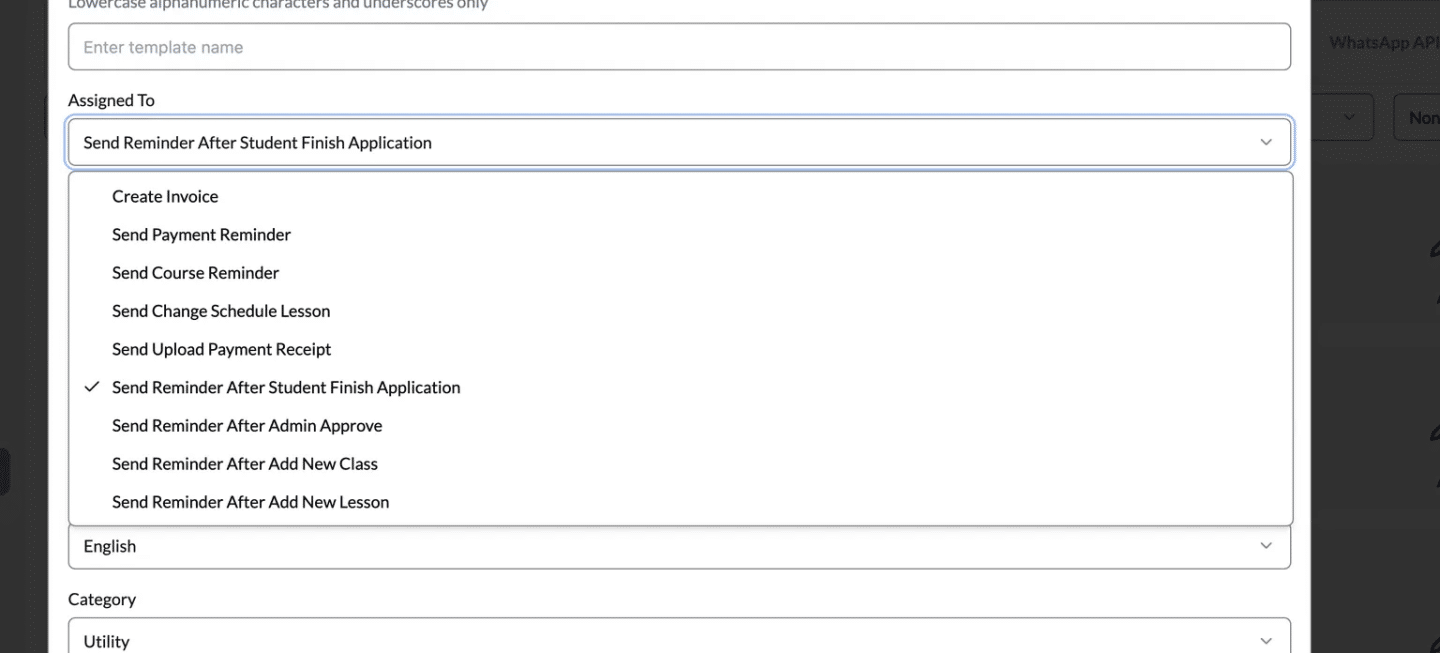
3. Resend Success Payment Receipt
- Purpose: Sends a confirmation email with a receipt for successful payments.
- Use Case:
- For recipients whose payment status is “Paid.”
- Ensures they have a record of the transaction for their records.
- Useful for resolving disputes or providing proof of payment.
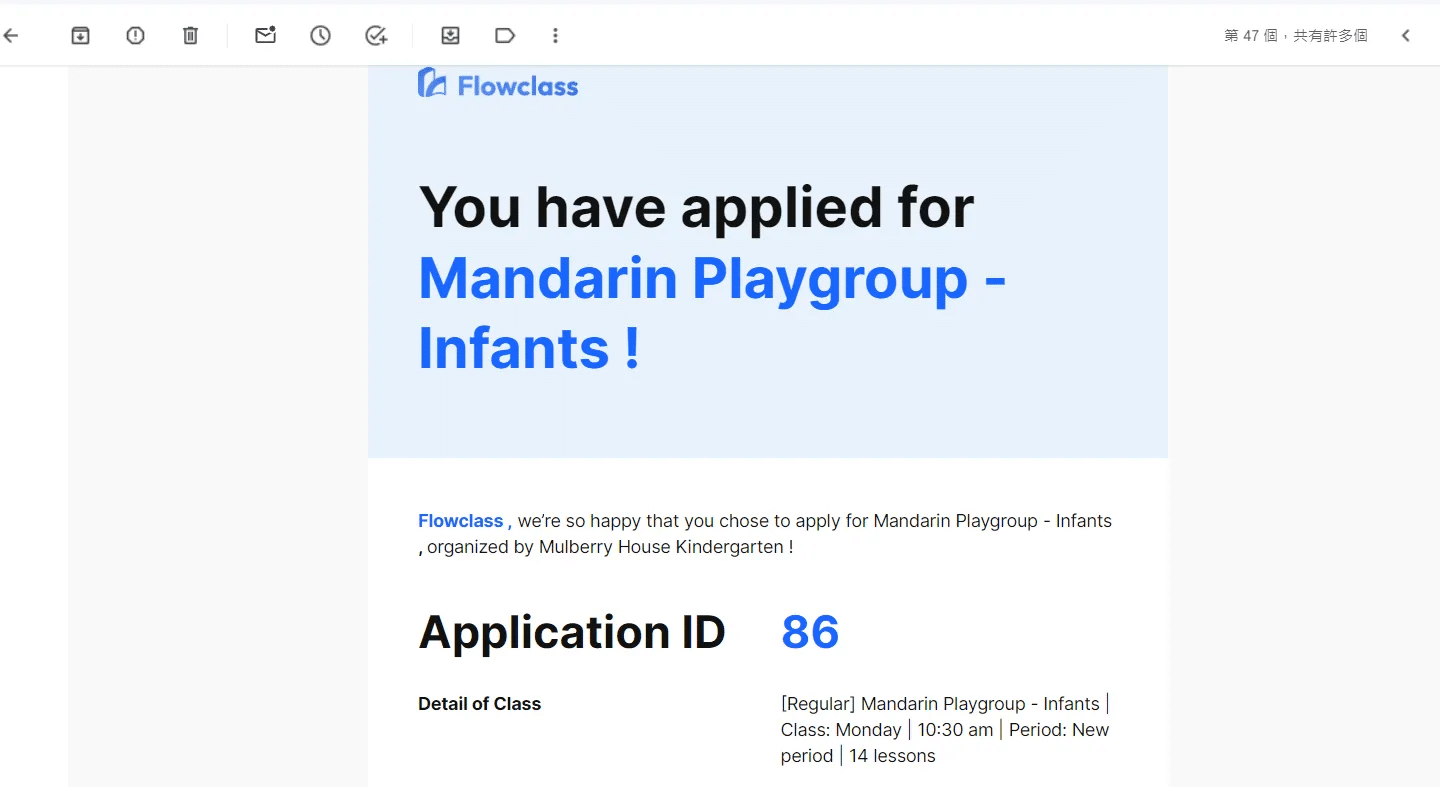
4. Resend QR Code
- Purpose: Sends a QR code to the recipient, typically for event access, registration, or verification purposes.
- Use Case:
- For recipients who need a QR code for an upcoming event or service.
- Ideal for registrations, ticketing, or other QR-based entry systems.




