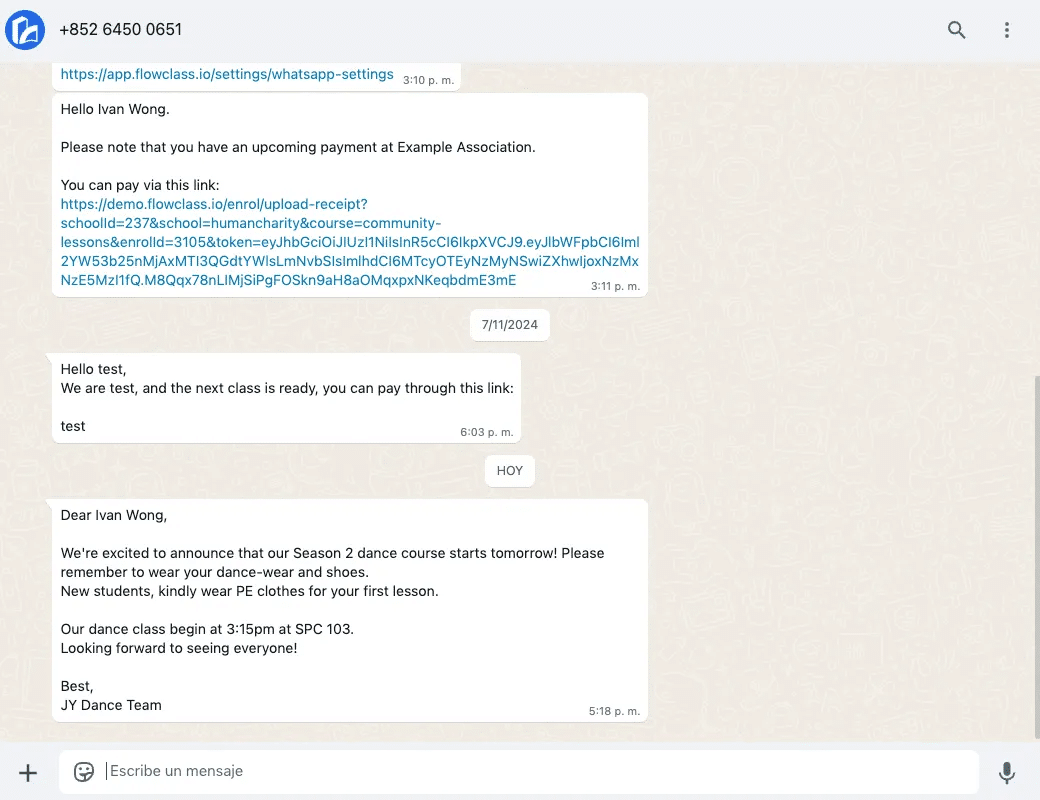Flowclass provides a convenient way to send out reminders to students regularly. Currently, we have two built-in automations. Here is how you can enable them.
Enter your WhatsApp Twilio Settings #
We allow you to connect to your Twilio in order to send WhatsApp with your personal WhatsApp Business Account.
If you have not filled in the information, we will be using our default Twilio account to send out the WhatsApp, and the branding will be using Flowclass.
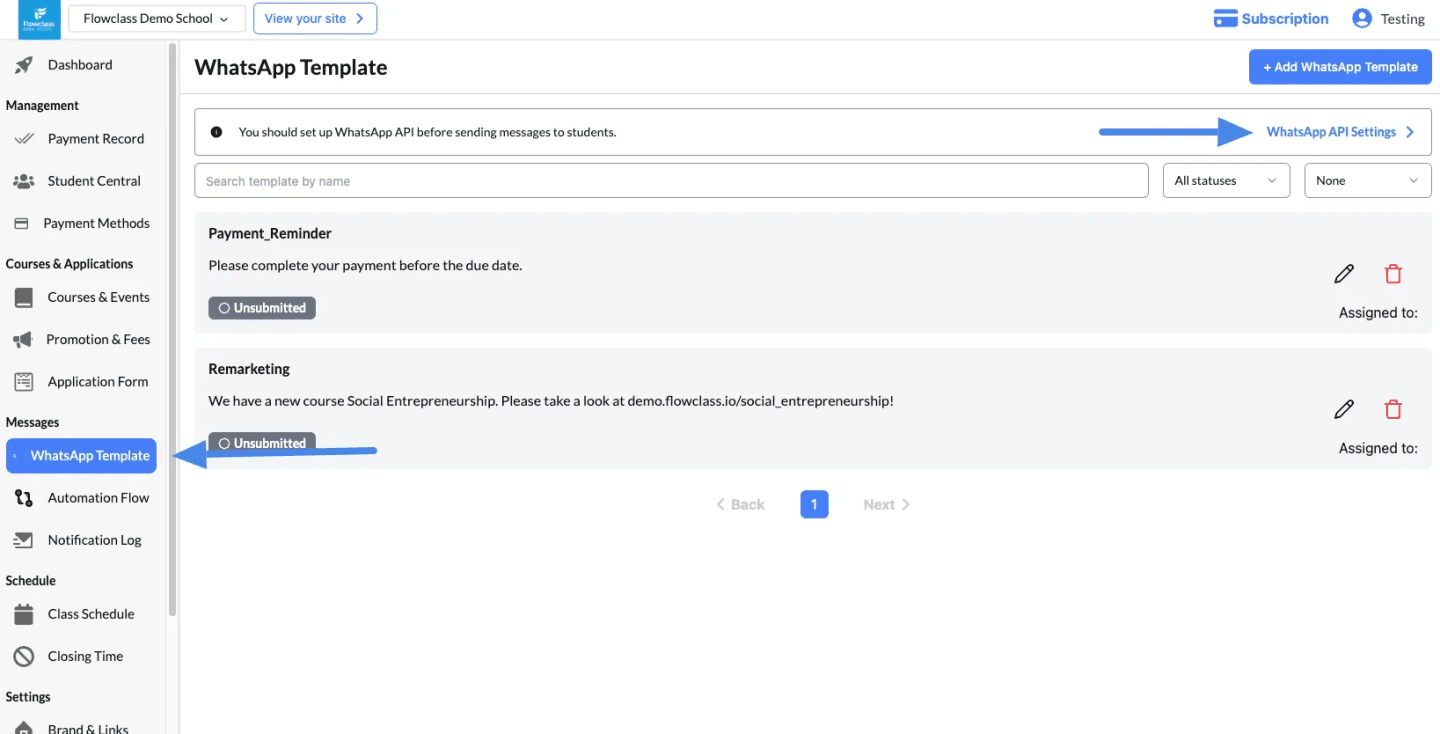
Inside, please fill in the Token, SID and Phone Number in order for your WhatsApp message to be sent out directly.
Here is more information on how the token and SID can be retrieved: https://help.twilio.com/articles/14726256820123-What-is-a-Twilio-Account-SID-and-where-can-I-find-it-
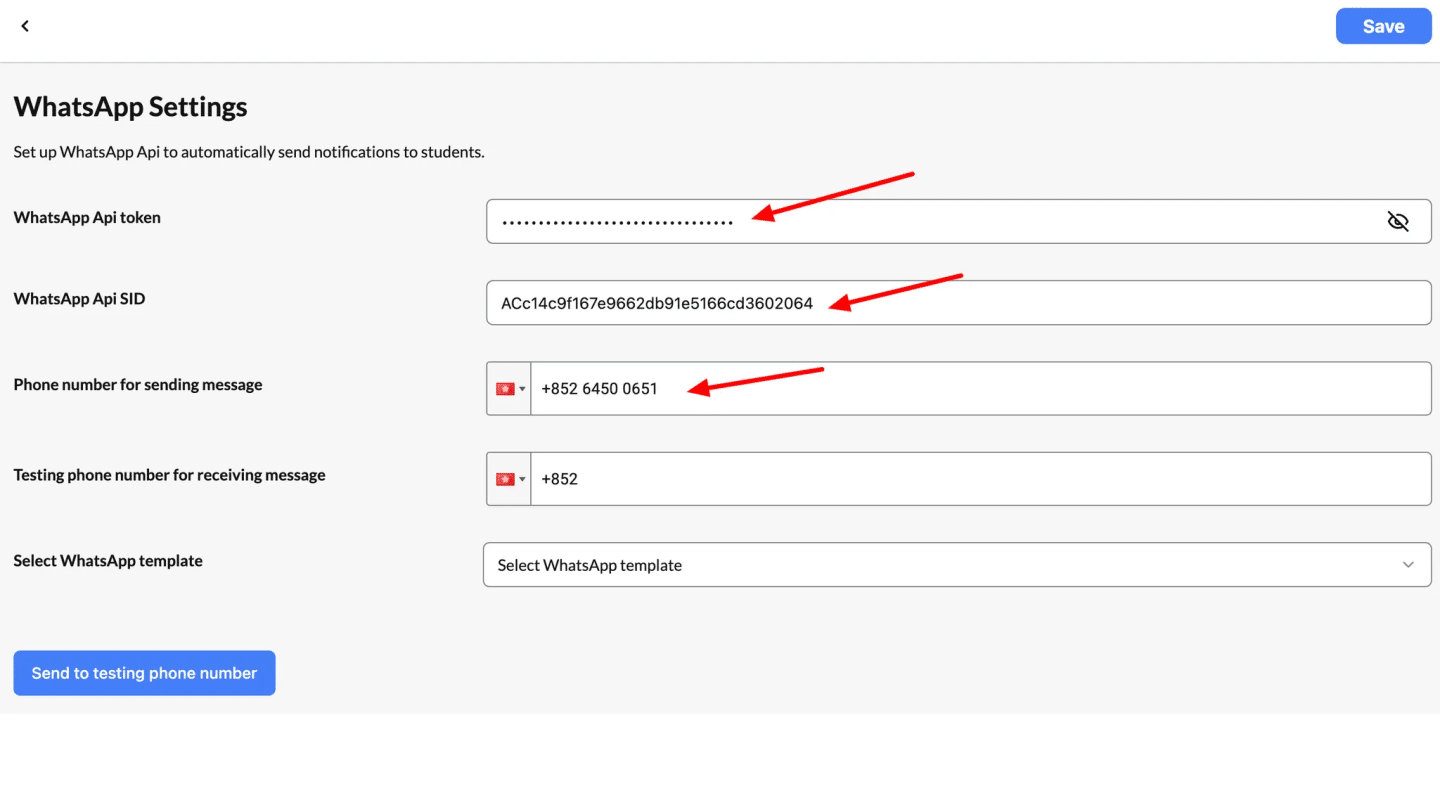
Create a WhatsApp Template #
First, log into Flowclass. Then, select the “WhatsApp Template” tab.
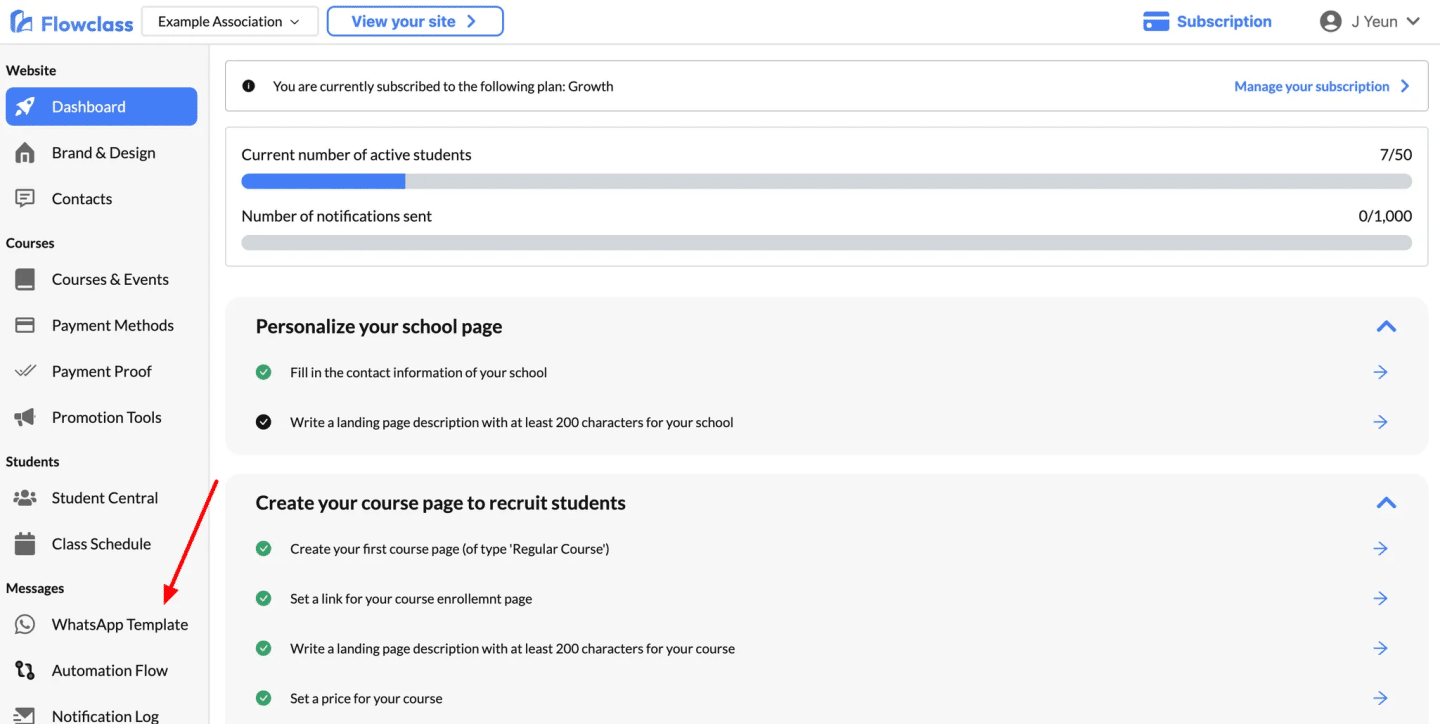
Next, click on “Add WhatsApp Template”
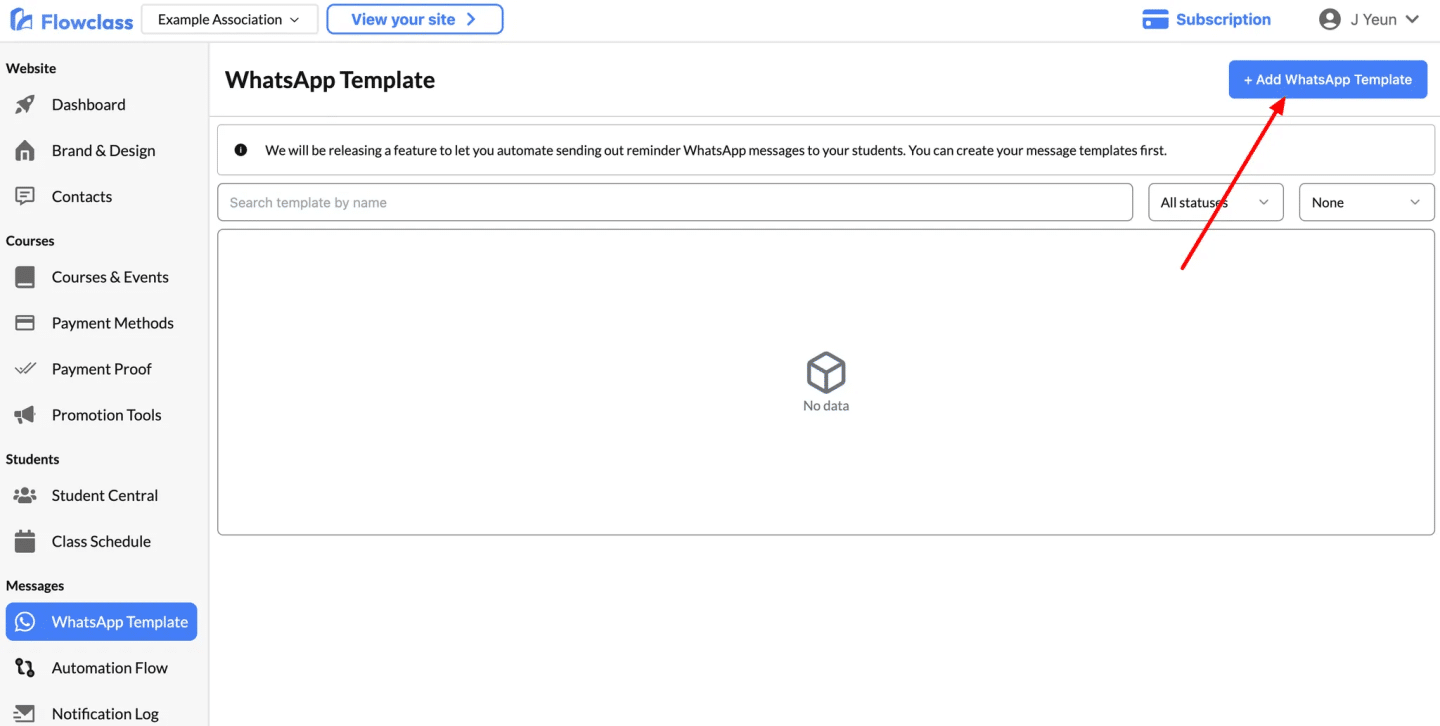
Setting the new WhatsApp template #
Here, you can adjust the message as well as the name of the template.
In Template Name, you can enter any name as long as it is easy to remember for you to know what the template is used for. Examples are reminder_template, lesson_reminder_1
In Assigned To, you must choose either “Send Payment Reminder” or “Send Course Reminder”
- If “Send Payment Reminder” is chosen, this template will be used when the student is expected to pay for the next instalment of the class.
- If “Send Payment Reminder” is chosen, this template will be used when the student has an upcoming lesson one day later.
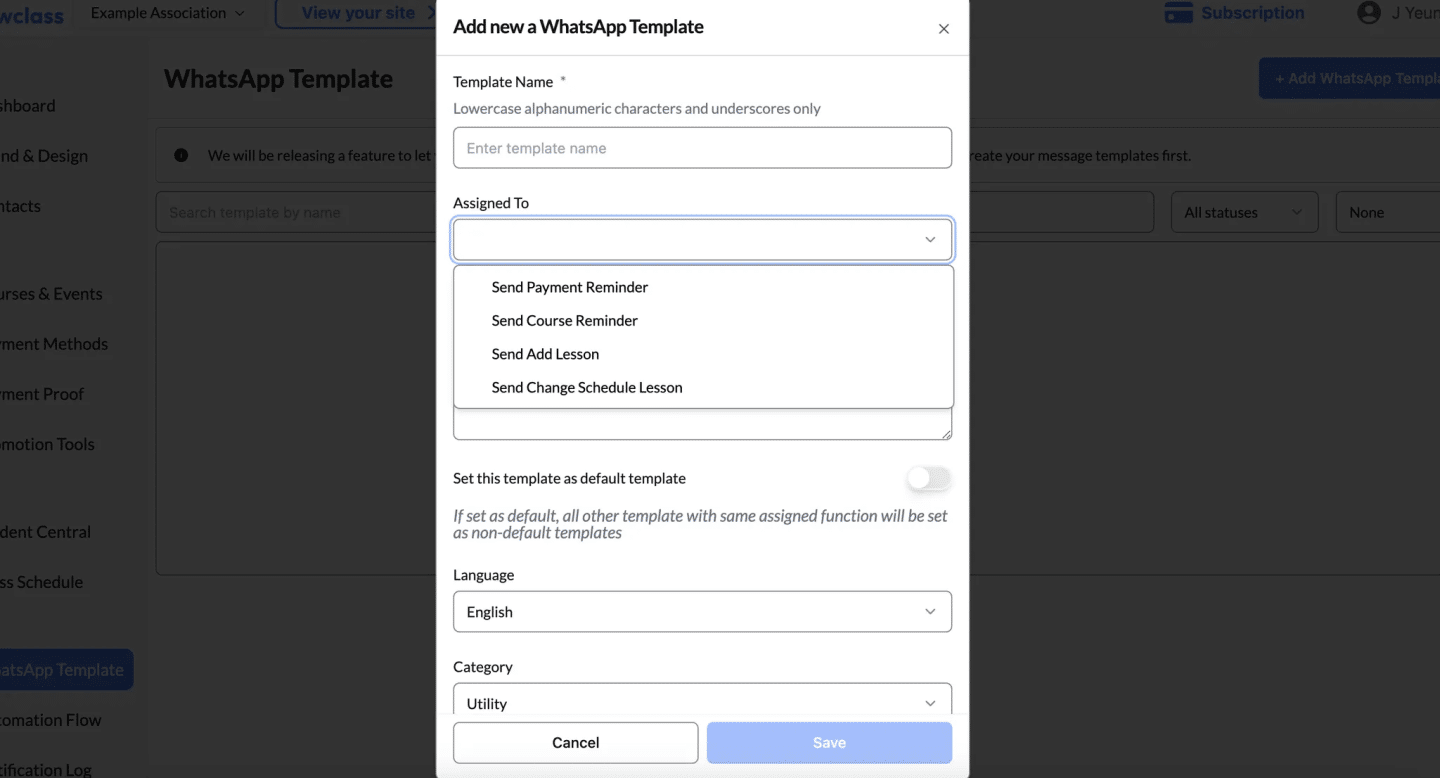
In the Template Content, you have a few variables to choose from in order to compose your message with dynamic content
- studentName: It is the name of the student in the registration
- paymentLink: It is the link which the student will use to pay
- schoolName: It is the name of your education institution
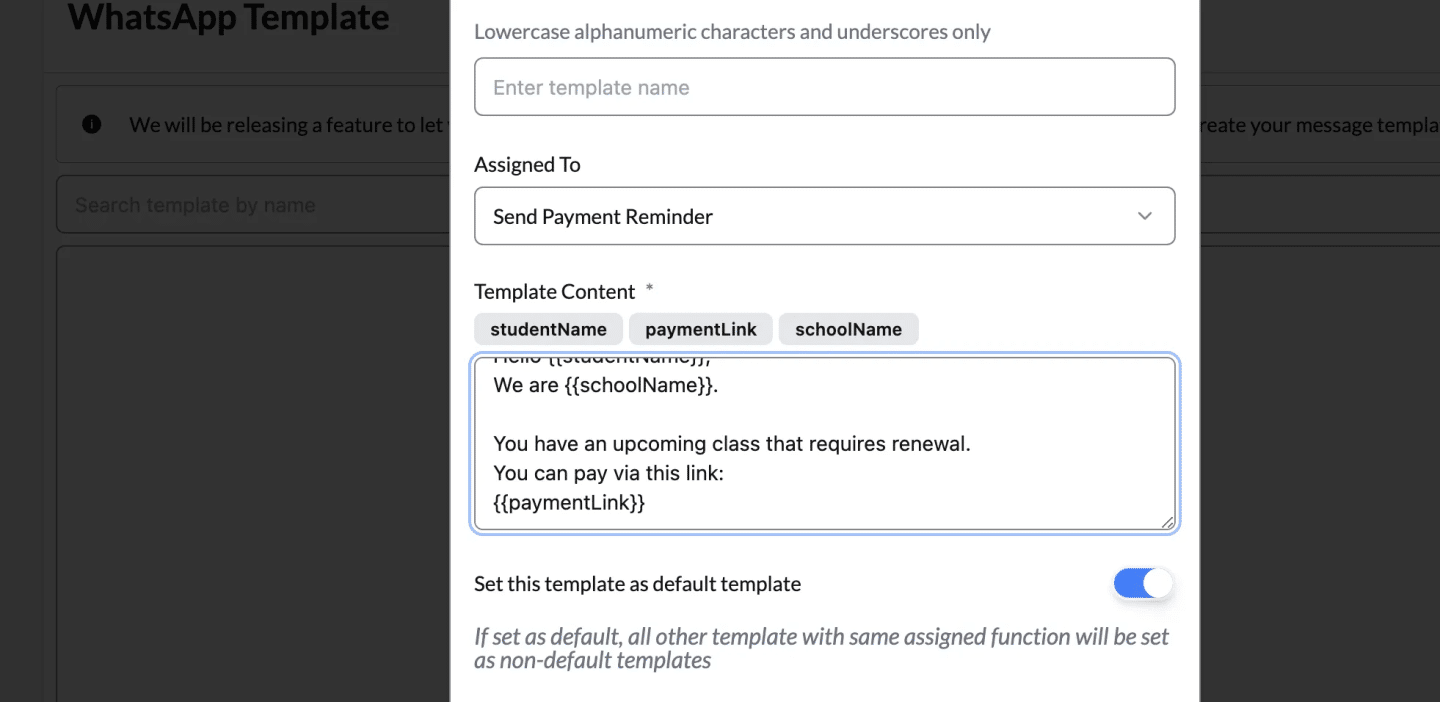
Next, you must switch the “Set this template as default template” as true in order to enable it for the automation.
You should also set the Language according to the language of the message so the chance of verification is higher.
As for Category, it is okay to leave it as Utility if the message is for automatic notifications
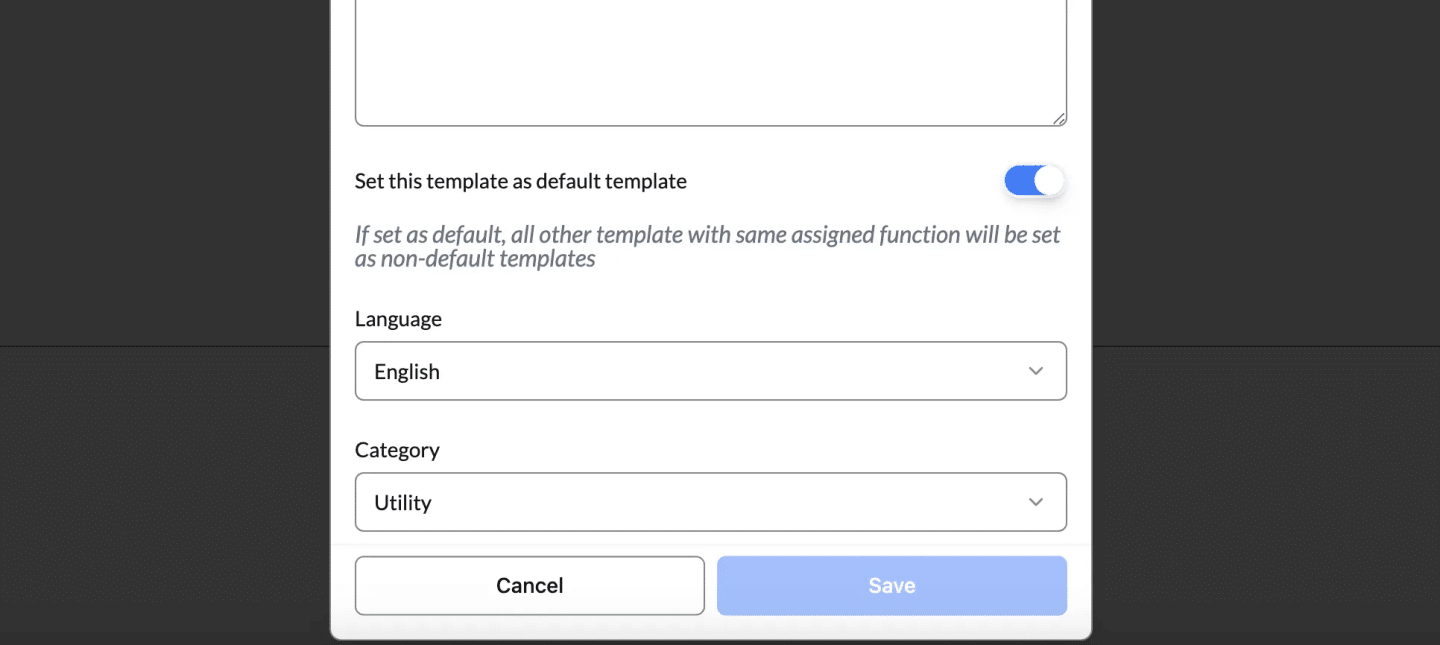
Wait for WhatsApp’s Approval #
After clicking “Save” in the pop-up, the template will be submitted to WhatsApp for approval.
Around 5-10 minutes later, you can refresh the page. The automation is ready once you see the tag “Approved” with a green background.
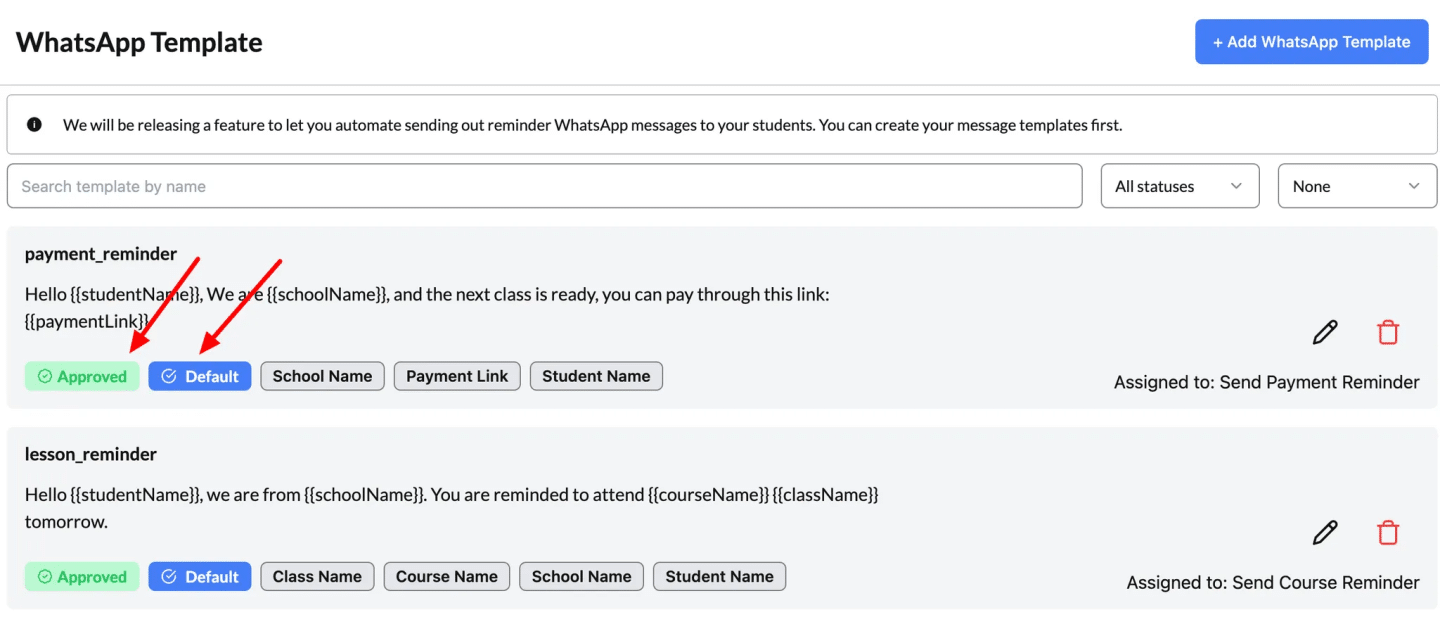
The message will look like this from the point of view of the student.