We have updated the guide to a step-by-step guide on choosing the course and uploading the payment.
Section 1: Accessing the Course Page #
1.1 Visiting the Course Page: #
- Retrieve the URL or invitation provided by the educator to access the course page.
- Open a web browser and enter the URL or click on the provided link to access the Flowclass course page.
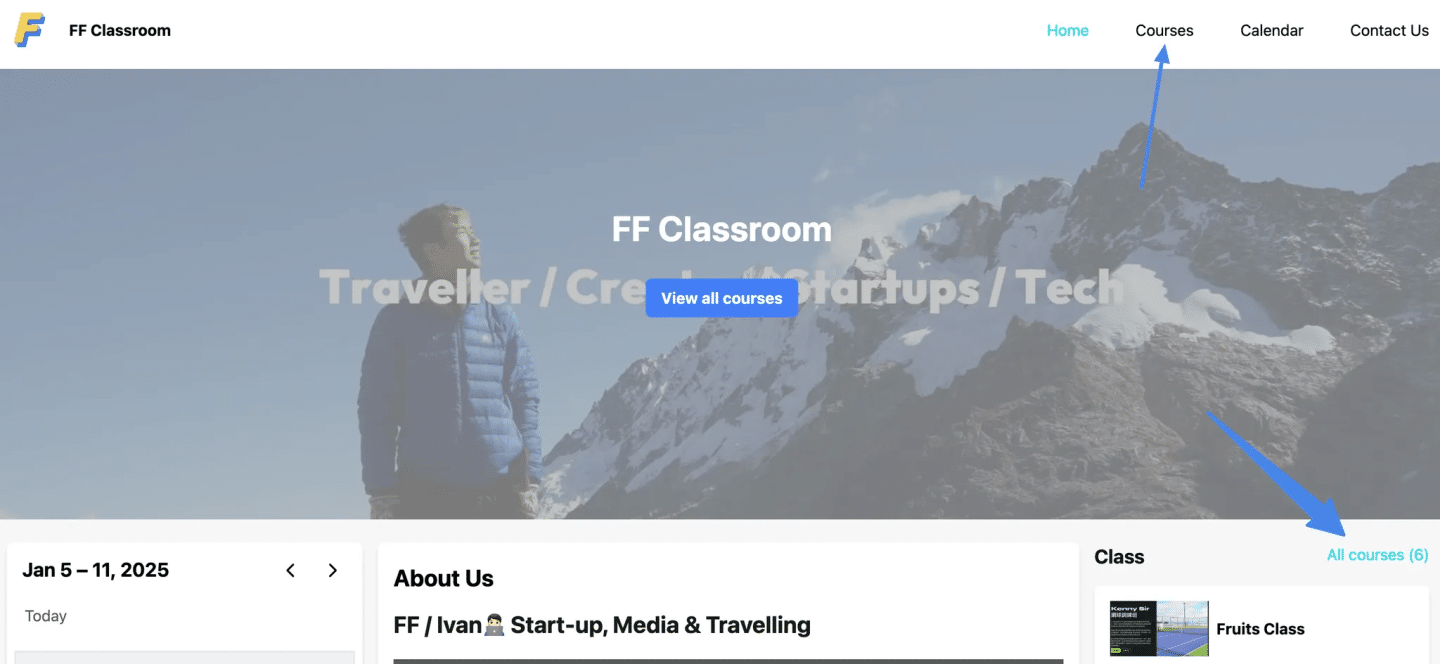
Section 2: Selecting the Class and Level #
- On the course page, browse through the available classes offered by the educator.
- Click on the desired class that suits your schedule or level of teaching (e.g., Monday class, beginner level).
- Take note of any additional information or requirements mentioned by the educator for that particular class.
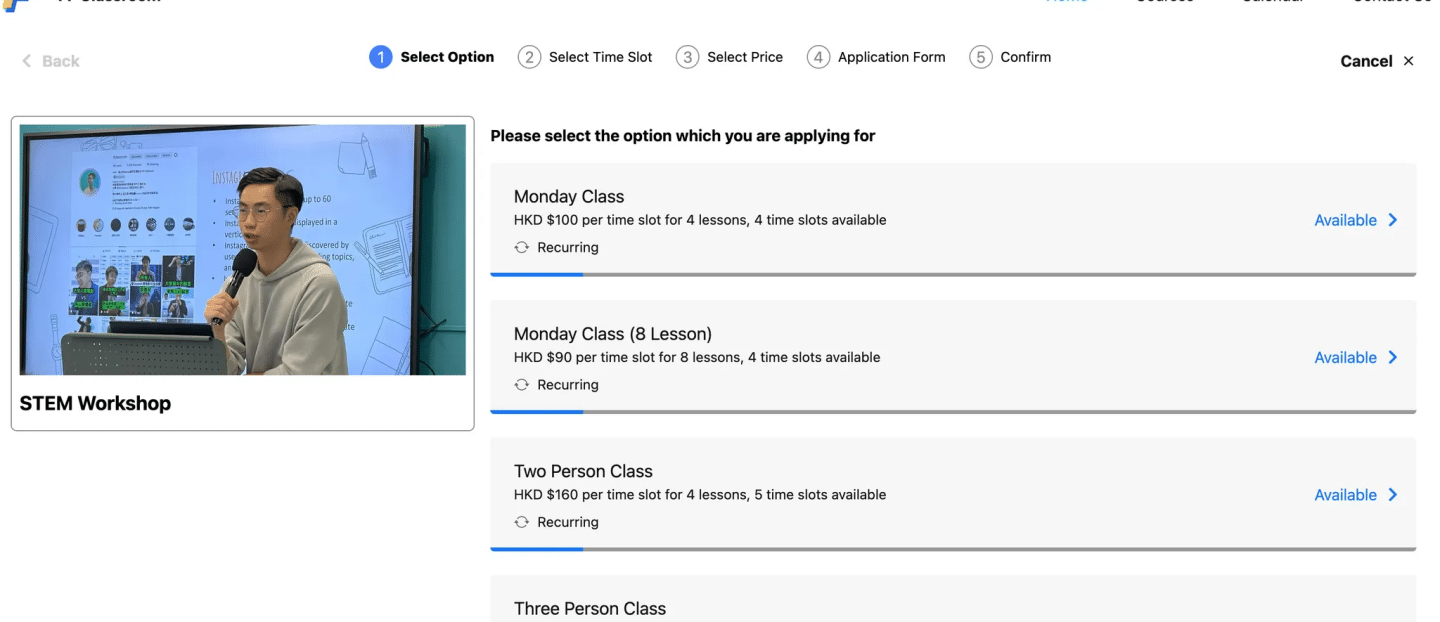
Section 3: Selecting the Starting Lesson #
- Within the selected class, review the available lessons and phases of the course.
- Select the starting lesson that aligns with your preferences and learning objectives.
- Keep in mind that all lessons within a specific phase are usually selected together.
Section 4: Selecting the Tuition Fee Option #
4.1 Selecting the Tuition Fee Option: #
- Explore the tuition fee options associated with the chosen class and starting lesson.
- Consider the pricing structure based on the number of lessons selected and choose the appropriate tuition fee option.
- Make sure to review any additional information related to pricing, discounts, or payment plans provided by the educator.
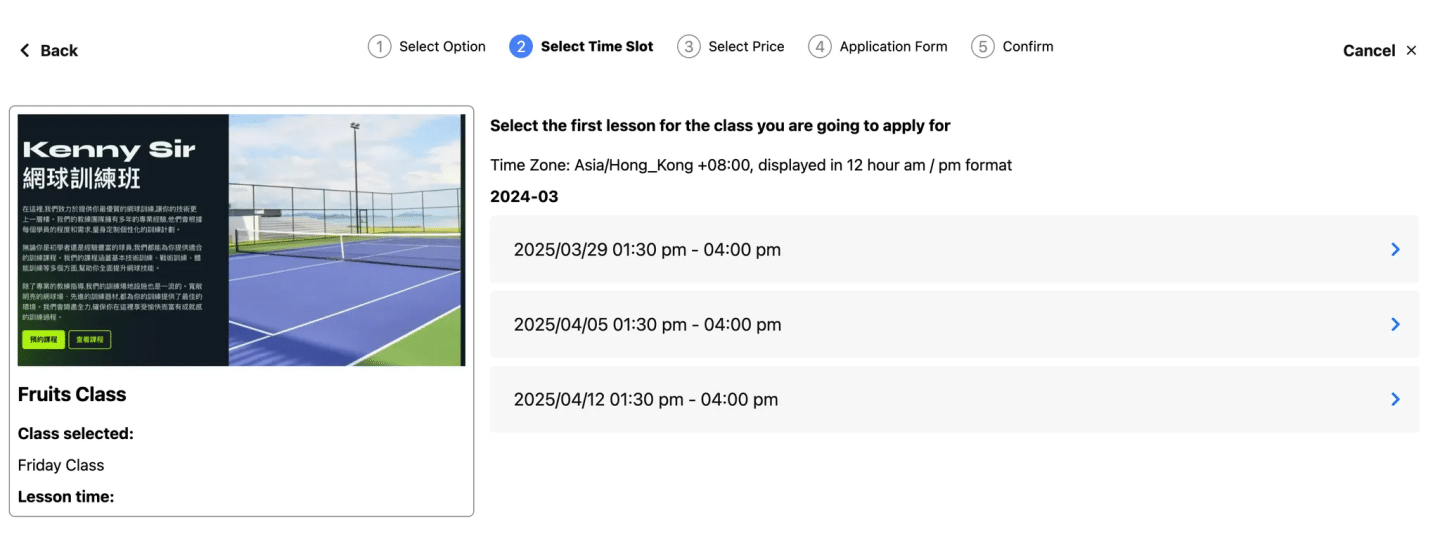
Section 5: Providing Personal Details and Payment Method #
You can always confirm the details of the lesson that you are applying on the left land side. The final price is also confirmed at the bottom of the page.
5.1 Entering Personal Details: #
- Fill in the required personal information accurately and completely. This may include your full name, contact details, and any other information requested by the enrollment form.
- Ensure that all the fields marked as mandatory are properly filled before proceeding.
5.2 Choosing the Payment Method: #
- Select the desired payment method based on the options provided.
- If paying by card, choose the “Pay by Card” option.
- If paying by cash or bank transfer, select the relevant option.
Section 6: Payment via Card (Stripe) #
6.1 Redirecting to Stripe: #
- If you have chosen to pay by card, you will be redirected to the secure Stripe payment gateway.
- Follow the instructions provided on the screen to enter your card details, such as card number, expiration date, CVV, and billing information.
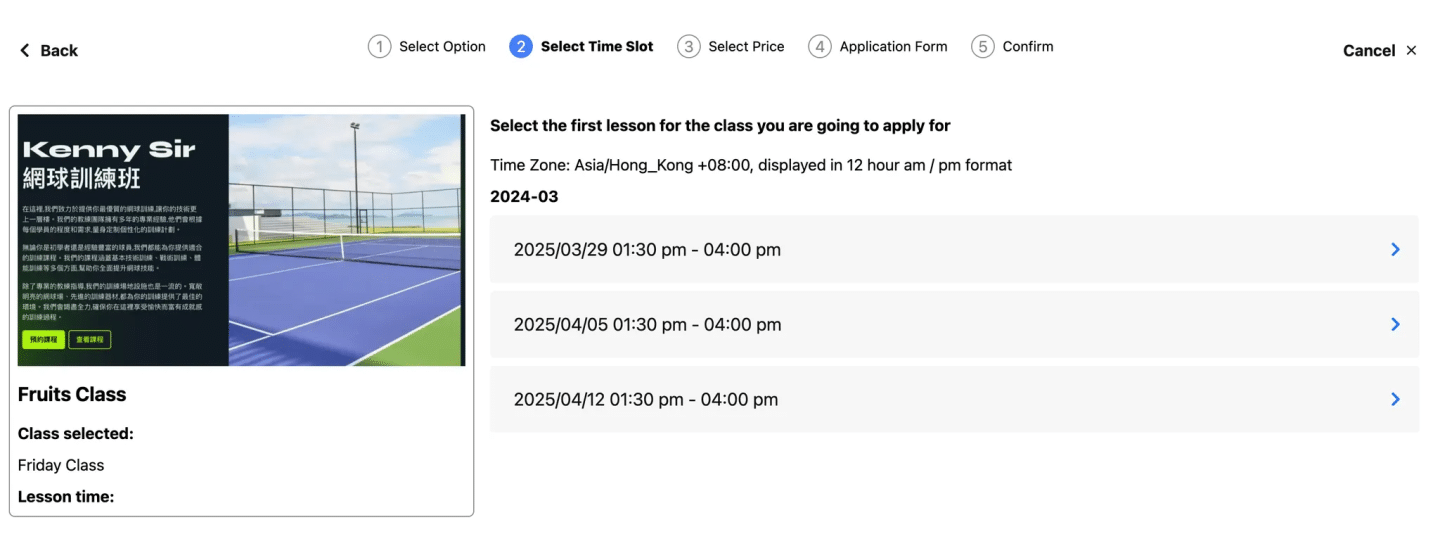
- Double-check the entered information for accuracy before submitting the payment.\
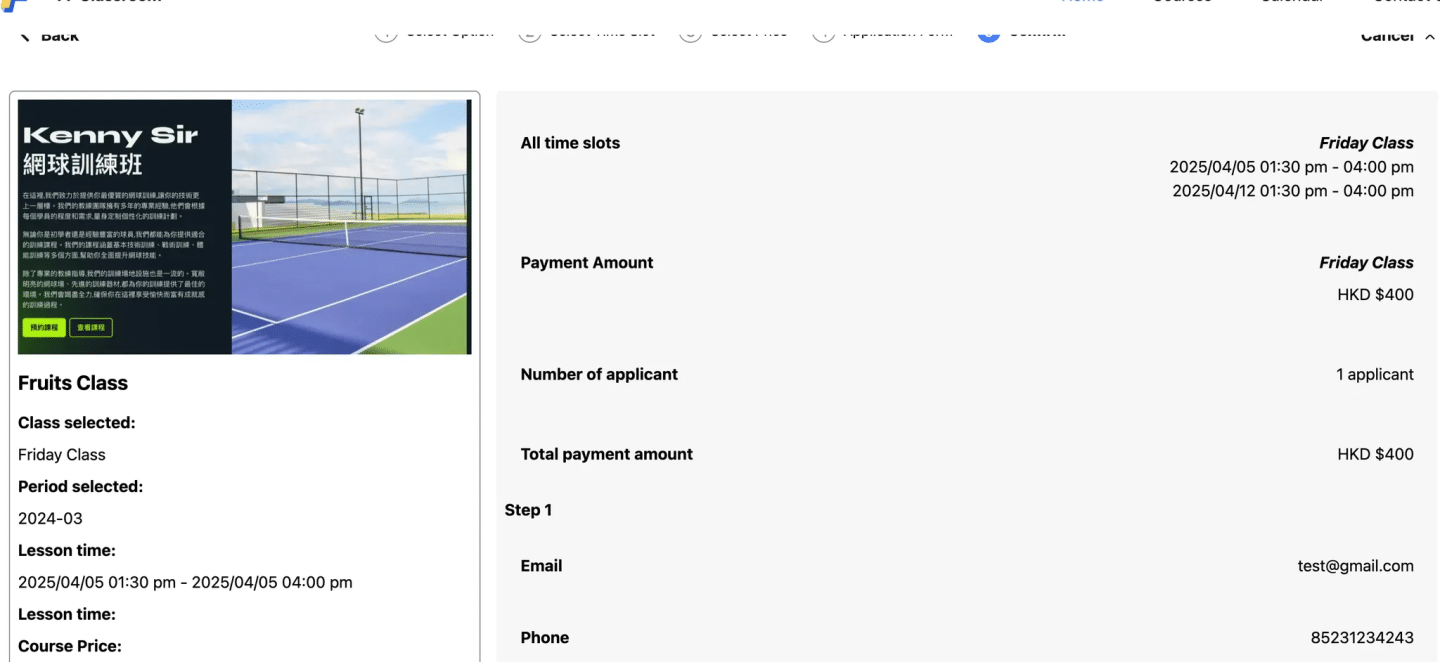
Section 7: Payment via Cash or Bank #
- If you have chosen to pay by cash or bank transfer, you will be redirected to a new page displaying payment details.
- Take note of the educator’s contact information provided on this page for further communication.
- Follow any instructions or guidelines mentioned on the page, such as the amount to be paid and the deadline for payment.
- Use the provided button or link to upload the payment receipt once the payment has been made.
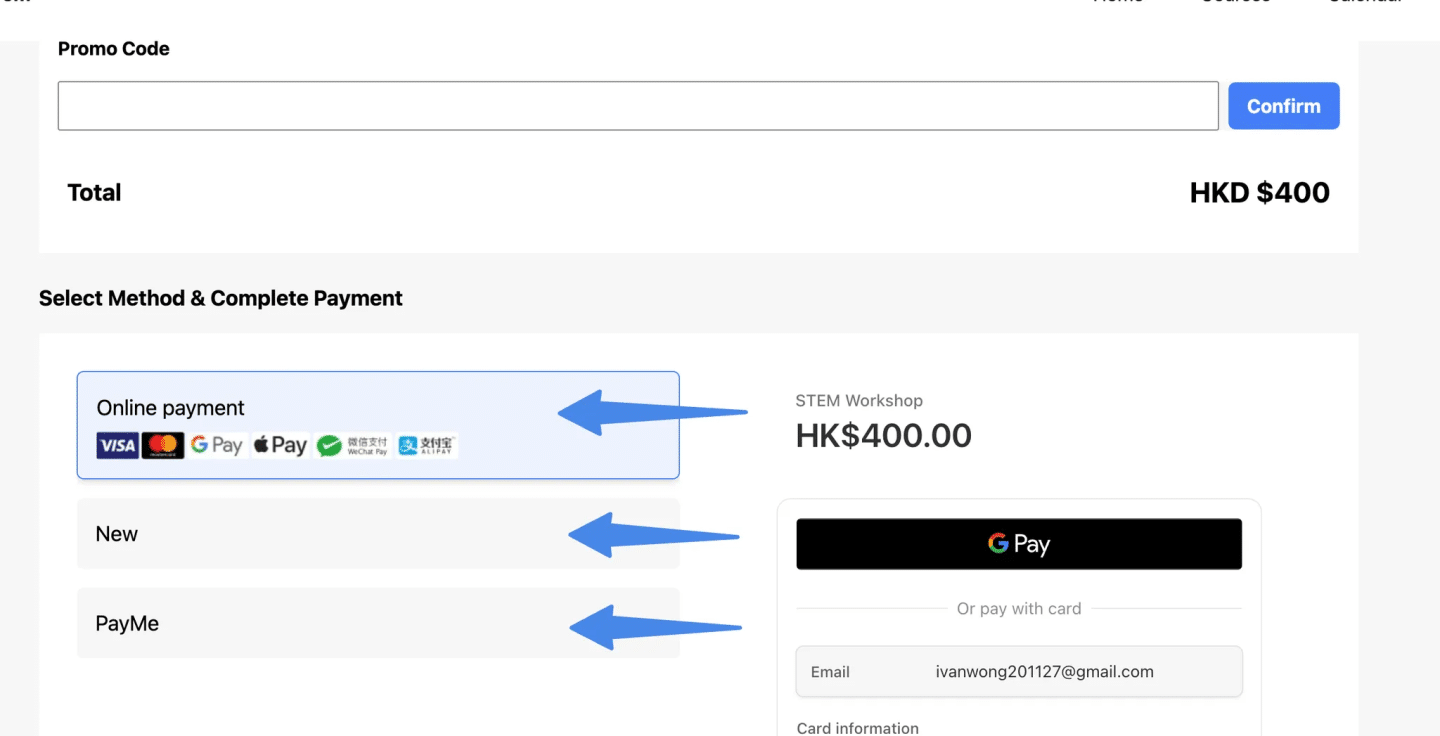
For command required #
- On the page, click “Course” to choose a class.
- Then, select the class you want to attend.
- Choose the appropriate class group and time slot.
- Fill in the required information.
- After you have completed all information and reached the final step, click “Register and proceed to payment.”
- Scroll down and select a payment method; completing the instructed process.
- Click “Proceed” if confirmed.
- Navigate to mailbox for notification about the application accepted.
- Wait for approval.
- Once approved, a confirmation email will be sent to your inbox for your reference.
For receipt required #
- On the page, click “Course” to choose a class.
- Then, select the class you want to attend.
- Choose the appropriate class group and time slot.
- Fill in the required information.
- After you have completed all information and reached the final step, click “Register and proceed to payment.”
- Scroll down and select a payment method; completing the instructed process and upload a receipt here.
- Click “Proceed” if confirmed.
- Navigate to mailbox for notification about the application accepted.
- Wait for approval.
- Once approved, a confirmation email will be sent to your inbox for your reference.
For third party link required #
- On the page, click “Course” to choose a class.
- Then, select the class you want to attend.
- Choose the appropriate class group and time slot.
- Fill in the required information.
- After you have completed all information and reached the final step, click “Register and proceed to payment.”
- Scroll down and select a payment method; click the third party link for your payment.
- Click “Proceed” if confirmed.
- Navigate to mailbox for notification about the application accepted.
- Wait for approval.
- Once approved, a confirmation email will be sent to your inbox for your reference.
Section 8: Confirmation and Payment Status #
8.1 Receiving Confirmation Email: #
- Upon successful enrollment and payment, expect to receive a confirmation email from Flowclass.
- Check your email inbox, including the spam or junk folder, for the confirmation email.
- Ensure that the email address provided during the enrollment process is correct and accessible.
8.2 Immediate Confirmation for Credit Card: #
- If you made the payment using a credit card via the Stripe gateway, the payment will be confirmed immediately.
- You should receive an on-screen confirmation within Flowclass, indicating that your payment has been successfully processed.
By following the detailed instructions provided in each section, students will be able to smoothly navigate the enrollment process on Flowclass, selecting the desired class and starting lesson, choosing the appropriate tuition fee option, providing personal details, and making the payment. The comprehensive guide ensures a seamless enrollment experience and provides clarity on receiving confirmation emails and payment status updates.




